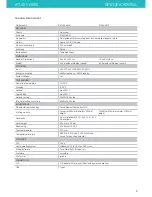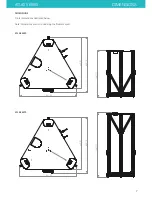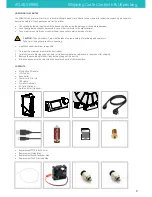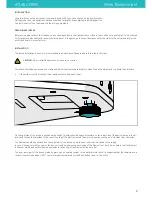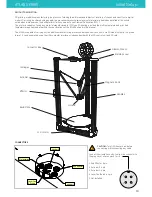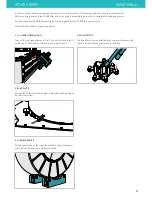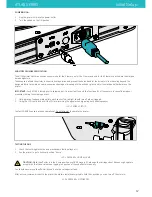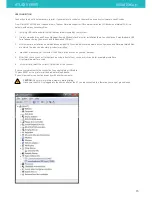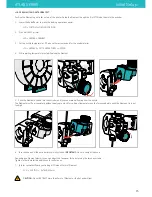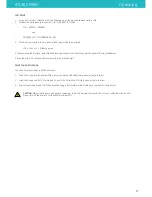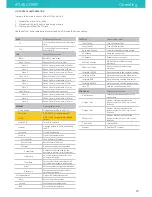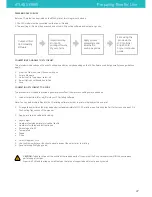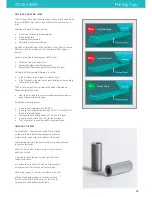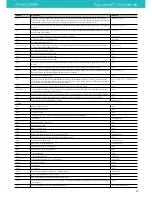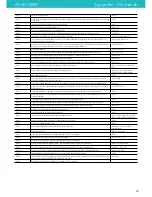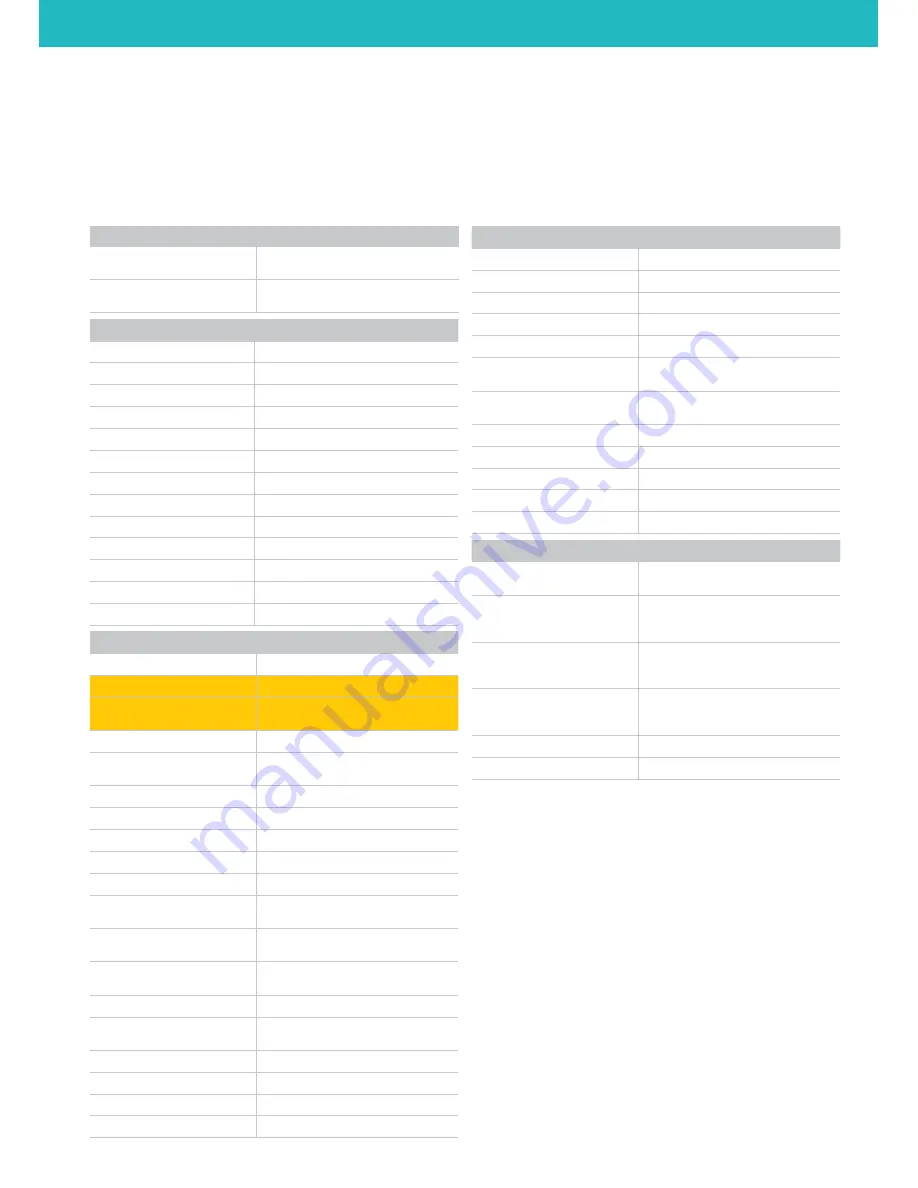
LCD CONTROL UNIT OPERATION
There are three main functions of the LCD Control Unit:
1. Prepare the printer for printing
2.
Manual control—both prior-to and during printing
3. Starting a print from the SD card
Use the button / knob combination to select and scroll through the screen options.
ATLAS SERIES
Operating
PLAY
Opens the PLAY menu
SD...
List of .gcode files from internal memory
card
EXT...
List of .gcode files from external
memory card
JOG
Opens Move Axis menu
Back...
Returns to main menu
Move 10 mm
Opens Move Axis 10 mm menu
Move X
Moves X axis in increments of 10 mm
Move Y
Moves Y axis in increments of 10 mm
Move Z
Moves Z axis in increments of 10 mm
Move 1 mm
Opens Move Axis 1 mm menu
Move X
Moves X axis in increments of 1 mm
Move Y
Moves Y axis in increments of 1 mm
Move Z
Moves Z axis in increments of 1 mm
Move 0.1 mm
Opens Move Axis 0.1 mm menu
Move X
Moves X axis in increments of 0.1 mm
Move Y
Moves Y axis in increments of 0.1 mm
Move Z
Moves Z axis in increments of 0.1 mm
PREPARE
Opens prepare menu
Home all axis
Homes the machine to x0, y0, z0
Set Home
DO NOT USE Sets home position
Set Z0
DO NOT USE Sets temprally new bed
height
Motors Off
Turn off the motors
Preheat
Heat the hotend to 180°C and the bed
to 60°C
Cooldown
Turn off any heating
Extruder
Opens the Extruder menu
Extrude 5mm
Extrude 5mm of filament
Retract 5mm
Retract 5mm of filament
Settings...
Opens the Extruder Settings menu
E steps/mm
Number of steps required for the
extruder to wmove 1 mm of filament
Filament d
Sets the filament diameter ( only for
volumetric extrusion )
Flow Rate
Sets extruder factor/multiplier for all
extruders—expressed in percentage
Accel
Sets the extruder stepper accelleration
Retract Le
Sets the retraction lenght ( only for
volumetric extrusion )
Set Temperatures
Opens the Temperatures menu
Back...
Returns to previous screen
Hotend
Sets the hotend temperature
Bed
Sets the bed temperature
CUSTOM
Opens custom menu
Layer Fan ON
Turn on the layer fans
Layer Fan OFF
Turn off the layer fans
Go to load Position
Lower the extruder for easy access
SD Suspend
Pause the current print
SD Resume
Resume the current print
E0 Extrude 10mm
Extrude 10mm of filament using
extruder 0
E0 Retract 10mm
Retract 10mm of filament using
extruder 0
Calibrate CENTER
Move the nozzle to the center of the bed
Calibrate ALPHA
Move the nozzle near the alpha tower
Calibrate BETA
Move the nozzle near the beta tower
Calibrate GAMMA
Move the nozzle near the gamma tower
Save Z0
Save the current position as Z0
CONFIGURE
Opens configure menu
Accelleration
Sets the global accelleration for XYZ
moovments
X Steps / mm
Number of steps required for the
stepper motor to move 1 mm in the X
direction
Y Steps / mm
Number of steps required for the
stepper motor to move 1 mm in the Y
direction
Z Steps / mm
Number of steps required for the
stepper motor to move 1 mm in the Z
direction
Z Home Ofs
Sets the offset
Contrast
Sets the LCD contrast
20