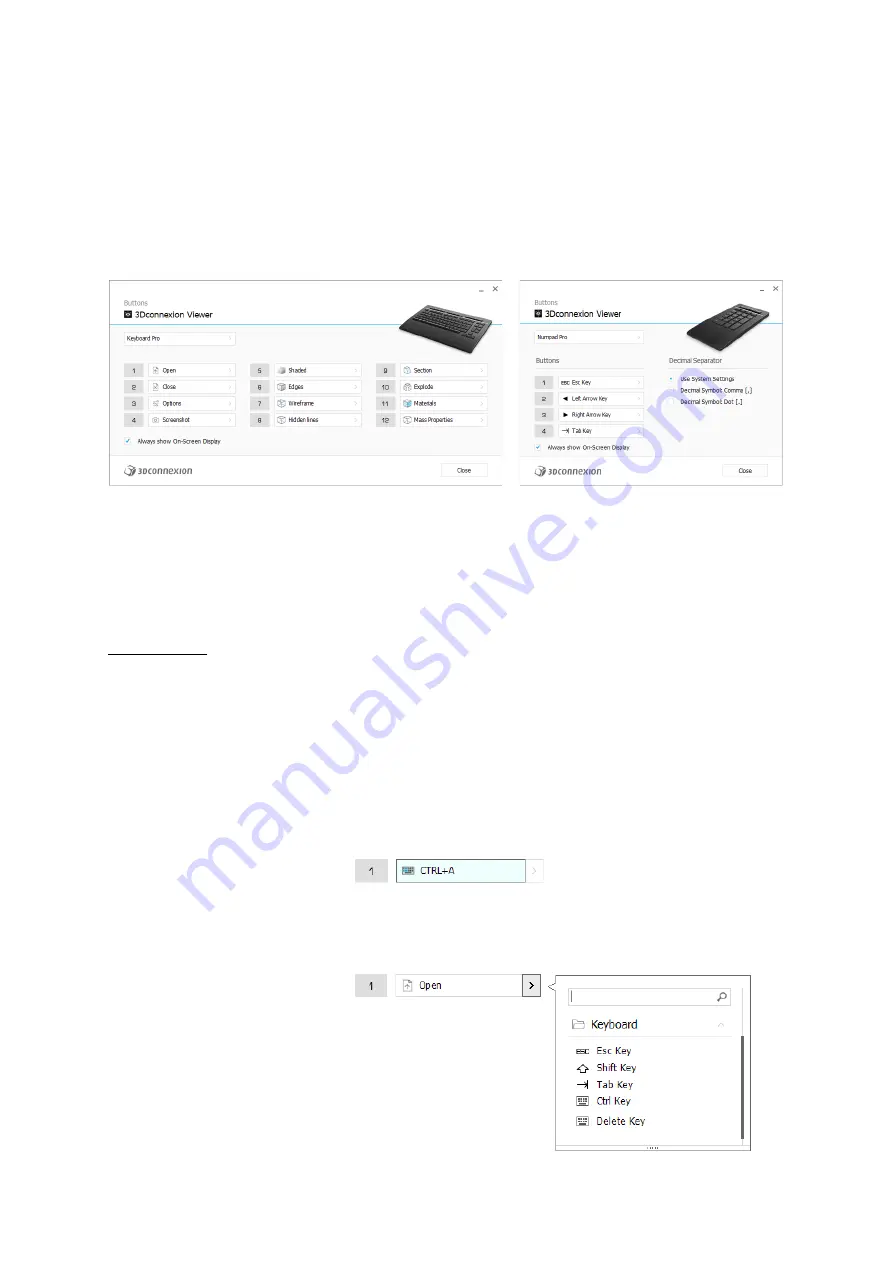
3Dconnexion Keyboard Pro with Numpad | 9
Buttons
The
Buttons
panel within 3Dconnexion Settings allows you to assign commands, macros or radial menus to the programmable
3Dconnexion Keys, which are placed on top of your Keyboard/Numpad. The name of the active application is displayed at the
top of the panel. Any setting change is relevant to this application only. While you are working in an application, the On-Screen
Display always shows you the current assignment of the keys for this app. Uncheck
Always show On-Screen Display
to hide
the OSD.
A note about Environment sensitivity: Some applications feature environment sensitive key mapping. In those applications you
can have different key assignments depending on the current active environment.
Numpad Pro
Decimal Separator
You can decide whether the decimal separator is automatically selected based on the system settings or whether you manually
choose the
Comma
or
Dot
setting for a certain application.
Assigning Quick Macros to buttons
Click on the text in the key field and press the required key or key combination to quickly assign a keystroke or macro to a
3Dconnexion Key.
When a macro is created, it always sends a
press and release
command. If you want to assign a
press and hold
command
instead (for example Ctrl or Shift), you should use the
Keyboard
command category in the flyout window.































