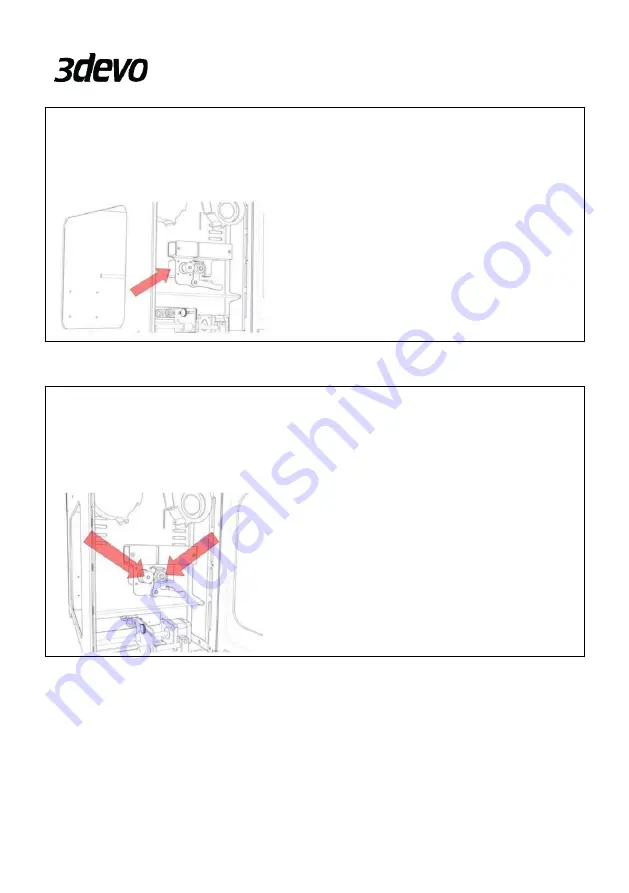
6
⚠
CAUTION
The puller stepper is located behind the puller and mounted on the chassis. This stepper will
definitely be hotter than the positioner stepper. Avoid touching it
.
⚠
CAUTION
The puller bearing and puller wheel will both directly get their heat from the filament and
therefor can become hot and reach temperatures above 100 degrees Celsius. Do not touch
these parts
.






























