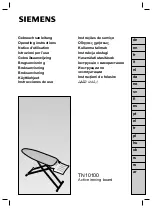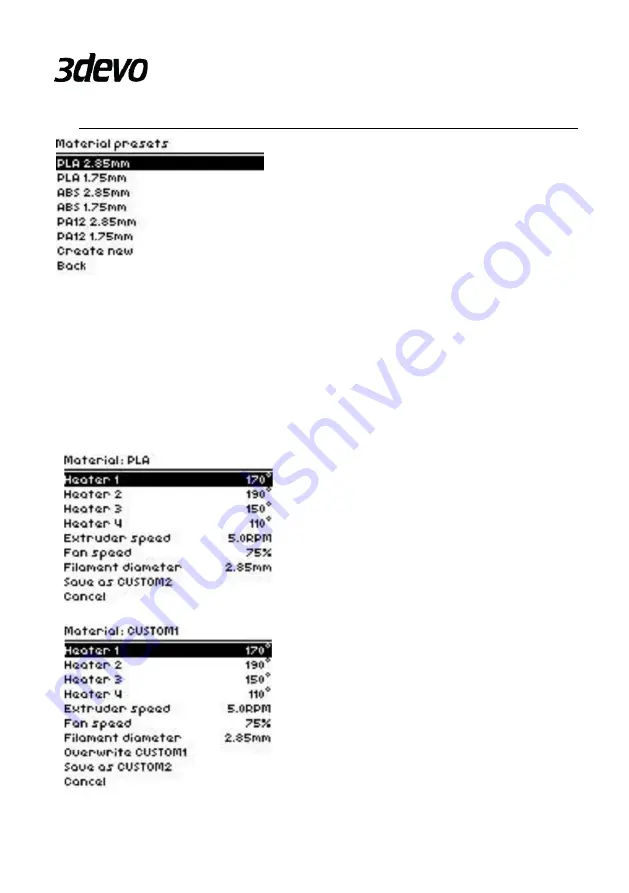
22
4.8.
MATERIAL PRESETS
When choosing ‘Material presets’ this screen
will appear. Here you can choose your
material. Some material presets are built-in,
but this list also shows custom materials you
have added. From here you can also create a
new custom preset. Custom materials can be
deleted by selecting 'Delete', built-in materials
cannot be deleted. Built-in materials can be
modified, but can only be save as a new custom material. After choosing a material
you can ‘Load’ or ‘Modify’ the material in the following screen. When choosing
‘Load’, you will return to the main menu. The type of material displayed on the
status screen will have ‘(modified)’ behind it, when material preset related settings
are different from the standard material preset. This occurs, for example, when
the temperature settings are edited in the settings menu.
Please note these settings won’t be automatically saved as custom.
When choosing ‘Modify’ on a built
-in preset
material, this screen will appear which gives
you the option to modify different settings.
When you have changed the settings to
meet your needs, you can save the settings
as a ‘custom preset’. Choose ‘Save as
CUSTOM#’.
When choosing ‘Modify’ on a custom
material, you will also be able to adjust the
settings. After making adjustments you can
save these as a new CUSTOM# or you can
overwrite the old settings by choosing
Overwrite CUSTOM#. Scroll down this
screen for all options.