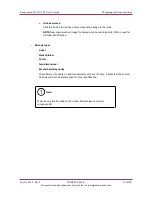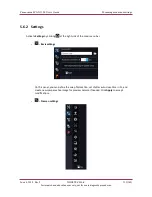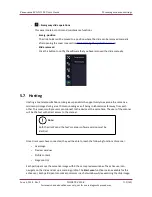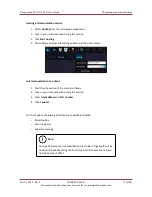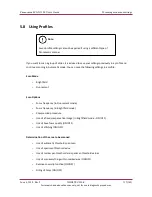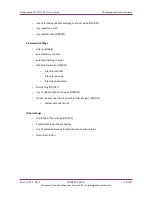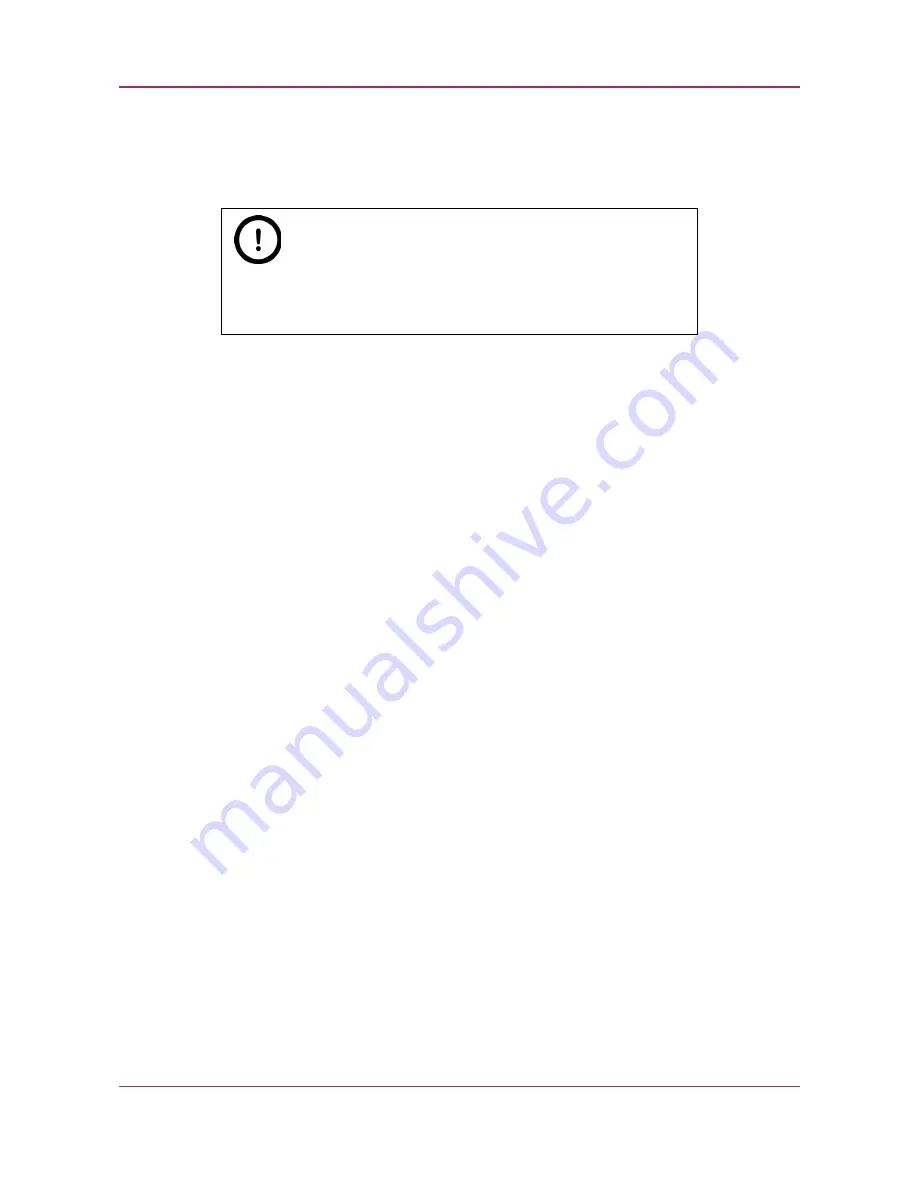
Pannoramic SCAN II 2.0 User’s Guide
5 Scanning modes and settings
5.8 Using Profiles
Note:
Saved profile settings cannot be applied if using a different type of
Pannoramic scanner.
If you want to scan a group of slides, it is advised to save your settings previously in a profile and
continue scanning in Automatic mode. You can save the following settings in a profile:
Scan Mode
•
Brightfield
•
Fluorescent
Scan Options
•
Focus frequency (in Fluorescent mode)
•
Focus frequency (in Brightfield mode)
•
Compression procedure
•
Use of a fixed compensation image (in Brightfield mode – ON/OFF)
•
Use of Save focus quality (ON/OFF)
•
Use of stitching (ON/OFF)
Determination of the area to be scanned
•
Use of automatic threshold specimen
•
Use of specimen threshold value
•
Use of marker pen threshold and specimen threshold values
•
Use of scan everything within marked area (ON/OFF)
•
Remove coverslip function (ON/OFF)
•
Filling of holes (ON/OFF)
June 4, 2018 - Rev. 2
3DHISTECH Ltd.
117(142)
For research and education uses only, not for use in diagnostic procedures.