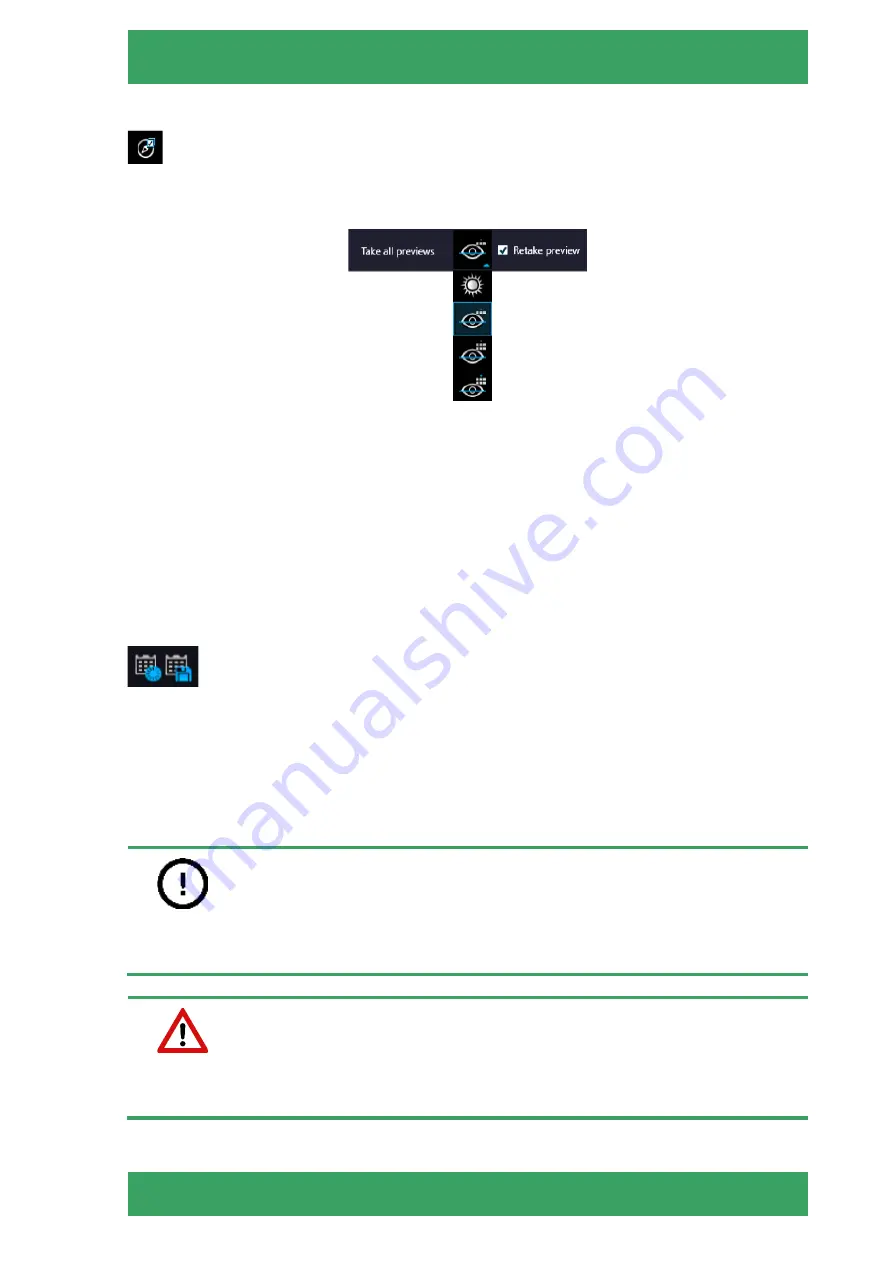
PANNORAMIC® SCAN RX 1.1
SCANNING MODES AND SETTINGS
NOVEMBER 18, 2021
106
FOR RESEARCH USE ONLY. NOT FOR USE IN DIAGNOSTIC PROCEDURES.
Take all previews
–
Preview images of all the slides in the magazine are taken automatically.
Select the required preview type from the following (from top to bottom): Brightfield, Pre-scan,
Pre-scan high-resolution, Pre-scan + high-resolution.
Figure 97. Take all preview selector
By clicking
Take all previews
, the scanner records all the preview images taken of all the slides
that are loaded into the device. If there are at least two racks added in Planner and
Enable
reloading of magazines with same slide set
function in
Preferences / Slide settings
is turned on,
will the
Take all previews for all Racks
function be enabled, with which all the slides in the added
racks will be loaded for preview taking purposes.
If you want to retake the preview of the actually loaded slide, the
Retake Preview
function is
available from the
Quick Toolbar
of the preview window. Activate
Retake Preview
for all the
slides in the magazine if necessary. This operation can be initiated from the slide preview window
as well.
Load / Save Plan menu
–
Opens a drop-down menu including the following:
•
Load plan
–
The previously saved scanning plan can be loaded.
•
Save plan
–
A scanning plan containing all parameters and profile assignment will be
saved.
•
Load CSV
–
Rack number, slide position, slide name, barcode (optional), profile name,
illumination type data from a CSV file can be loaded.
Notice:
With the
Barcode
parameter in the CSV file the barcode of the slide can be specified, but this
parameter is optional and does not need to be specified.
Warning!
To prevent case mix-up,
ALWAYS
pay special attention when entering barcodes manually, as
the slide will be identified based on the barcode specified in the CSV file.
















































