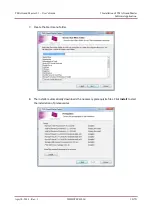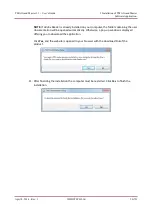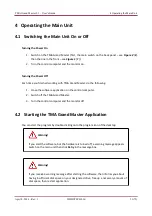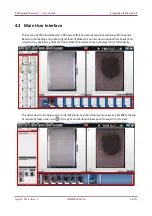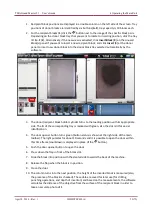TMA Grand Master 2.1 – User’s Guide
4 Operating the Main Unit
If you want to load a recipient block into the unit, click
at the
Unused Block(s)
panel header.
As for donor blocks, first click the
button, then if there is a free slot on the actual tray, the door
can be opened (otherwise wait until the closest tray with a free slot on it is rotated to loading
position) and the block can be inserted.
After inserting blocks, a thumbnail image will be displayed on the
Unused Block(s)
panel if a block
has been loaded into a recipient block tray, and if a donor block was loaded into a slot on a donor
block tray, its image will appear on the left section of the donor blocks panel at the bottom of the
main application window.
At the donor panel a separator can be dragged sideways and is a used for dividing donor block panel
to display TMA block thumbnails that are being processed and that are finished.
4.3.1 Main Toolbar
The main toolbar of the TMA Grand Master software is located at the top of the application window.
Figure 5 – Main toolbar
The following functions are available for you to select from the main toolbar:
- Login to a dedicated CaseCenter server
- Tool change
- Export project data
- Import clinical/patient data or medical information
- Settings (Restore medical information database)
- Barcode reading
April 8, 2014 – Rev. 1
3DHISTECH Ltd.
25(79)