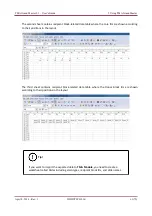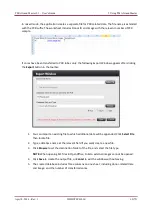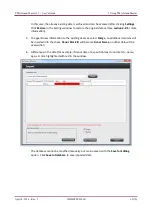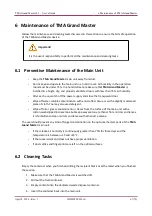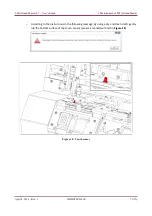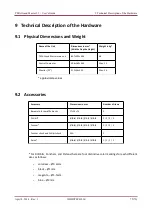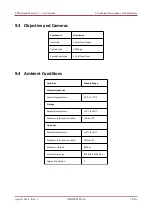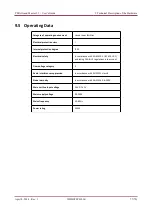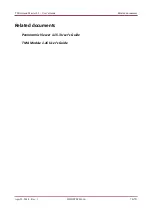TMA Grand Master 2.1 – User’s Guide
7 Troubleshooting TMA Grand Master
7 Troubleshooting TMA Grand Master
7.1 Hardware-related issues
TMA Grand Master Does Not Work at All
What to do:
Contact 3DHISTECH support.
TMA Grand Master software stops working (due to unexpected error)
What to do:
Exit application, then start again. Note, that core-related data is stored in a time-
stamped temporary folder at the following location:
C:\ProgramData\3DHISTECH\TMAGrandMaster\CSVDatabase\
Open the CSV file as spreadsheet and/or save it to a desired folder.
Error During Initialization (Maintenance issue)
Cause:
The surface of the tray between the positions F9 and F10 or the touch sensor is
contaminated.
What to do:
Clean the surface of the tray then the touch sensor at the specified areas.
For more information, see section
6.4 Contaminated Tray or Touch Sensor Surface
.
Block Image in the Application is of Poor Quality
Cause:
Imaging errors.
What to do:
Contact 3DHISTECH support.
Puncher Falls Out During Punching
Cause:
The puncher needle is detached from the collar.
What to do:
Use another puncher.
The Puncher Does Not Pick Up the Core
Cause:
a) The extracted tissue sample is placed too deep into the paraffin:
it touches the head of the block holder (it goes too deep).
b) The hole in the end of puncher became too narrow.
What to do:
a) Either you must take the core from another place or you must prepare a new
donor block from the same tissue sample.
b) Use a new puncher.
April 8, 2014 – Rev. 1
3DHISTECH Ltd.
72(79)