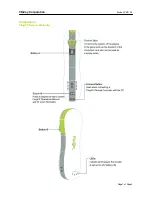3DiJoy Corporation
Model: EM1102
Page4 of Page5
Connection
NOTE: Make sure you have placed batteries in the FlingPC remote controller.
1. Open the 3DIJOY games and follow the instructions to the connection stage
2. Press the CONNECT button on the FlingPC remote controller.
3. The Player LEDs on the FlingPC remote controller will blink and the computer will try to connect to the FlingPC remote
controller.
4. When “CONNECTING” in the screen becomes “CONNECTED” and the image of FlingPC remote controller in the
screen becomes the solid image. The connection for the controller is complete and the Player LED blinking stops. The
LED that is illuminated indicates the player number.
This procedure must be followed for each additional FlingPC Remote Controller added to your system.
During the connecting process, the number of
LEDs that blink will show the battery life of the
remote that is being connected.
After the connecting process, LED that is lit shows
the player number for that remote.
NOTE:
1. Before connection, please check the computer to make sure that the Bluetooth dongle is plugged into the computer if
the computer does not have the Bluetooth module inside and Bluetooth is enabled in the computer
2.
If the Player LEDs blinking stops, the connection is not complete. Please repeat 2) and 3) until the connection is
complete