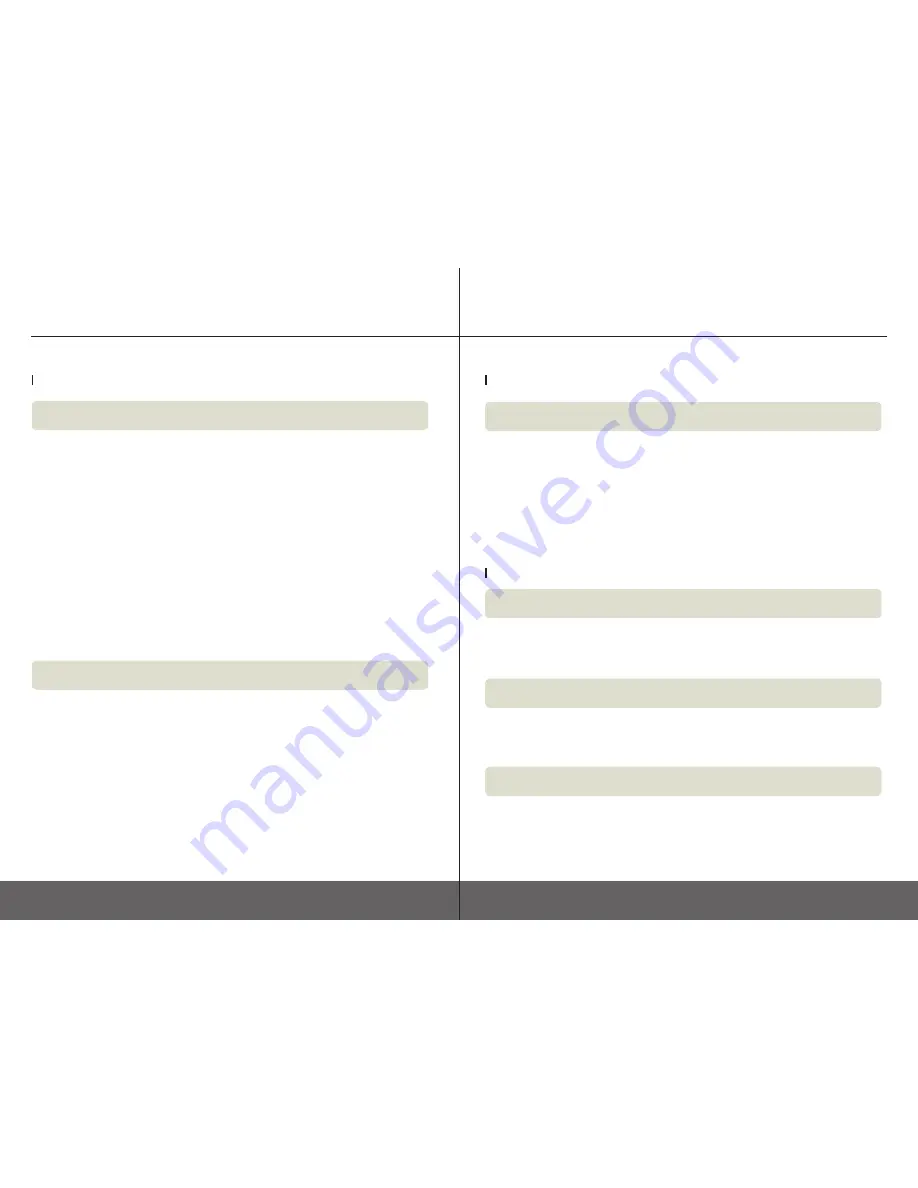
25
24
3DISON H700
User Manual V.1
3DISON H700
User Manual V.1
F. Troubleshooting and Maintenance
F1. Troubleshooting (FAQ)
Hardware
A1
There are a few causes to prevent filaments from coming out well. One of the most common causes is
when is clogged. When this happens, set the extruder temperature higher than 240
℃
at [Utilities] > [Preheat
Setting], and use [Preheat] function of display menu to melt the filaments accumulated inside the nozzle,
whereby the nozzle can be unclogged. (Reduce the extruder temperature again after use).
If the method mentioned above fails to solve the problem, use a hex wrench to unscrew the two bolts po-
sitioned at an upper surface of the extruder and the two bolts positioned at a lower surface of the extruder,
separate the two parts and check if filament scraps clog the nozzle hole. Next, unclog the nozzle hole using
a long unfolded clip or a smallest hex wrench provided at the time of purchase while the extruder is under a
preheated state (do the separation work while the power is turned off after preheat. Malfunction may occur if
fan separation work is performed while the extruder is under the preheat state)
A1
If the printed material is not properly stuck to the output board, or if the printed material is not prop-
erly outputted, it means that there is a problem in a gap between the nozzle and the output board. If this
problem occurs, select [Utilities] > [Standard Leveling], adjust round knobs underneath the printing bed, and
properly adjust the gap between the printing bed and the nozzle. This problem can be easily solved if Auto
Leveling function of EDISON H700 is used (See page 15).
A2
The temperature of the printing bed may also be a cause preventing the printed object from being
properly attached to the printing bed, which can be solved by setting a proper temperature of heated bed
catering to the material to be used. In general, the temperature for PLA is in the range of 60
℃
~ 80
℃
, and the
temperature of ABS requires a bed temperature of above 110
℃
.
A2
Malfunction may also occur when the gear extruding the filament is not properly operated. If malfunc-
tion occurs, dismantle the extruder, and remove the wastes accumulated on the gear using a brush such as
tooth brush, then the problem can be solved.
A3
It is also important to set the extruder temperature according to material. If the extruder temperature
is too high or too low, the material may hold together, or may not be properly solved to prevent a smooth
output. Be sure to check the proper temperature according to the used material.
Q. What if the filament is not properly discharged?
Q. What if the printed material is not properly stuck to the printing bed?
F. Troubleshooting and Maintenance
F1. Troubleshooting (FAQ)
Hardware
Software
A1
It is important to control an ambient temperature of printed object under FFF method in
which filaments are melted and stacked at a high temperature and stacked. When an ambient tem-
perature of printed material is low, shrinkage might happen, and it may also occur if no heat exceed-
ing a predetermined temperature is applied to the output board depending on used material. In
order to prevent shrinkage, the temperature inside the printer must be maintained at a predeter-
mined level or the temperature of output board must be adjusted according to used material.
A1
The dedicated 3DISON’s software (CreatorK) is an optimized program to enable a simple
setting 3D printing whereby no design correction is allowed. Manufacturing and designing of 3D
modeling file must use 3D design program.
A1
Dedicated 3DISON’s software (CreatorK) supports Window and Mac operating systems. These
operating systems can easily be installed and used.
A1
STL file that is identical to the existing 3D modeling file is required. However, the modeling
must be performed in such a manner that a shape to be cut be done in a linear format of 1mm
width, and a thickness to be cut be three times thicker. The modeled STL file can be easily used by
selecting a laser mode on Creator K.
Q. What if the printed object is generated with shrinkage?
Q.Is design also available from the dedicated 3DISON’s software (CreatorK)?
Q. Can MAX OS X use the dedicated 3DISON software (CreatorK)?
Q. What types of 3D files are required to use the laser engraver?
※ Temperature inside the printer may change depending on the season and surrounding
environments.







































