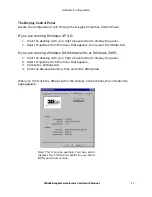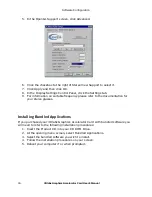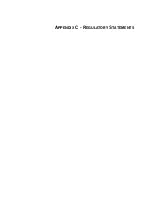Software Configuration
3Dlabs Graphics Accelerator Card User's Manual
15
&RQILJXULQJ\RXU'ODEV*UDSKLFV$FFHOHUDWRU&DUG
IRU6WHUHR9LHZLQJ
If your 3Dlabs Graphics Accelerator Card is equipped with a VESA standard stereo
sync signal connector (3-pin mini-DIN), then it supports 3D stereo viewing. To view
stereoscopic images on your Windows PC, you will need to connect the appropriate
equipment such as stereo glasses to the 3-pin mini-DIN connector on the card.
If your 3Dlabs Graphics Accelerator Card is not equipped with the stereo connector,
you can still view 3D stereo images with the addition of the StereoGraphics
StereoEnabler
to your system. Please refer to StereoGraphics documentation for more
information and for installation and setup instructions.
For optimal stereo viewing, it is recommended that you use a monitor with a screen
refresh frequency of at least 100 Hertz and that you turn off all fluorescent lighting
before viewing stereo images to prevent a possible headache.
Note: Stereo viewing is only available on Windows NT and Windows 2000
systems.
To set up and configure stereo viewing
1. Connect the stereo hardware to the round, stereo connector on the card. See
the documentation that came with your stereo hardware.
2. In the Display Properties Control Panel, click the 3Dlabs tab.
3. In the 3Dlabs Display Properties screen, click Advanced.
Note: This is only an example. Your own panel
displays the information specific to your board,
BIOS, and driver version.
4. Click the OpenGL Support tab.
Summary of Contents for Oxygen GVX1 Pro
Page 5: ...1752 8 7 21...
Page 7: ...37 5 167 7 21...
Page 15: ...37 5 62 7 5 21 85 7 21...
Page 23: ...37 5 7528 6 227 1...
Page 26: ......
Page 27: ...Software License 3Dlabs Graphics Accelerator Card User s Manual 21 33 1 62 7 5 16...
Page 31: ...33 1 5 8 725 67 7 0 176...
Page 33: ...1...