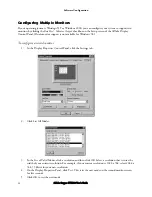Installation
3Dlabs Oxygen GVX210 User's Guide
3
Installing Hardware
Your Oxygen GVX210 card will work in either AGP or AGP Pro compatible systems. Check the
documentation for your system to locate the AGP or AGP Pro expansion slot(s).
To remove an old card from your system
1. Make sure you have uninstalled any old drivers and installed the Oxygen driver in their place.
2. Turn off and unplug the power source for your system and each of its peripherals.
3. Unplug the monitor cable from the old card.
4. Remove the cover from your system.
5. Attach the anti-static strap to your wrist, and attach the other end to a bare, conductive (as opposed
to painted or sticker-covered) area of your system’s chassis.
6. Remove any screws securing the card to the chassis.
7. Lift the card out of the slot.
To install your Oxygen GVX210 card
1. Turn off and unplug the power source for your system and each of its peripherals, if you have not
already done so.
2. Remove the cover from your system so you can access an AGP or AGP Pro expansion slot. See your
system documentation for AGP or AGP Pro slot location.
Summary of Contents for Oxygen GVX210
Page 5: ...INTRODUCTION ...
Page 11: ...CHAPTER 1 INSTALLATION ...
Page 18: ...CHAPTER 2 SOFTWARE CONFIGURATION ...
Page 33: ...CHAPTER 3 TROUBLESHOOTING ...
Page 37: ...Software License 3Dlabs Oxygen GVX210 User s Guide 27 APPENDIX B SOFTWARE LICENSE ...
Page 41: ...APPENDIX C REGULATORY STATEMENTS ...
Page 43: ...APPENDIX D GLOSSARY ...