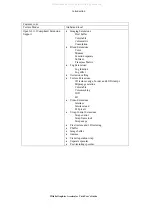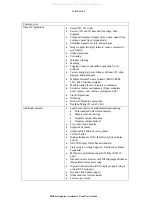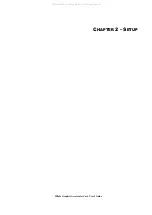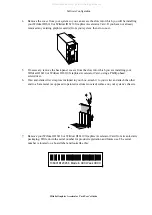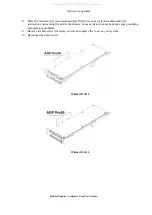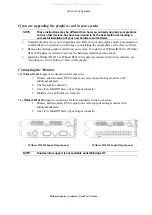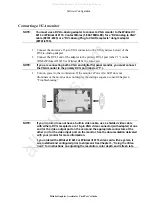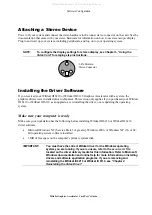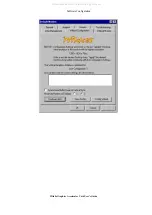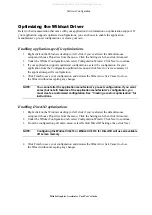Software Configuration
3Dlabs Graphics Accelerator Card User's Guide
Verify the Default Video Display Driver
Verifying under Windows NT
1. From the operating system Start menu, go to Settings/Control Panel/Display, and click the
Settings tab on the Display Properties dialog box.
2. Click Display Type, then verify that two Wildcat devices are listed under Display. This
indicates that the appropriate driver is installed.
3. Click Cancel to close the Display Properties dialog box.
Verifying under Windows 2000
1. From the Windows Start menu, go to Settings/Control Panel/Device Manager.
2. Under Display Adapters, verify that two Wildcat devices are listed. This indicates that the
appropriate driver is installed.
NOTE:
If only one Wildcat III 6210 device is listed, you may not have completed
installation. Refer to “
Installing the Driver Software”
for instructions.
3. Click Cancel to close the Display Properties dialog box.
Verifying under Windows XP
1. From the Windows Start menu, go to Control Panel/Performance and Maintenance/ System
Hardware/ Device Manager.
2. Under Display Adapters, verify that two Wildcat devices are listed. This indicates that the
appropriate driver is installed.
NOTE:
If only one Wildcat III 6210 device is listed, you may not have completed
installation. Refer to “
Installing the Driver Software”
for instructions.
3. Click Cancel to close the Display Properties dialog box.
All manuals and user guides at all-guides.com