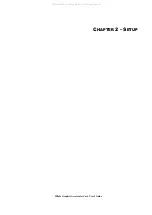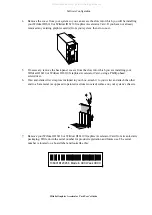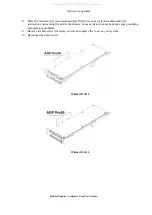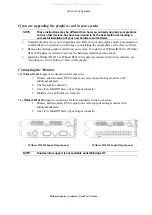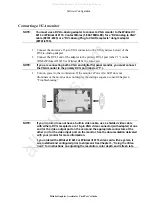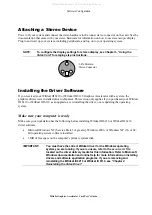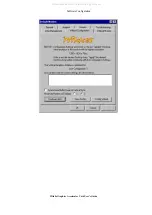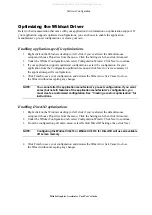Software Configuration
3Dlabs Graphics Accelerator Card User's Guide
The 3Dlabs Wildcat III 6210 or Wildcat III 6110 Driver
The 3Dlabs Wildcat III 6210 or Wildcat III 6110 driver software allows you to optimize the working
relationship between your card, your system, and your applications.
This chapter contains instructions for configuring the video display, stereo display, and dual monitors.
Configuring the Video Display
Once the Wildcat driver is installed properly, the Display Properties dialog box will have two additional
tabs: Wildcat Configuration and Wildcat Monitor.
Using the Wildcat Configuration tab
1. Make sure you are logged into the non-VGA version of Windows. Refer to Windows
documentation or online Help for instructions, if necessary.
2. Close any open applications.
3. Right click on the Windows desktop (or left click if you’ve altered the default mouse
setup) and choose Properties from the menu. Click the Settings tab, then click Advanced.
4. Click the Wildcat Configuration tab if it is not already displayed. On the Wildcat
Configuration tab:
Click
Hardware Info
to view the current hardware settings.
Click
View Config
to view your current display configuration.
Click
Config Wizard
to activate a step-by-step interface that will help you modify your
current display configuration or create a new one. On the Wildcat Configuration Wizard,
click Next and follow the prompts to create a new configuration, or modify or delete an
existing one. See “
Enabling application-specific optimizations”
and
“Creating a custom
configuration”
later in this chapter for more information.
All manuals and user guides at all-guides.com