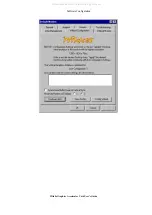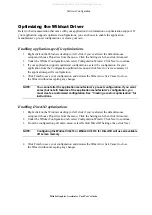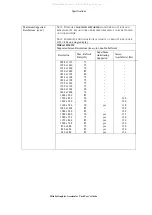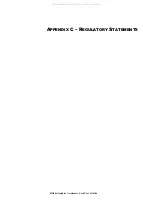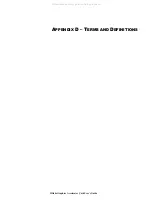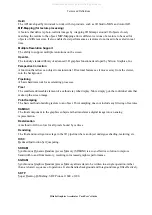Troubleshooting
3Dlabs Graphics Accelerator Card User's Guide
Reinstalling the Video Driver
NOTE:
You must have the correct driver for the your operating system. If you are unsure,
refer to the
README
.
TXT
file located on the driver delivery media for this information.
Refer to Microsoft Windows documentation and online Help for more information
on installing drivers and software application programs.
If you are installing the Wildcat III 6210 or Wildcat III 6110 driver, you must remove
the current driver prior to installing the update.
Removing the existing driver under Windows NT
1. Log on using an account that has administrative privileges.
2. From the operating system Start menu, go to Settings/Control Panel and double-click
Add/Remove Programs, then Properties, Install/Uninstall tab.
3. Under Install/Uninstall, highlight the Wildcat III 6210 or Wildcat III 6110 Display Driver
and click Add/Remove.
4. Click Yes when prompted to confirm the driver removal, and follow the prompts.
Removing an existing driver under Windows 2000
1. Log on to Windows 2000 using an account that has administrative privileges. Please consult your
system administrator or Microsoft Windows 2000 User's Manual for more information on
Administrator privileges.
2. From the Start menu, go to Settings/Control Panel and click Add/Remove Programs.
3. Under Change or Remove Programs, highlight the current Wildcat Display Driver and click
Change/Remove.
4. Click Yes when prompted to confirm the driver removal, and follow the prompts to complete the
driver removal.
5. Click OK when notified that the driver removal is complete and reboot your system.
Removing an existing driver under Windows XP
1. Log on to Windows XP using an account that has administrative privileges. Please consult your
system administrator or Windows XP User's Manual for more information on Administrator
privileges.
2. From the Start menu, go to Control Panel.
3. Under Change or Remove Programs, highlight the current Wildcat Display Driver and click
Change/Remove.
4. Click Yes when prompted to confirm the driver removal.
5. Click OK when notified you must reboot your system for driver removal to occur.
All manuals and user guides at all-guides.com