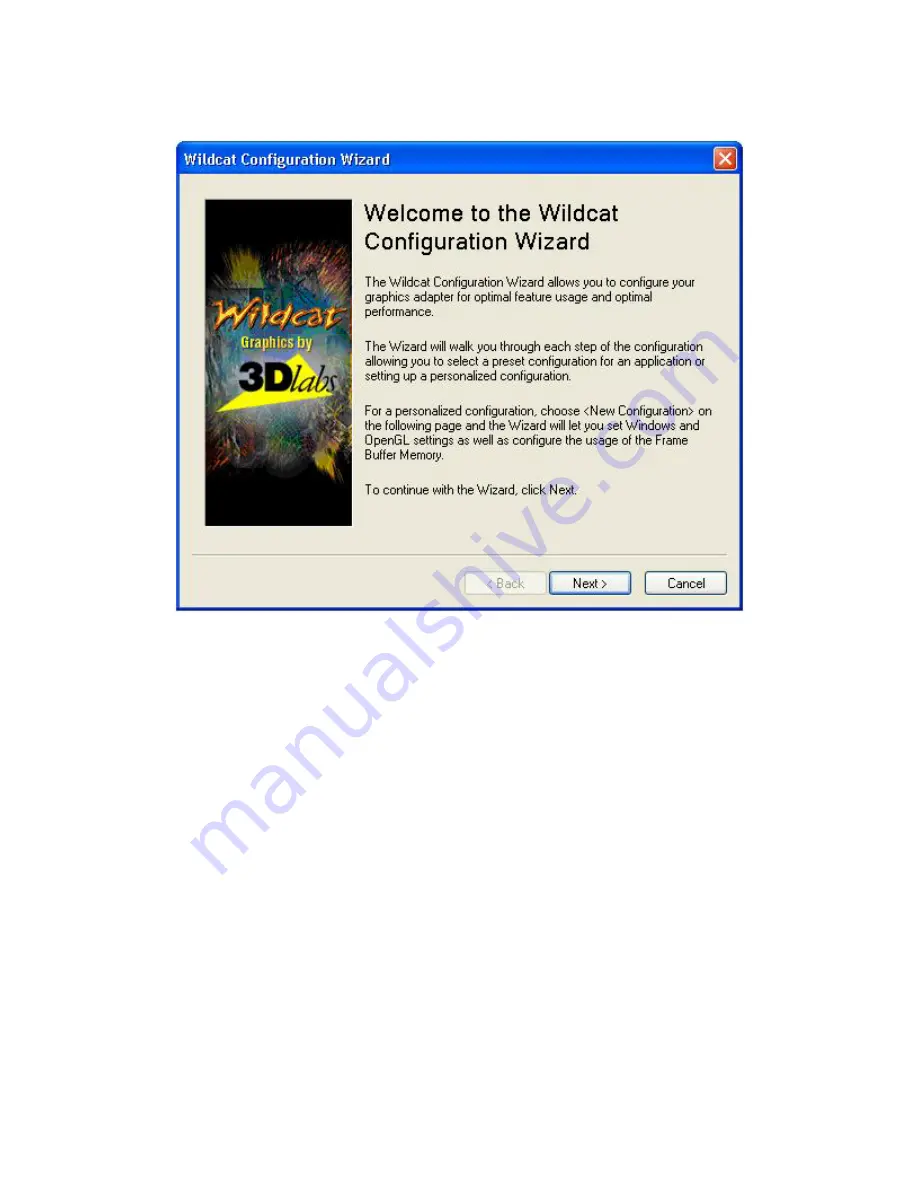
Software Configuration
Creating a Custom Optimization
1. Right click on the Windows desktop (or left click if you’ve altered the default mouse
setup) and choose Properties from the menu. Click the Settings tab, then click Advanced.
2. Under the Wildcat Configuration tab, select Configuration Wizard. Click Next to continue.
3. Select New Configuration on the pulldown menu, then click Next.
4. Enter a name for the new configuration, then select the configuration you want to use as a
model for your customized configuration.
5. The Wizard will step you through driver optimization. When you are finished, click Finish
to view the Configuration Summary.
6. Click Finish to save your configuration or Cancel to dismiss the Wizard.
3Dlabs Graphics Accelerator Card User's Guide
25
Summary of Contents for Wildcat4
Page 5: ...CHAPTER 1 INTRODUCTION 3Dlabs Graphics Accelerator Card User s Guide ...
Page 10: ...CHAPTER 2 SETUP 3Dlabs Graphics Accelerator Card User s Guide ...
Page 20: ...CHAPTER 3 SOFTWARE CONFIGURATION 3Dlabs Graphics Accelerator Card User s Guide ...
Page 30: ...CHAPTER 4 TROUBLESHOOTING 3Dlabs Graphics Accelerator Card User s Guide ...
Page 34: ...APPENDIX A SPECIFICATIONS 3Dlabs Graphics Accelerator Card User s Guide ...
Page 38: ...APPENDIX B SOFTWARE LICENSE 3Dlabs Graphics Accelerator Card User s Guide ...
Page 42: ...APPENDIX C REGULATORY STATEMENTS 3Dlabs Graphics Accelerator Card User s Guide ...
Page 49: ...INDEX 3Dlabs Graphics Accelerator Card User s Guide ...
















































