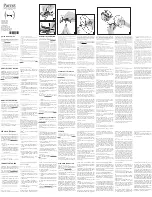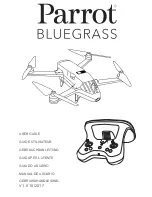12
2.4 Propellers
Solo uses two types of self-tightening propellers, indicated by the color of the circle at the center of the propeller.
Attaching
Attach the propellers with silver tops to the motors with a silver dot on the top of the motor shaft, and attach the
black-top propellers to the motors with the black dots. Make sure to remove the paper labels from the motors
before attaching the propellers.
Silver-top propellers tighten clockwise; black-top propellers tighten counterclockwise. Check the lock and unlock
icons on each propeller to see the correct directions for tightening and removing.
Figure 2.4.1: Attach Propellers
remove motor labels
remove motor labels
Summary of Contents for Solo
Page 1: ...Operation Manual...