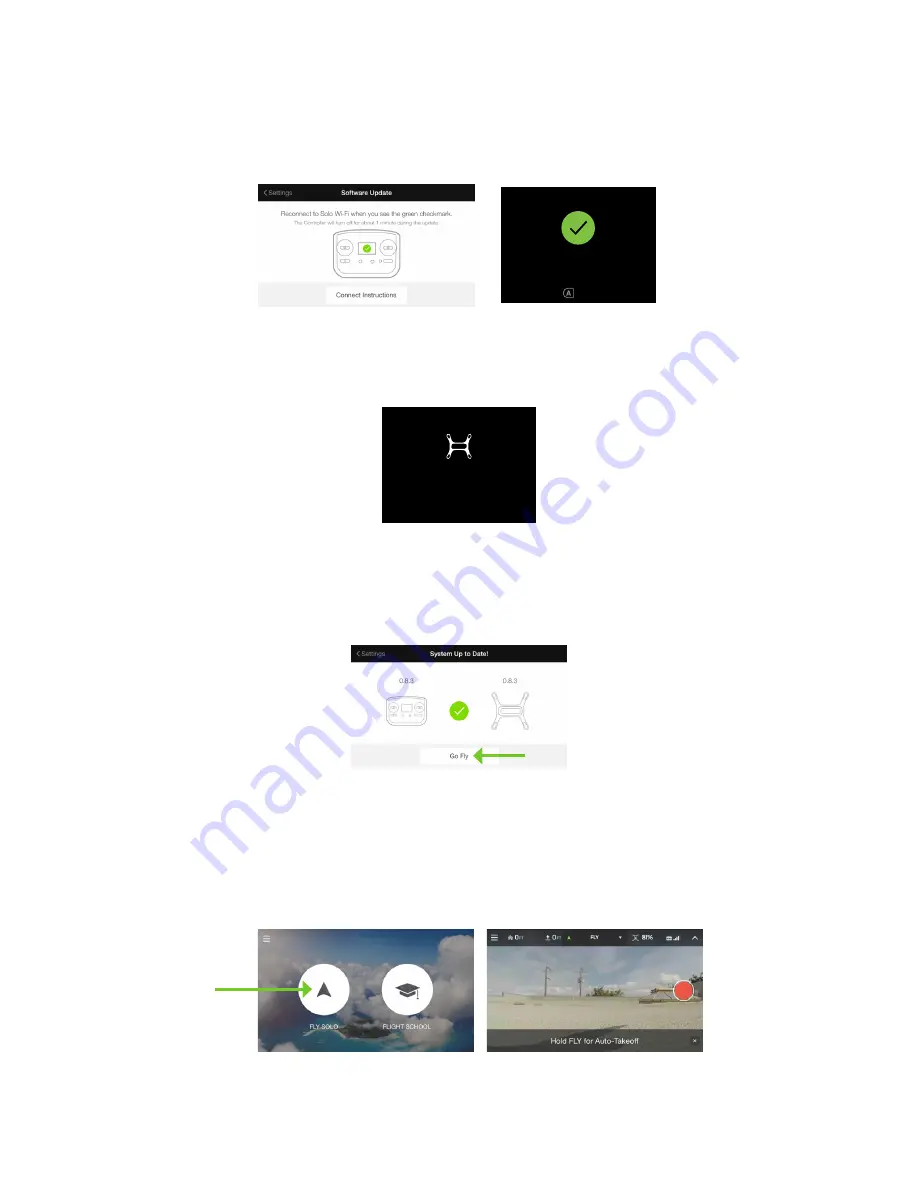
14
La manette redémarrera et affichera une coche verte pour indiquer que la manette a bien été mise à jour. Quand
vous voyez la coche verte sur la manette, reconnectez-vous au Wi-Fi de Solo dans l’application et appuyez sur
A sur la manette pour continuer la mise à jour.
Figure 2.6.4.9: Affichages de mise à jour de la manette terminée
Après avoir appuyé sur A, Solo redémarrera pour terminer la mise à jour. La manette affichera Waiting for Solo
(En attente du Solo) tandis que Solo redémarre.
Figure 2.6.4.10: Manette - En attente du Solo
Quand la mise à jour est terminée, les voyants du Solo s’allument en vert, la manette revient à l’écran standard
de décollage et l’application affiche que le logiciel est à jour. Après s’être allumés en vert, les voyants du Solo
reviendront au modèle blanc-rouge standard. Quand les voyants ne s’allument pas en blanc-rouge quelques
minutes après la mise à jour, redémarrez Solo.
Figure 2.6.4.11: Application - Réussite de la mise à jour
2.6.5
Afficher la vidéo
Quand la mise à jour est terminée, sélectionnez Fly Solo pour regarder la vidéo dans l’application. Solo, la manette
et GoPro® doivent être sous tension pour regarder la vidéo. Vérifiez que vous pouvez afficher la vidéo avant votre
premier vol. Quand la vidéo est inversée, voir la section 2.5.2.
Figure 2.6.5.1: Application - Visionnage de la vidéo
ARTOO UPDATE SCREEN FEEDBACK V10C
Update Requirement Screen
Controller
updated
Controller update in progress screen
Is displayed after user initiates update in app.
Persists until controller update is successful.
Update complete feedback.
Tells the user that controller update was successful.
HAPTIC: Three 20 millisecond pulses,
to communicate update completion.
A-Press required to dimiss (same as current implementation)
Controller
updating
Update will take about 5 minutes
Please ensure charger is connected
Controller may go dark while updating
Please reconnect to Sololink wifi
Press to continue
Returns user to hold-Fly-button screen
Green Solo LEDs (showing update complete) change to
standard red and white when this screen is displayed
preflight
update
Required before first flight!
Use 3DR Solo App to update
update
error
Solo and Controller have
different software versions
Use 3DR Solo app to update the system
Waiting for Solo
Persists until Solo reconnects
or
Artoo auto-shutdown
Solo-Artoo version mismatch
If Solo and Artoo have a mismatched version on startup
this message is displayed in the update flow in
place of the “preflight update” screen.
Press when LEDs are green
Update complete (Connects to matching version Solo)
Prompt stays on screen until update is successful.
Post Unlock Behavior
After system is unlocked, user should be able to fly using Artoo / Solo
versions that were last successfully installed.
(Even if they have failed in their most recent update attempt.)
Update unsuccessful (Artoo and Solo version mismatch)
Update Timeout
If update does not complete in X minutes
Update-unsuccessful screen is displayed
Update Timeout
If update does not complete in X minutes
“update-unsuccessful” screen is displayed
Update failure
If update fails, display “update unsuccessful”
screen
update
unsuccessful
Please use 3DR Solo app to try
the update again
waiting
for Solo
Cable Cam
Orbit
FLY
12
FLY
Hold
to start motors
ARTOO UPDATE SCREEN FEEDBACK V10C
Update Requirement Screen
Controller
updated
Controller update in progress screen
Is displayed after user initiates update in app.
Persists until controller update is successful.
Update complete feedback.
Tells the user that controller update was successful.
HAPTIC: Three 20 millisecond pulses,
to communicate update completion.
A-Press required to dimiss (same as current implementation)
Controller
updating
Update will take about 5 minutes
Please ensure charger is connected
Controller may go dark while updating
Please reconnect to Sololink wifi
Press to continue
Returns user to hold-Fly-button screen
Green Solo LEDs (showing update complete) change to
standard red and white when this screen is displayed
preflight
update
Required before first flight!
Use 3DR Solo App to update
update
error
Solo and Controller have
different software versions
Use 3DR Solo app to update the system
Waiting for Solo
Persists until Solo reconnects
or
Artoo auto-shutdown
Solo-Artoo version mismatch
If Solo and Artoo have a mismatched version on startup
this message is displayed in the update flow in
place of the “preflight update” screen.
Press when LEDs are green
Update complete (Connects to matching version Solo)
Prompt stays on screen until update is successful.
Post Unlock Behavior
After system is unlocked, user should be able to fly using Artoo / Solo
versions that were last successfully installed.
(Even if they have failed in their most recent update attempt.)
Update unsuccessful (Artoo and Solo version mismatch)
Update Timeout
If update does not complete in X minutes
Update-unsuccessful screen is displayed
Update Timeout
If update does not complete in X minutes
“update-unsuccessful” screen is displayed
Update failure
If update fails, display “update unsuccessful”
screen
update
unsuccessful
Please use 3DR Solo app to try
the update again
waiting
for Solo
Cable Cam
Orbit
FLY
12
FLY
Hold
to start motors
Summary of Contents for Solo
Page 1: ...Manuel d utilisateur...
Page 57: ......













































