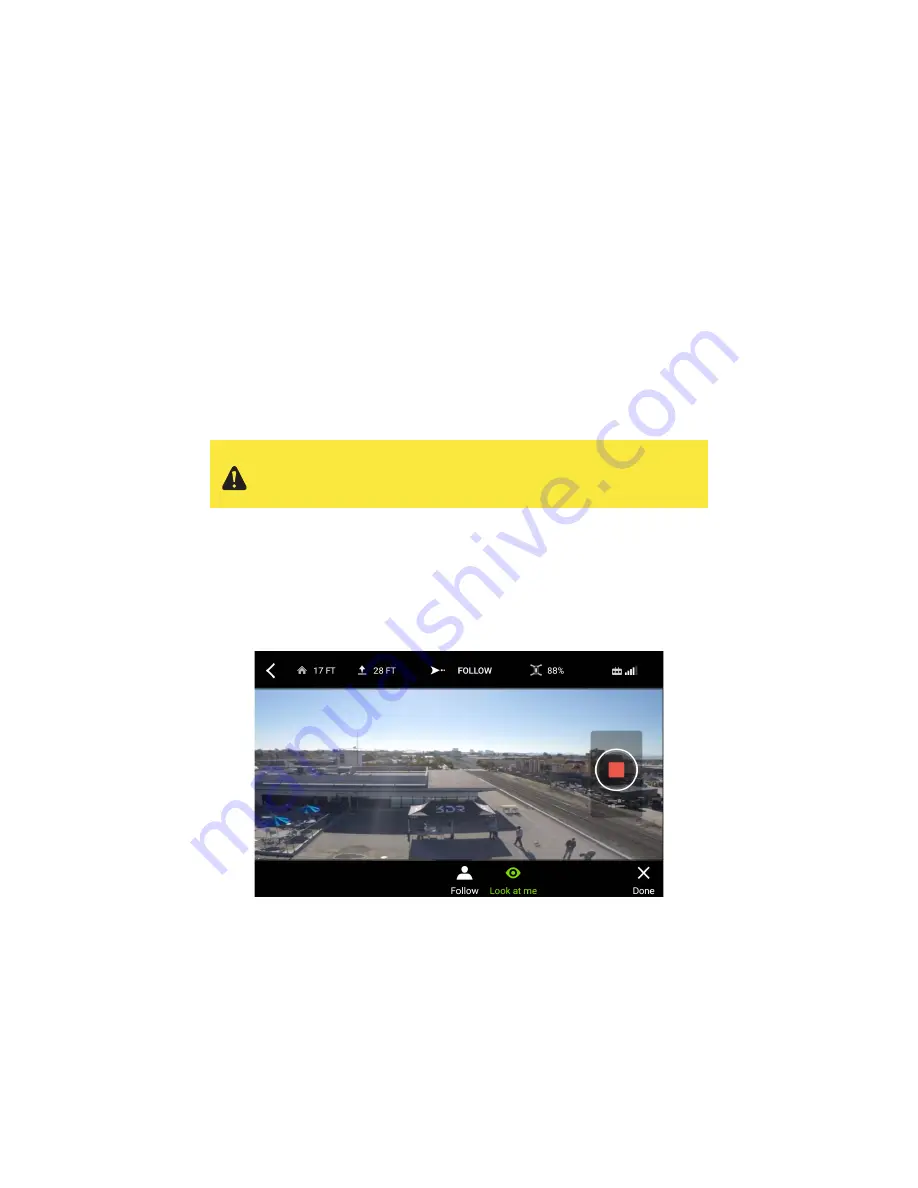
50
6.6 Follow
Follow creates a virtual tether between Solo and your GPS-enabled mobile device, allowing Solo to track you as you
move. Follow has two modes:
• Look At Me
: Solo remains in one place while turning to face the subject.
• Follow
: Solo moves at the same rate as the subject while continually aiming the camera at the subject. In
this mode you have the additional option of orbiting manually around the subject.
Note
: To use Follow, your mobile device must have GPS capability. Most smart phones have GPS built in, but some
tablets, such as the iPad, do not.
If the Follow subject is engaged in an activity that prevents them from using the controller, you are required to use a
safety pilot during Follow. The subject carries the mobile device and is followed by Solo, and the safety pilot holds
the controller and is ready to regain manual control at any time.
Don’t allow more than 500 feet of distance between the controller and the mobile device; however, specific range
limits depend on the device being used. If too much distance is allowed between the controller and the mobile
device, the device could lose connection with the controller.
6.6.1
Follow Se
Always ensure that there is a clear path for Solo during Follow. It
does not avoid obstacles that come into the flight path as a result of
following the subject.
tup
To start Follow, select Follow from the Shot List in the app and navigate Solo to face the subject. When Follow
starts, it’s in Look At Me mode, in which Solo remains stationary while turning to face the subject as they move. To
activate Follow mode, in which Solo moves along with the subject, tap Follow at the bottom of the screen. You can
switch between the two modes at any time while using Follow. The App indicates the active mode with green text
and icon.
Figure 6.6.1.1: Follow in Look At Me mode
Summary of Contents for Solo
Page 1: ...User Manual ...
Page 81: ......
















































