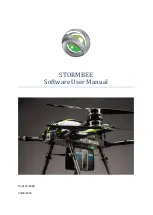32
Pix4D uses the GPS data from the X8’s log file to georeference the images. To
download the X8’s dataflash log, power the X8 and connect to Mission Planner.
The download process will be faster if you connect the micro-USB cable directly
to Pixhawk’s micro-USB port instead of connecting using the ground station
radio. (When connecting directly to the X8, set the rate to 115200.)
On the Flight Plan screen, select the
DataFlash Logs
tab under the heads-up
display, and select
Download DataFlash Log over Mavlink
.
The Log window shows the X8’s recent flights. Select the flight for your mission,
and select
Download These Logs
. This will save the log file to your computer in the
location displayed under the list of flights.
To retrieve the log file, access your computer’s file structure under
Program Files/
Mission Planner/logs/OCTOROTOR
, and select the .log file for the date of your flight.
Mission Planner: Flight Data heads-up display
Mission Planner: Download Logs
Program Files: Retrieve log file
Download Log File