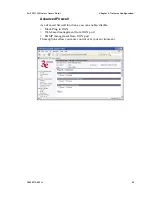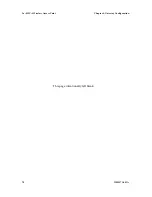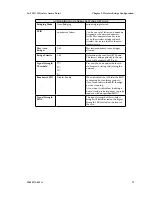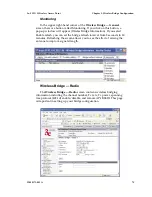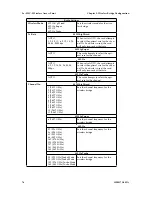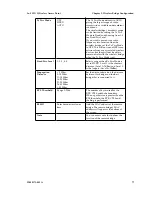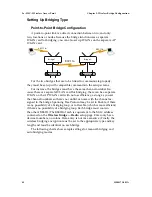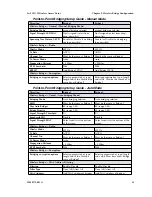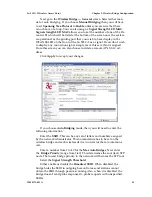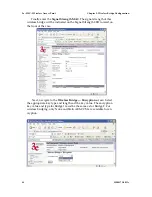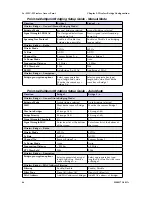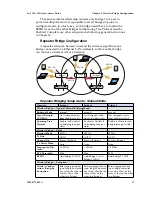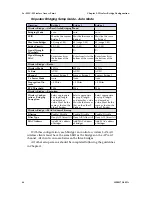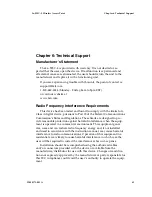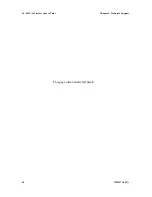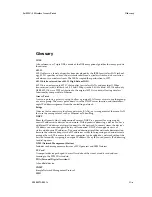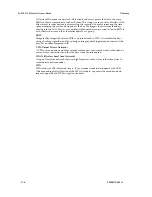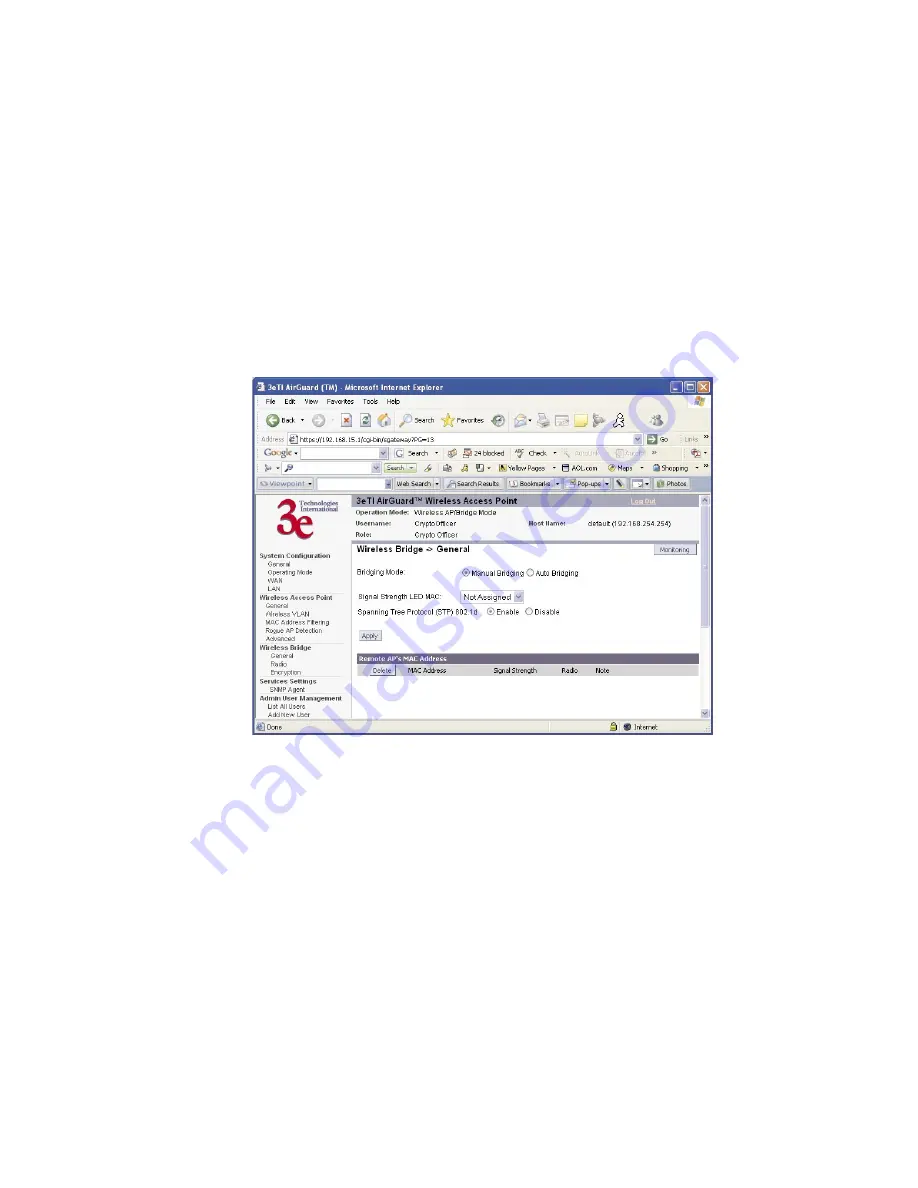
3e–525C–3 Wireless Access Point
Chapter 5: Wireless Bridge Configuration
82
29000171-001 A
3e–525C–3 Wireless Access Point
Chapter 5: Wireless Bridge Configuration
29000171-001 A
83
Next go to the
Wireless Bridge — General
screen. Select either man-
ual or auto bridging. If you choose
Manual Bridging
then you will have
to set
Spanning Tree Protocol
to
Enable
unless you are sure that there
is no chance of a loop. You can also assign a
Signal Strength LED MAC
.
Signal strength LED MAC
allows you to set the number of one of the Re-
mote APs which will be listed at the bottom of the screen once the system
is operational as the guiding port that you wish to have display in the
WLANSS LED on the front of the 3e–525C–3 as a signal. If you don’t wish
to display any connection signal, simply leave this set at Not Assigned.
From this screen you can also choose to delete a remote AP's MAC ad-
dress.
Click
Apply
to accept your changes.
If you choose
Auto Bridging
mode, then you will need to enter the
follwoing information:
Enter the
SSID.
This can be any set of letters and numbers assigned
by the network administrator. This nomenclature has to be set on the
wireless bridge and each wireless device in order for them to communi-
cate.
Enter a number from 1 to 40 for the
Max Auto Bridges
. Next enter
the
Bridge Priority
(range from 1-40). This determines the root (leaf) STP
node. The lowest bridge priority in the network will become the STP root.
Select the
Signal Strength Threshold
.
Either enable or disable the
Broadcast SSID
. When disabled, the
bridge hides the SSID in outgoing beacon frames and stations cannot
obtain the SSID through passive scanning. Also, when it is disabled, the
bridge doesn’t send probe responses to probe requests with unspecified
SSIDs.