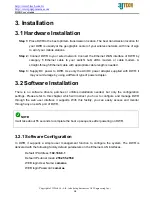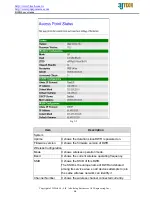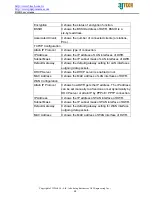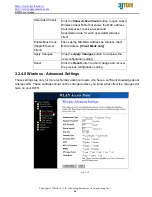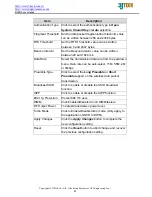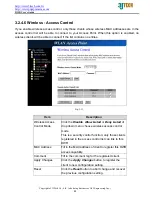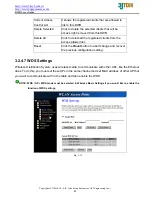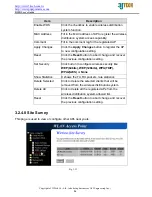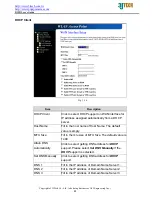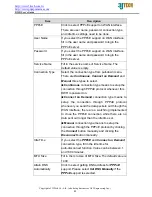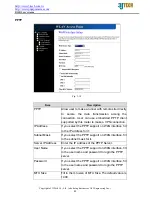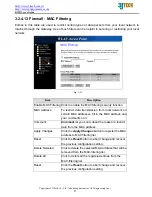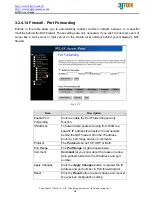http://www.3jtech.com.tw
http://www.pnpipcameras.com
DWR User’s Guide
Copyright of 3JTech Co., Ltd. (also doing business as A3J Engineering Inc.)
23
Current Access
Control List
It shows the registered clients that are allowed to
link to this DWR.
Delete Selected
Click to delete the selected clients that will be
access right removed from this DWR.
Delete All
Click to delete all the registered clients from the
access allowed list.
Reset
Click the
Reset
button to abort change and recover
the previous configuration setting.
3.2.4.7 WDS Settings
Wireless Distribution System uses wireless media to communicate with other APs, like the Ethernet
does. To do this, you must set these APs in the same channel and set MAC address of other AP that
you want to communicate with in the table and then enable the WDS.
NOTE: WDS / AP + WDS mode must be selected in Wireless Basic Settings if you would like to enable the
function of WDS settings.
Fig. 3-12