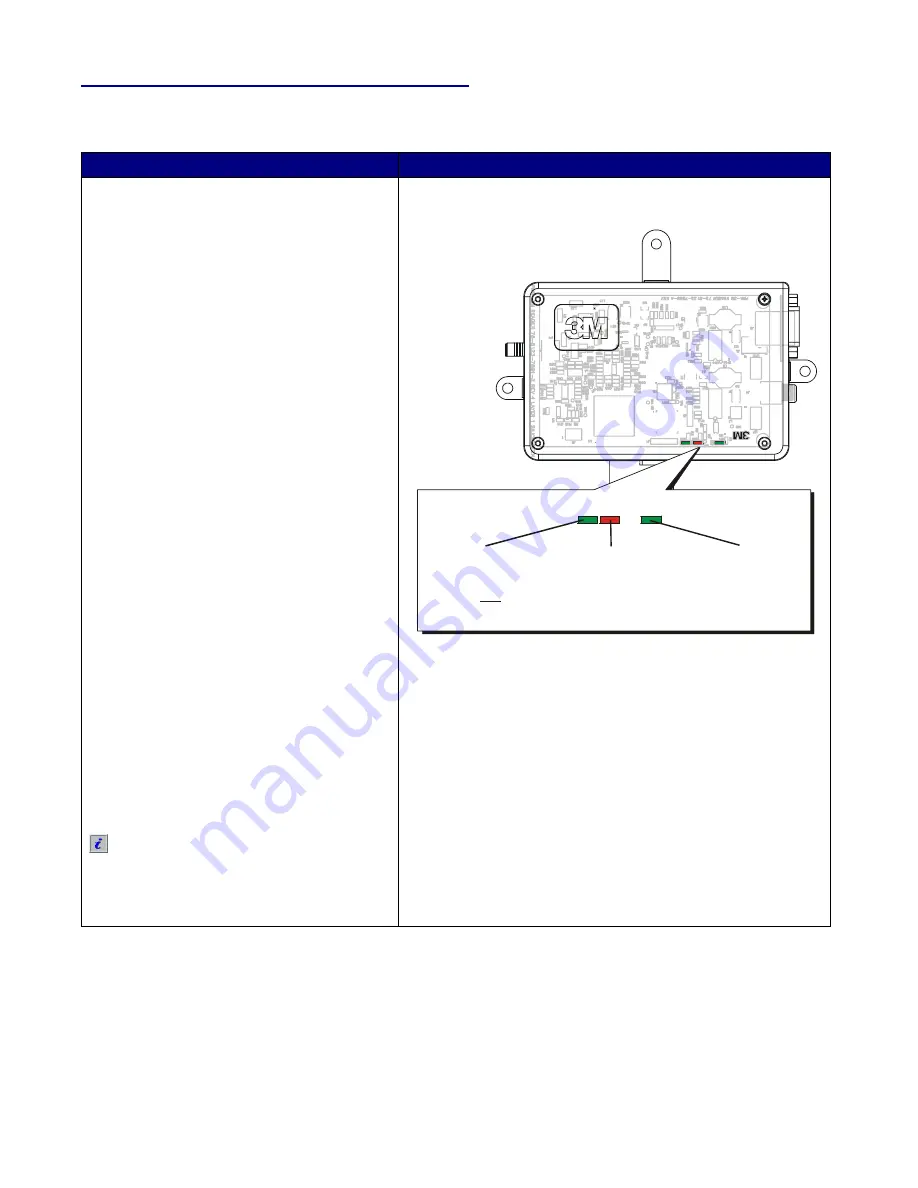
12
Section 4 – Troubleshooting
The 3M™ RFID Tracking Pad does not read tags
What to check
1
Make sure that the items that you are
trying to read are equipped with 3M
RFID tags.
2
Make sure that the RFID Reader’s
Green Power Light
is
ON
, indicating
that the reader has power.
If the power light is not ON:
Check the power connection to the
reader and the power transformer.
Make sure that the threaded portion of
the reader’s power connection is
tightened “finger tight.”
Make sure that the power outlet that
the power transformer is plugged into
is
ON
.
3
Make sure that the reader’s
Communications Light
(red)
is flashing
to indicate that it is communicating with
the Tracking Pad software.
If the communications light is not ON:
Make sure that the Tracking Pad
software (delivered with your system)
is
installed
and
running
on your
computer.
Check the Tracking Pad software to
make sure that the correct serial port is
selected.
Make sure that the serial cable that
runs from the reader to your computer
is completely plugged in and that no
pins are bent.
See the user documentation delivered
with your system for detailed
instructions on how to configure tag
reader hardware.
RFID
Reader
Power Light (green)
Steady ON= Power OK
Communications
Light (red)
Flashes when 3M
software is running and
communicating with
the reader
Reader Ready
Light (green)
Flashes when 3M
software is
running.
not
Reader status lights
770_OM_006
Figure 3: The reader status lights indicate if power is
supplied and if the 3M RFID Reader is
communicating with Tracking Pad software.
Continued on next page…





































