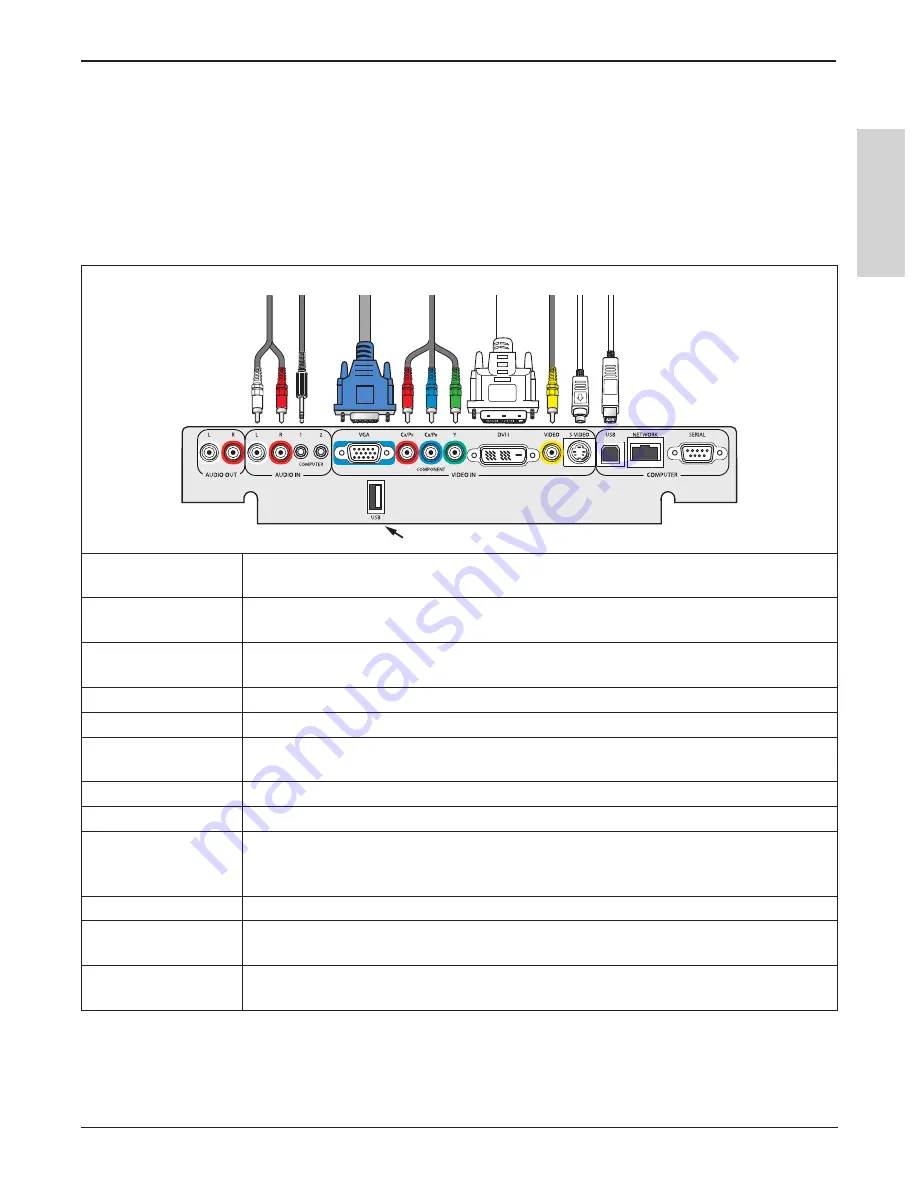
21
3M
™
Digital Wall Display
© 3M 2005. All Rights Reserved.
E
N
G
L
IS
H
Installation and System Setup
System Setup
It only takes a few minutes to connect the 3M Digital Wall Display to your computer, VCR, DVD player,
videoconference unit, or other devices.
The connection panel is located underneath the bottom right corner of the 3M Digital Wall Display, under the
Connection Panel Door. Press and release door to access connection panel.
Note: Use the enclosed cables to ensure image and audio quality. Substituting cables of lesser quality may
result in poor image quality or audio noise.
������������������������������������
Audio Out
Connects to an external audio amplifier and provides audio from the active audio
source.
Audio In
Connects to the audio output of a video device (e.g. VCR�or DVD), and provides audio
for both DVI, Component, S-Video, and Composite video inputs.
Audio In, Computer
Connects to the computer’s audio output and provides audio for VGA and DVI-D
(Digital Visual Interface - Digital only) inputs.
VGA
Connects to the VGA or monitor out port of a computer
Component Video
Connects to a component video output device.
DVI-I
Connects to DVI-D (Digital) or DVI-I (Analog) output device. Must configure the DVI
EDID and use a DVI-D to analog RGB adapter for analog signals.
Video
Connects to a composite video output device.
S-Video
Connects to a S-Video output device.
USB
Connects to the computer’s USB port for mouse control and eBeam
™
electronic
whiteboard interaction using the 3M Digital Wall Display remote control or the
Presentation Pen. (eBeam only on 9200IW/9200IC).
Network
Connects to a network using an ethernet cable.
Serial
Connects to a control device’s serial port and provides control of the 3M Digital Wall
Display using RS-232C protocol and the specified serial commands.
USB Printer
Connects to an HP or Epson USB-compatible printer. Available only on 3M DWD
9200IC
Plus.
































