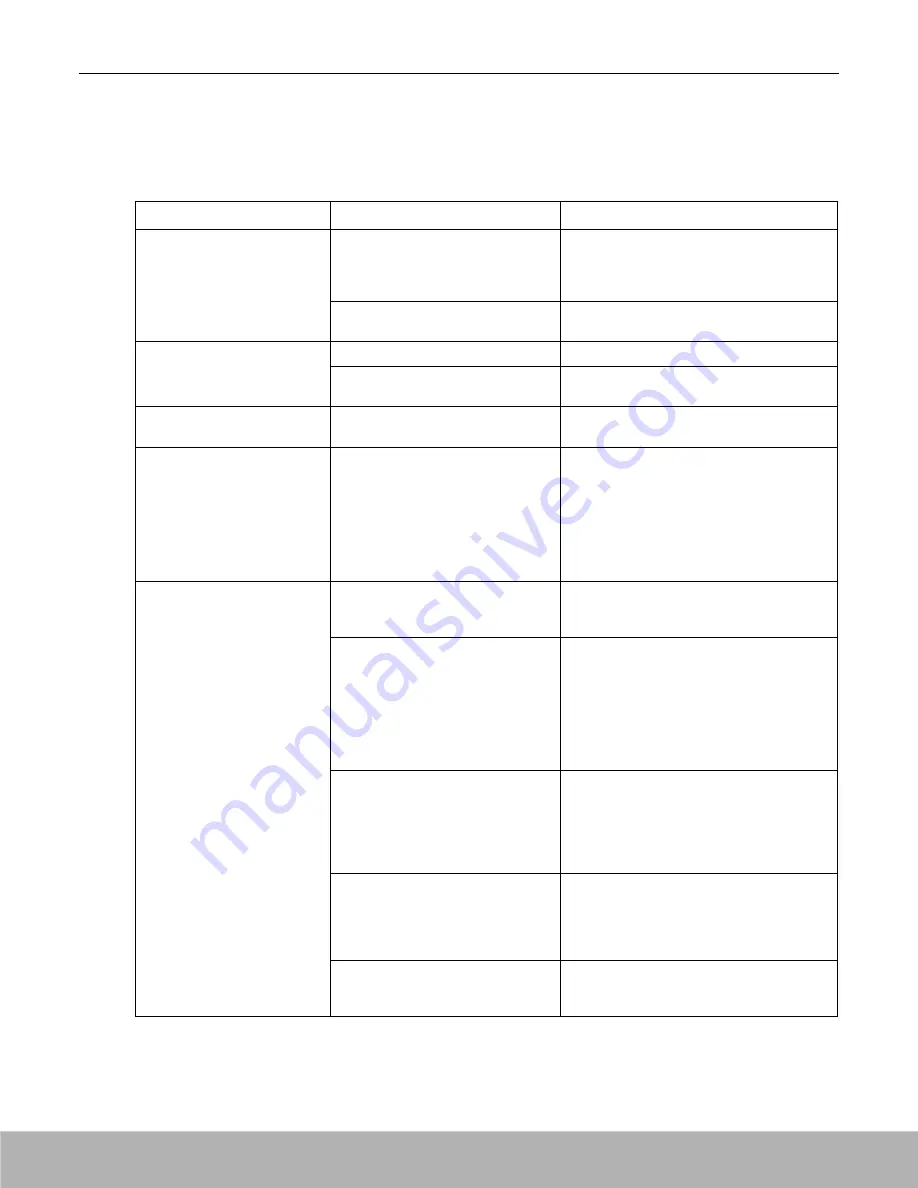
3M™ AT9000 MK2 Full Page Reader User Guide
Maintenance
B.
Troubleshooting
Use the following table to identify and correct common issues encountered when using the reader.
Symptom
Possible Causes
Recommended Actions
The LEDs do not come on
during power up.
There is no power to the reader.
Momentarily depress the power switch
Verify the reader is connected to a USB
2.0 host port.
The unit is damaged.
Follow the procedure outlined in “Returning
the reader for maintenance” on page 42.
The Ready LED is
continuously blinking.
The USB cable is not connected.
Verify that the cable is installed.
The system has no USB 2.0
capability.
Verify that your PC is USB 2.0-compliant.
The Ready and Error LEDs
are continuously blinking.
The system has only USB 1.1
capability.
Install the reader on a PC that supports
USB 2.0.
The reader is not
communicating with host PC
system.
The cable is not properly
connected or USB drivers are not
properly installed.
Verify that the USB cable is connected to
the host.
Verify that the USB driver is installed.
Verify that only one reader is connected to
the host system and only one instance of
the host application is running.
The Error LED illuminates
when a document is scanned
The document is non-machine
readable.
This is a normal condition when there is no
machine readable data and only the image
is captured from the document.
The document is poorly printed or
does not conform to specification.
The reader is designed to read documents
that are poorly printed. However, some
documents are of such poor quality that the
reader will not be able to process the OCR
data.
Verify the document conforms to ICAO
9303 or OCR B font requirements
High ambient light.
Ensure that ambient light compensation is
enabled in the software SDK
Re-orient the reader so that bright light
does not fall directly on the document
window.
The unit is not configured to read
the document being scanned.
Verify the reader configuration with
technical staff.
Contact Global Technical Services (GTS)
at 3M.
The document is not orientated
correctly on the scanning window.
For details on document placement, see
“Reading standard documents” on page
22.
Copyright 2018 IDScience Inc. Rev. 20180725




































