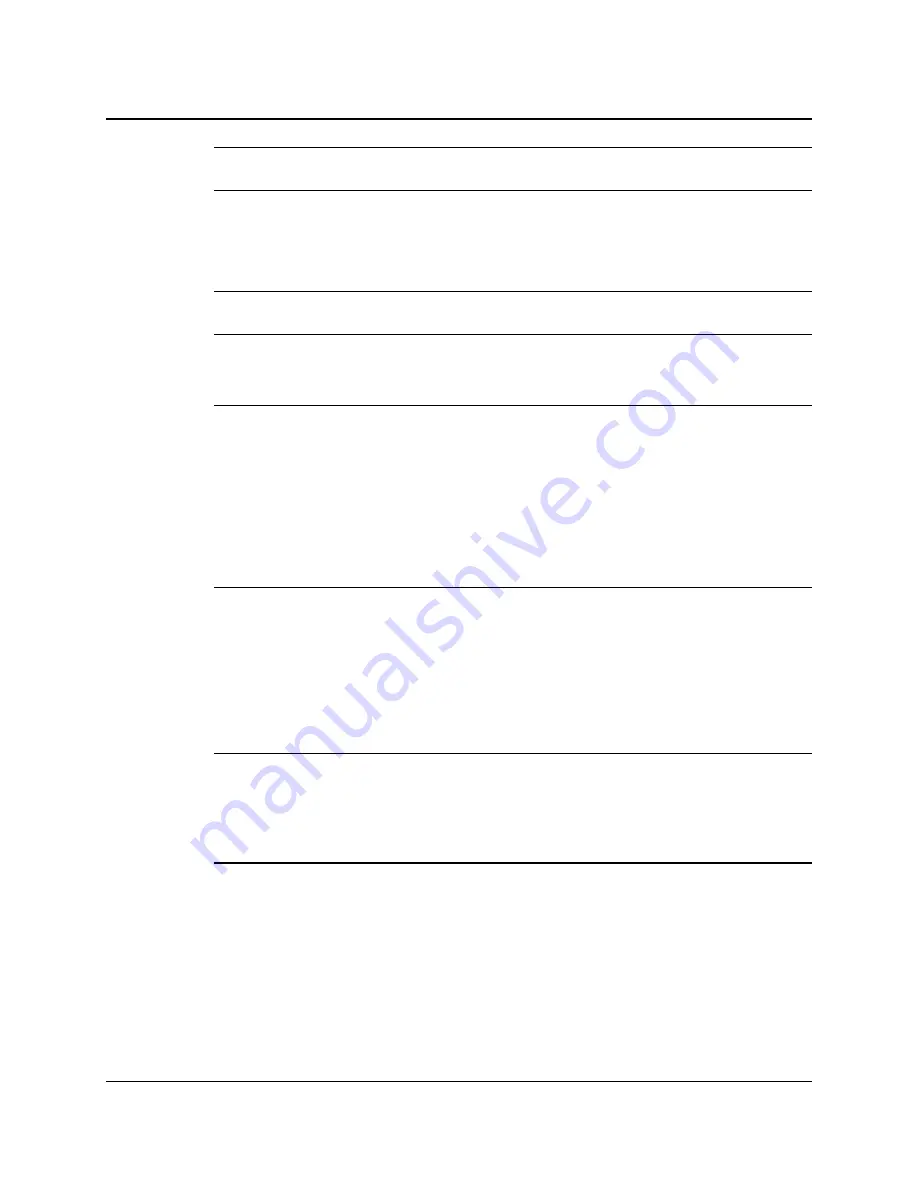
14
3M™ Multi-Touch Chassis Display User Guide
3M Touch Systems, Inc. Proprietary Information -- 37732v04
Caution:
To avoid the risk of injury when handling the display be aware that the sensor
edges are very sharp.
The Multi-Touch Chassis Display includes a hardware accessory kit for mounting the
unit into an enclosure. The hardware accessory kit includes four brackets and 8 screws.
The mounting holes are located on all 4 sides of the display. Always use the supplied
screws (M4 x 8 mm).
Caution:
Always use the mounting holes when attaching to the brackets. Do not drill
additional holes in the unit to mount brackets to other locations.
You can attach the brackets to the edges of the chassis. The brackets are slotted, allowing
the chassis to slide in and out. You can also rotate the brackets to various positions.
Note:
ESD susceptibility at the system level is dependent on the integration
methodology. To ensure proper ESD protection for the chassis display in ESD sensitive
applications, 3M Touch Systems recommends that the perimeter of the display be
surrounded by an electrically insulating closed cell foam gasket.
Given the variety of factors that can affect the use and performance of any product, some
of which are uniquely within the user’s knowledge and control, it is essential that the user
evaluate the specific gasket to determine whether it is suitable for a particular purpose
and suitable for the user’s intended application.
Articulating Arm Mounting Option
The unit has a 100 mm VESA mounting pattern on the back to allow for arm mount
capability. Use M4 x 7 mm screws to secure the VESA mount stand for use only with UL
listed wall mount bracket with minimum weight load capability of 20.28 lbs (9.2 kg).
Follow the manufacturer's instructions included with the mounting device to properly
attach your display.
Caution:
•
Do not use longer screws as they could potentially damage electronics inside the
display.
•
Always use the VESA mounting holes when using an arm attachment. Do not drill
additional holes in the unit to mount plates in other locations.
Access to the Video Controls
The Multi-Touch Chassis Display has five buttons for using the on-screen menu and
adjusting the video display. These controls are located on the back of the Multi-Touch
Chassis Display. These buttons let you display the on-screen menu and adjust the phase,
image position, contrast, and brightness. Make sure you will be able to access the video
controls once the Multi-Touch Chassis Display is installed.
If enclosure space is tight and access is important, an on screen display remote control
(part number 30114) is an option.



































