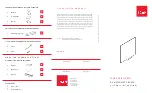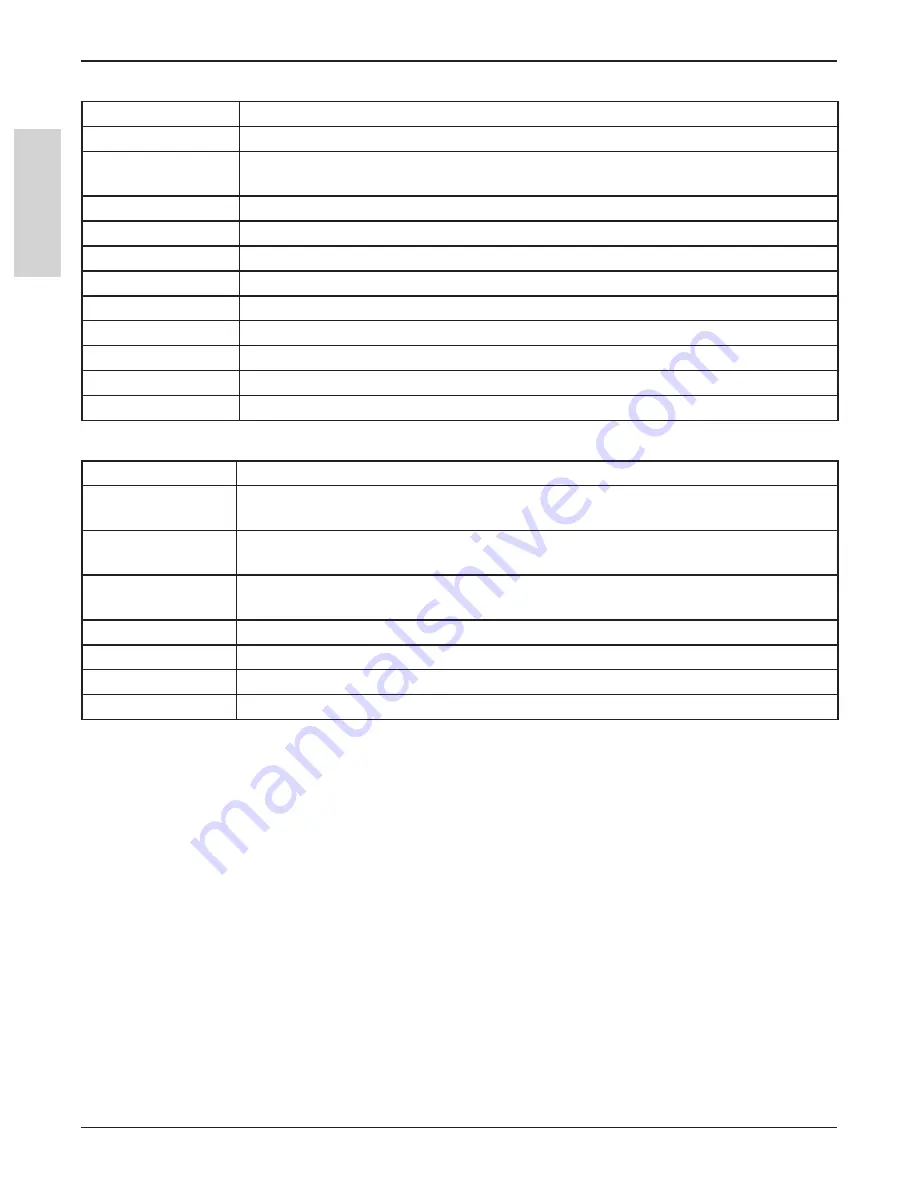
30
3M
™
Digital Wall Display
© 3M 2005. All Rights Reserved.
E
N
G
L
IS
H
Menu System
Picture
Brightness
Adjust to increase or decrease the brightness of the image
Contrast
Adjust to improve the detail between the black and white
Sharpness
Adjust to smooth out the edges of the image. This is only possible on Composite or S-
Video signals.
Hue
Adjust the tint of the image.
Saturation
Adjust the color of the image.
Aspect Ratio
Changes the size of the image.
Location
Adjust to change the vertical, horizontal, height and width of the image.
Keystone
Adjust the horizontal and vertical keystone correction of the image.
Phase
Adjust to eliminate flicker in the image.
Sync
Adjust to eliminate lines in the image.
Reset to Default
Resets everything under Picture back to the factory setting.
Exit Menu
Exit out of the menu.
PIP
Active (ON/OFF)
Turns the Picture-In-Picture feature on/off
Video Swap
Switches the video in the primary display (full screen) with that in the secondary
display (small screen).
Audio Swap
Switches the audio in the primary display (full screen) with that in the secondary
display (small screen).
Mode
Use to change the mode of the PIP to POP (Picture-Over-Picture) and PAP (Picture-
And-Picture)
Video Input
Selects the display input for the Picture-In-Picture source
Audio Input
Selects the audio input for the Picture-In-Picture source
Location
Determines the location of the PIP display.
Exit Menu
Exit out of the menu