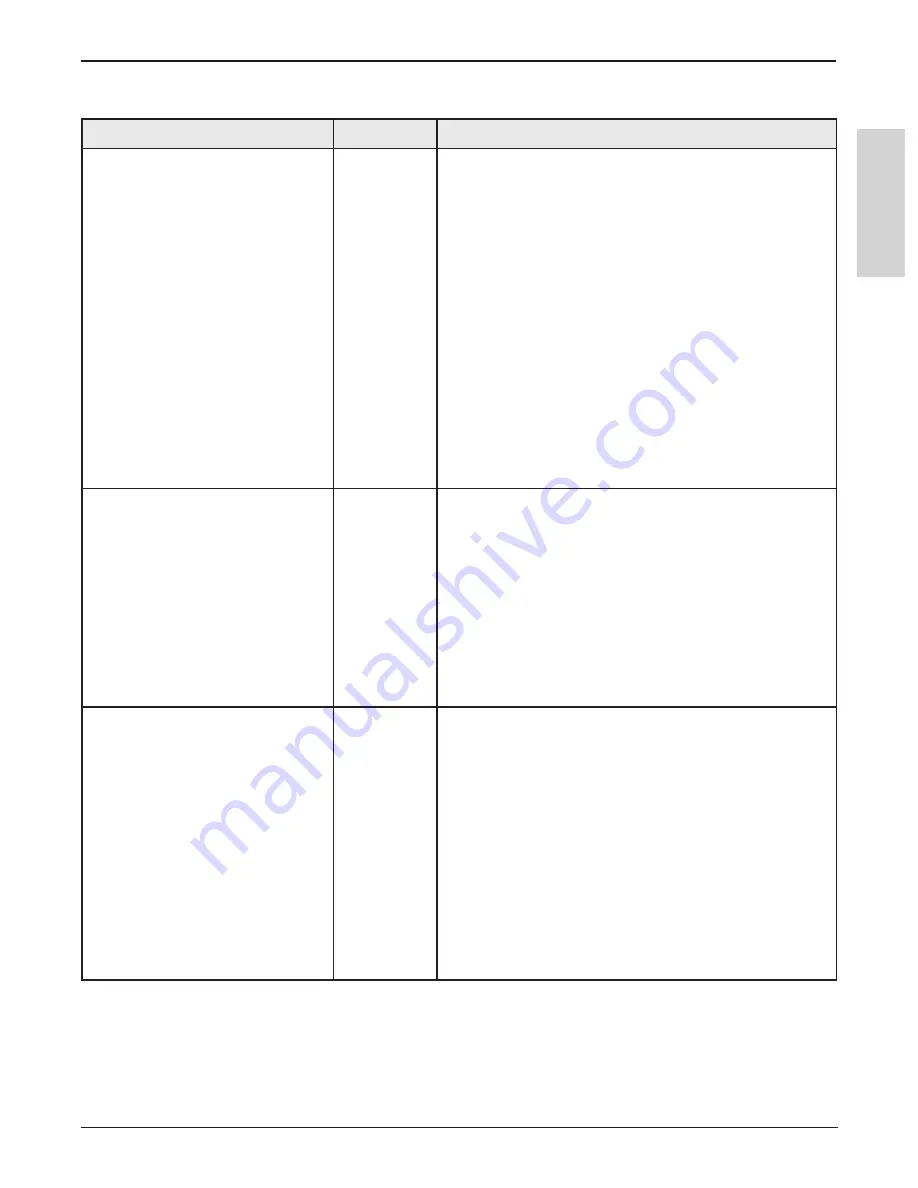
51
3M
™
Digital Wall Display
© 3M 2005. All Rights Reserved.
E
N
G
L
IS
H
Troubleshooting
EFI Meeting Applet
Problem
eBeam
Try the following:
Applet does not load.
Software
Microsoft
®
Internet Explorer
®
• In Internet Explorer, go to
Tools > Internet Options
.
Click the
Security
tab, and then click
Restricted Sites
.
Click the
Custom Level
button, and then scroll down
the list to
Microsoft VM
. Make sure that
Disable Java
is not selected. Attempt to open the applet again.
• In Internet Explorer, go to
Tools > Internet Options
,
and click the
Delete Files
button. Attempt to open the
applet.
Netscape
®
• In Netscape, go to
File
(or
Edit
)
> Preferences
. Click
the
Advanced
option, and make sure that
Enable Java
is checked.
• In Netscape, go to
File
(or
Edit
)
> Preferences
. Click
the
Advanced
option, and then click
Cache
Click both
the
Clear Memory Cache
and
Clear Disk Cache
buttons. Attempt to reopen the applet.
While using iVISTA, the applet
does not load.
Software
iVISTA and eBeam
™
Software’s Meeting application both
use port 80 as the default connection port. Try hosting
the eBeam meeting over port 81 or some other port
value. Try:
• From the
Share Meeting
dialog box (see
Hosting/
Sharing a Meeting
), select
Use my PC to host this
meeting
, then type
81
in the
Port
text box.
• Participants attempting to log in to the meeting should
type
http://meeting_name:81
, where meeting_name is
the name entered in the
Meeting Name
text box, and
81 is the port value you have entered.
Unable to see shared meeting
names in the
Join Meeting
dialog
box.
Software
• When the meeting host shares the meeting through
the
Share Meeting
dialog box (see
Hosting/Sharing
a Meeting
), they can select whether to publish the
meet-ing name. If the meeting name is published, it will
show up in the
Join Meeting
dialog box. If the meeting
name is not published, then other meeting participants
must manually type the meeting name into the
Meeting
Name
text box.
• To publish the meeting name, make sure that the
meeting host checked the
Publish Meeting Name
check box in the
Share Meeting
dialog box.
• Does your intranet have a proxy server/firewall? Most
intranets do. If you have not done so, enable your proxy
server. See
Proxy Server Setup
.






















