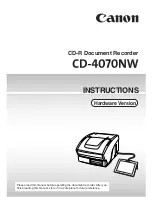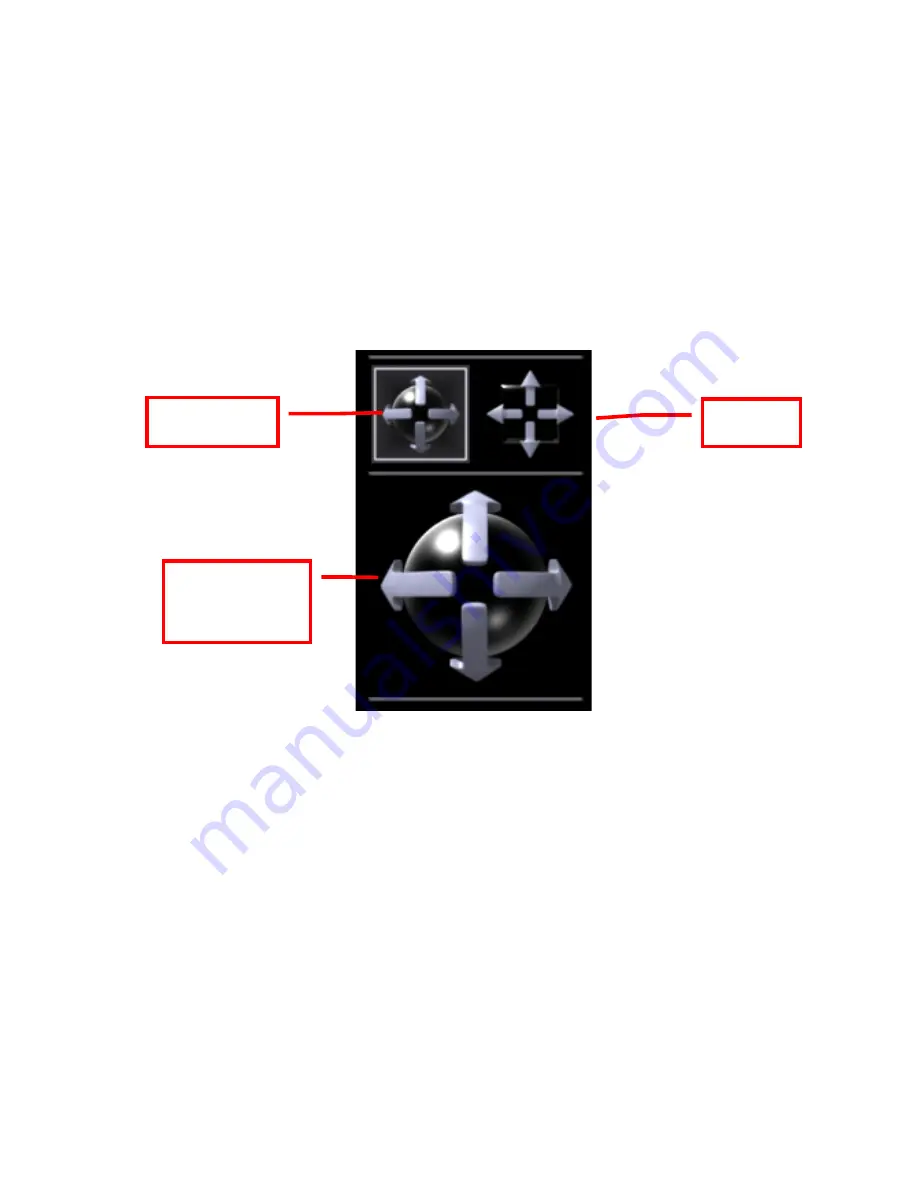
3M ESPE Lava Chairside Oral Scanner User Guide - Beta
page 74 of 118
Shift and 3D Rotate: Drag or Tap
When reviewing the scan, you can change between rotating the scan in 3D and shifting the
scan by selecting the Shift or Rotate icon.
Then there are two ways to shift or rotate the scan:
•
Drag your finger on the touchscreen
•
Tap the arrows of the Shift and Rotate icons.
The Lava C.O.S. defaults to rotation, but the tap feature also works for shifting the scan one
tap at a time. Tap the up, down, left and right arrows of the icon to move the scan
incrementally.
Maxillary Flip
Maxillary Flip makes sure the motion of the wand in your hand is congruent with what you
see on the touchscreen. So if you move the wand left to right, the image on the screen should
also move left to right. This feature is designed to make scanning the maxillary, specifically
the upper anterior, easier and more intuitive.
When you scan the upper anterior and rotate the wand severely from its original position, the
Lava C.O.S. detects a mismatch in the orientation of the wand and the on-screen image and
Rotate
Shift
Tap an arrow
to rotate or
shift model