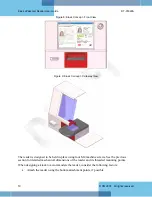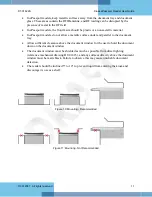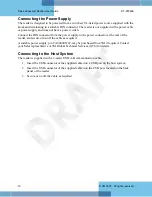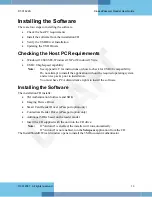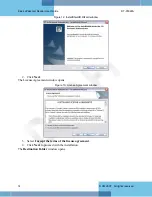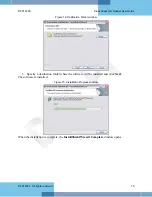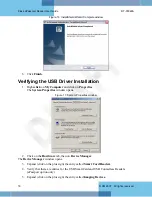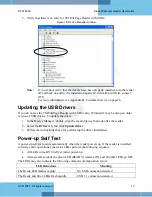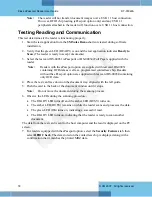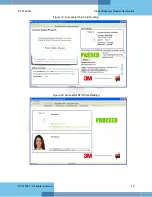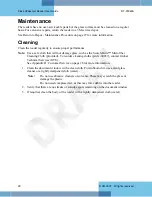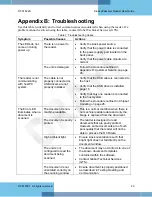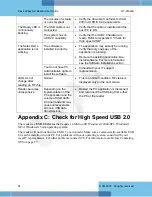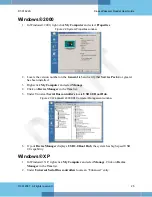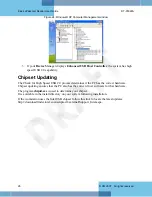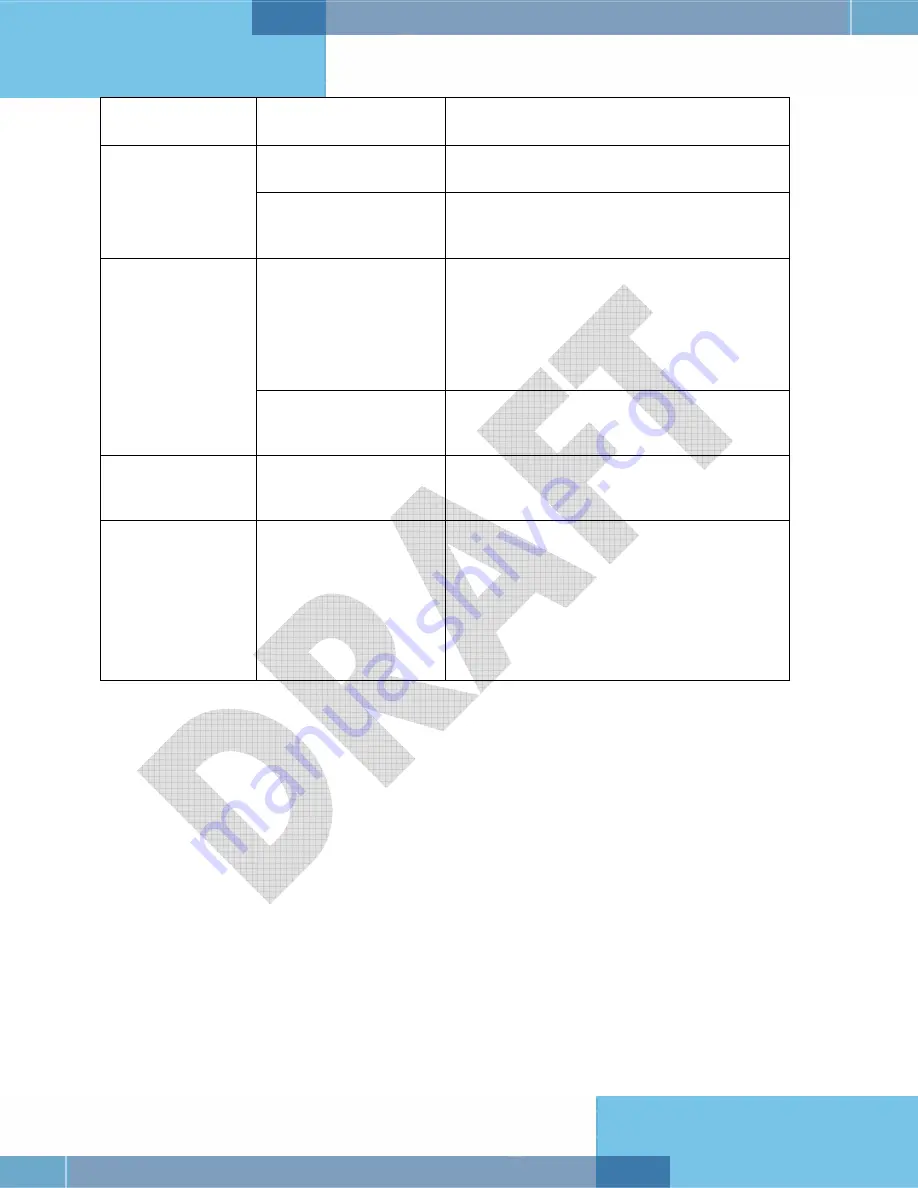
Kiosk ePassport Reader User Guide
DT-01822A
© 3M 2007 All rights reserved.
24
The document is faulty
or non-compliant.
•
Verify the document conforms to ICAO
9303 or OCR B font requirements
The USB cable is not
connected.
•
Verify that the cable is installed and the
host PC is ON.
The Ready LED is
continuously
blinking.
The system has no
USB 2.0 capability.
•
Verify that the USB 2.0 hardware is
ready. Refer to Appendix C "Check for
High speed USB"
The software is
installed incorrectly.
•
The application may already be running.
Verify that only one copy of the
application is running.
•
Remove the existing application & re-
install software. For more information
see the Software Installation section
The Sales Demo
application is not
working.
You do not have PC
Administrative rights to
install the software.
•
Consult with your IT support
representative.
LEDs do not
change after
reading an RF chip
Normal
•
This is a normal condition. RF status is
displayed only on the host screen.
Reader becomes
unresponsive
Depending on the
implementation of the
PC application and the
volume of USB traffic,
AC line transients may
cause unrecoverable
errors in USB data
transmissions.
•
Restart the PC application or disconnect
and reconnect the USB plug from either
the PC or the reader.
Appendix C: Check for High Speed USB 2.0
The reader is a
USB 2.0 device
that requires a Microsoft® Windows® 2000-SP4, Windows®
XP or Windows® Vista operating system.
The reader will not function in a USB1.1 environment. Make sure a commercially-available USB
2.0 card is installed in your PC. For problems with your operating system, consult with your
local IT representative. For other problems contact GTS. For information, see Before Contacting
GTS on page 27.
Summary of Contents for Kiosk ePassport Reader PV35-02 Series
Page 8: ......