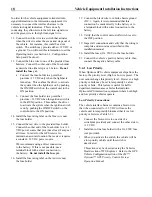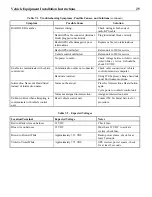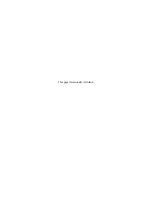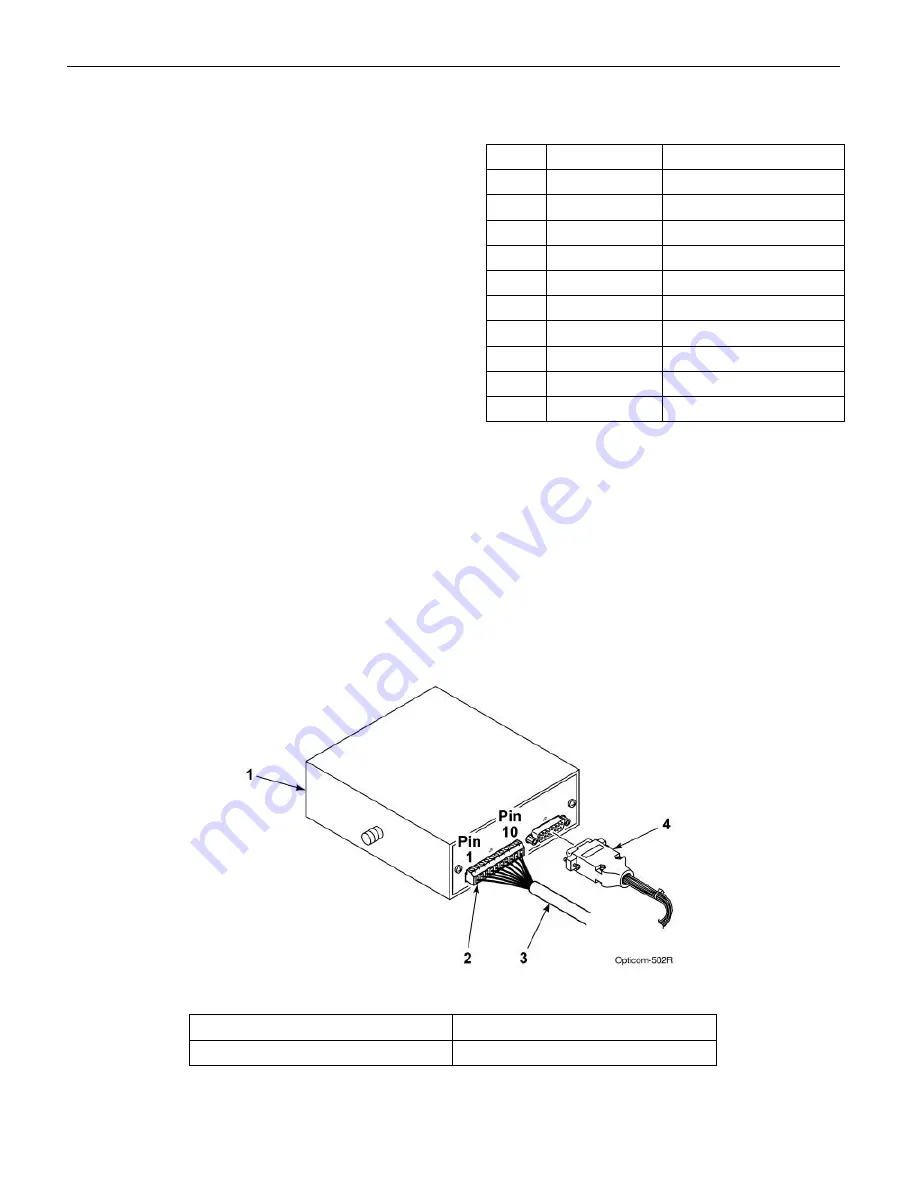
Vehicle Equipment Installation Instructions
16
4. Cut the Radio/GPS cable (black cable) to the
proper length.
5. Strip approximately 3 inches of the outer jacket
from the end of the cable. Be careful not to cut
the wires inside.
6. Strip 1/4 inch of insulation from each wire.
NOTE: It is very important not to strip too
much insulation, which may lead to short
circuits; or too little insulation, which may
prevent the wire from making good contact.
7. Place each wire into the appropriate terminal in the
10-pin terminal block located on the back of the
control unit and tighten the screw to secure the
wire. The label on the terminal block shows the
color for each wire. Table 5-2 also shows the
terminal block pin number, wire color, and
function for each wire. See Figure 5-5.
The terminal block may be removed from the
control unit to allow easier connections.
8. Cut the bare wire off even with the edge of the
outer jacket of the cable.
9. Plug the vehicle interface harness into the 15-pin
connector on the back of the control unit and
tighten the screws. See Figure 5-5.
Table 5-2. Control Unit Terminal Block
Pin Index
Pin
Wire Color
Function
1
Yellow
Radio transmit (+)
2
Yellow Black
Radio transmit (–)
3
Blue
Radio receive (+)
4
Blue White
Radio receive (–)
5
Orange
Radio clock (+)
6
Orange Green
Radio clock (–)
7
Brown
GPS power
8
Brown White
Common
9
Violet
Radio power
10
Violet White
Common
Figure 5-5. Vehicle Control Unit Wiring
1. Vehicle control unit
3. Radio/GPS cable
2. 10-pin terminal block
4. Vehicle interface harness