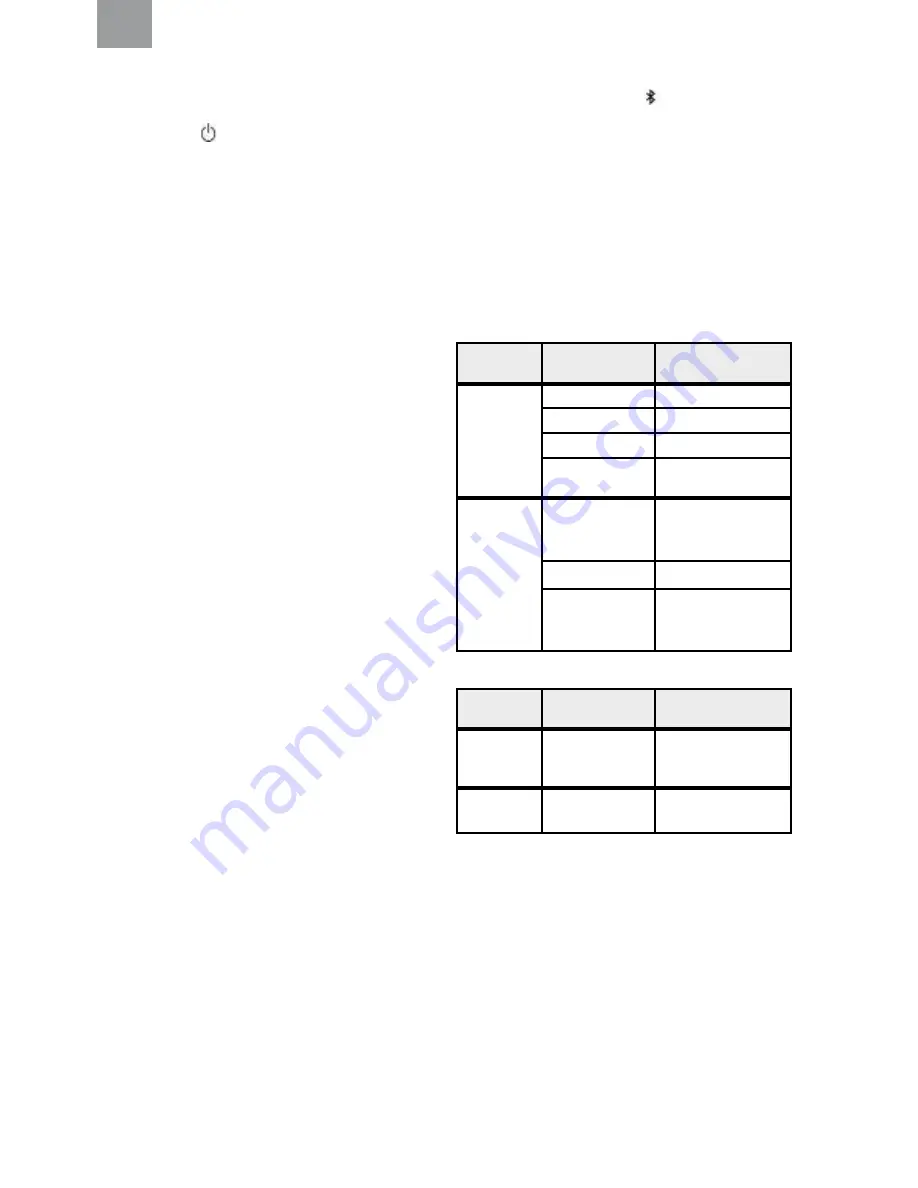
3
ADJUSTING THE SOUND SOURCE VOLUME LEVEL
(fig. 3)
Adjust the sound volume level, short press (1 s) the
[+]
or
[–]
button. Change the active sound source by short press (1 s)
the Power button
[
].
The sound source can either be:
• FM radio
• Phone
• Surround
• Music
• Bluetooth
®
SMART TIP:
You can configure bass boost, surround
balance, and surround equalizer. Long press (2 s)
the Menu
button
[M]
to access the configuration menu.
See
Configuring your headset.
Surround sound (Level-dependent microphone for
ambient listening)
Helping protect your hearing from potentially harmful noise
levels. Constant rumbling and other potentially harmful noises
are reduced, and you can still speak normally and make
yourself heard.
LISTEN TO FM RADIO
Search station
(fig. 7)
Short press (1 s) the Menu button
[M]
to enter search
station mode. Short press (1 s) the
[+]
or
[–]
button to initiate
a search.
SMART TIP:
If you short press (1 s) the Menu button
[M]
,
you will always start the FM radio.
NOTE:
Radio reception depends on the topography and the
environment you are in. If the reception is poor, try to change
area if possible.
Store station
(fig. 8)
Short press (1 s) three times the Menu button
[M]
, voice
message
“Store station”
. Short press (1 s) the
[+]
or
[–]
button to select position. Long press (2 s) the Menu button
[M]
to store the station. A voice message will confirm
“Confirmed”.
Preset station
(fig. 9)
Short press (1 s) two times the Menu button
[M]
to enter the
preset station mode. A voice message will confirm
“Preset
station”.
Short press (1 s) the
[+]
or
[–]
button to browse and
select preset station.
Pairing a Bluetooth
®
device
(fig. 2, fig. 4)
The first time the headset is powered on, it automatically
enters pairing mode. A voice message confirms,
“Bluetooth
®
pairing on”
. Pairing mode can also be entered from the menu.
This is necessary for pairing a second device (fig. 5).
See
Configuring your headset.
Make sure that Bluetooth
®
communication is activated on
your Bluetooth
®
device. Search and select
“WS ALERT XP”
on your Bluetooth
®
device. A voice message confirms when
the pairing is complete,
“Pairing complete”
and
“Connected”
.
NOTE:
You can always stop the pairing process by long
press (2 s) the Bluetooth
®
button [
] (fig. 6).
NOTE:
The headset only supports two-way radio with 3M™
PELTOR™ Push-to-talk protocol. Any questions, please
contact your local distributor.
RECONNECTING BLUETOOTH
®
DEVICES
When the headset is powered on, it tries to reconnect
to last paired/connected device during 5 minutes. A voice
message will confirm the connection
“Connected”
.
NOTE:
If the link is lost, the headset will try to reconnect
during 30 seconds. A voice message will inform you if you
get link loss,
“Disconnect”.
Connected and operating one phone.
(see fig. 6)
Bluetooth
®
button
State
Action
Short press
No activity
Voice control
Streaming
Voice control
Incoming call
Answer
Outgoing call/Call
in progress
End call
Long press
No activity/
Streaming
Call the last dialed
number
Incoming call
Reject
Call in progress
Toggle call between
phone/headset
Connected and operating two-way radio.
(see fig. 6).
Bluetooth
®
button
State
Action
Press
No activity
Start transmitting on
two-way radio
Release
Transmitting on
Two-way radio
Stop transmitting on
two-way radio
NOTE:
To maintain noise cancelling performance, the speech
microphone should be positioned very close to your mouth
(less than 1/8 inch or 3mm)
G:1
.
DID YOU KNOW:
The headset supports
Bluetooth
®
streaming A2DP 1.3 from different apps or from
the phone’s media player.
DID YOU KNOW:
Audio playback will be automatically
paused from audio playback unit when you have a call in
progress. After end call / message the audio playback will
automatically start again.
SMART TIP:
If the headset has been reset to factory default,
it automatically enters pairing mode the first time the headset
is powered on again.
EN











































