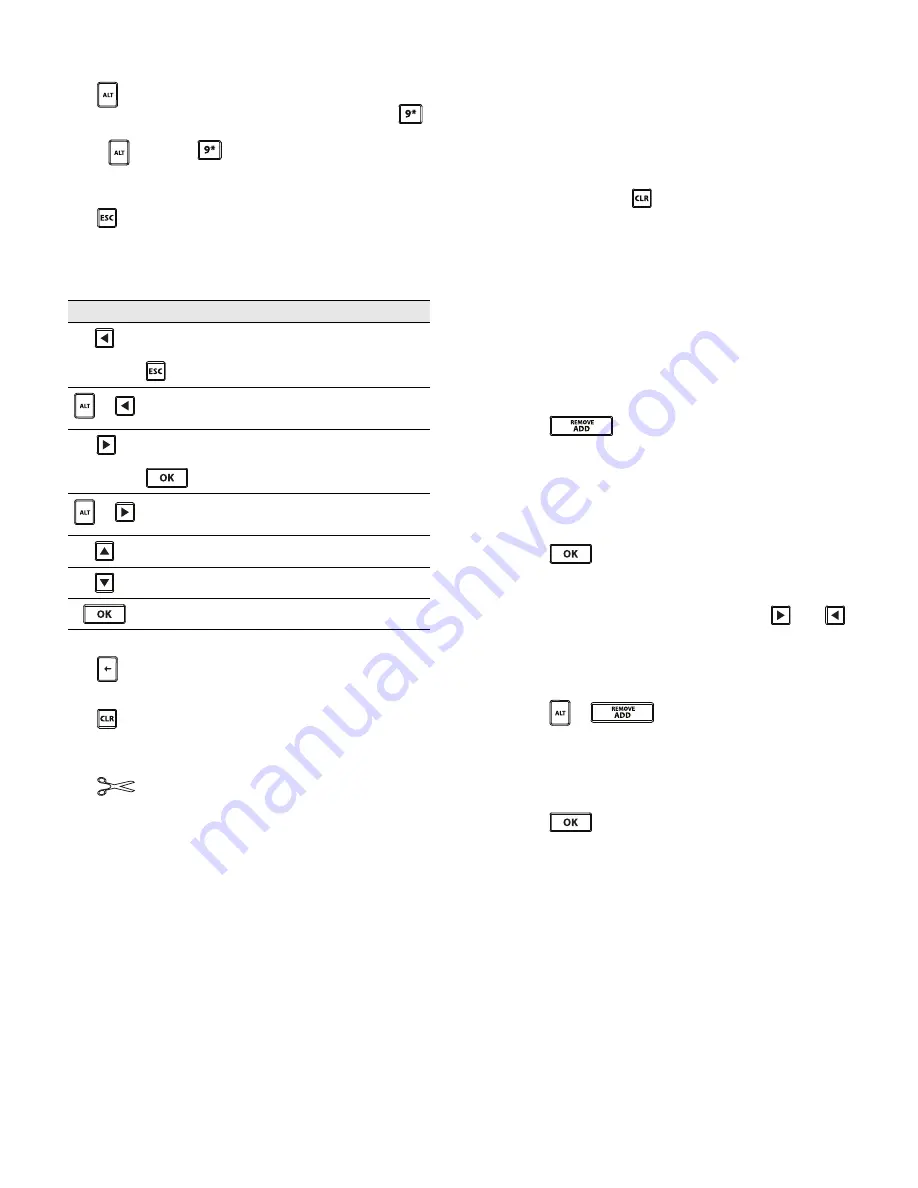
11
ALT Key
The
key is used to select the function or symbol
printed above a key. For example, when you press
,
the number
9
appears in the display; however, if you
press
and then
, an asterisk (
*
) appears in the
display.
Escape Key
The
key cancels an action or exits from a menu
without making a selection.
Navigation Keys
The navigation keys operate as follows:
Backspace Key
The
key deletes the character to the left of the cursor.
Clear Key
The
key clears all current text and format settings,
returning the display to the General label type.
Cutter Button
The
button cuts the label. When printing multiple
labels, the printer pauses after printing each label so that
you can cut the label. You can turn this feature off, so that
multiple labels will print continuously. See
Pausing
Between Labels
on page 18.
Hot Keys
A number of Hot Keys are available for creating
specific types of labels, adding barcodes, and
formatting text. These Hot Keys are described in detail
later in this User Guide.
Working with Labels
You can create a single label or a group of labels. A group
of labels can be created manually by adding labels to the
current label or automatically using serialization. See
Creating a Series of Labels
on page 15 for information
about using serialization.
Creating a Label
The printer remembers the last label that you were
working on when the power was turned off. You need to
clear that label text and formatting before you create a
new label.
To create a new label
1
If necessary, press
to clear the previous label and
formatting from the display.
2
Enter some text using the keypad.
3
Format the text size and style.
See
Formatting a Label
on page 12.
4
Optionally, save the label to the library.
See
Saving Labels
on page 16.
Adding a Label
You can insert a label before or after the current label.
To add a label
1
Press .
2
Select one of the following:
•
Left
to add a label to the left of the
cursor position.
•
Right
to add a label to the right of the
cursor position.
3
Press .
A new blank label is inserted in the display to the left
or right of the current label.
You can move from label to label by pressing
and
.
Removing a Label
You can remove a label from the current group.
To remove a label
1
Press
+
.
2
Select one of the following:
•
All
to remove all of the labels in the group.
•
Current
to remove the label at the current
cursor position.
3
Press .
The selected labels are removed from the display.
Keys
Function
Moves one character to the left in the display.
Returns to the previous menu (you can also use
).
+
Moves one cell to the left in a multi-cell label.
Moves one label to the left in the display.
Moves one character to the right in the display.
Moves to the next menu level (you can also use
).
+
Moves one cell to the right in a multi-cell label.
Moves one label to the right in the display.
Moves up in a list of items.
Moves down in a list of items.
Selects a menu item.
Summary of Contents for PL150
Page 1: ...Portable Labeler PL150 User Guide ...
Page 23: ......









































