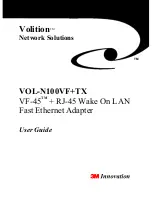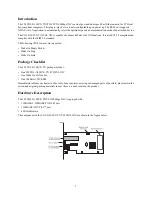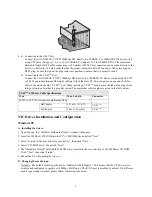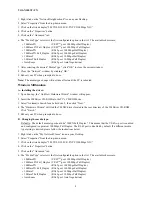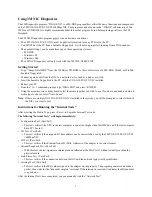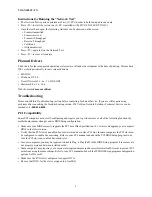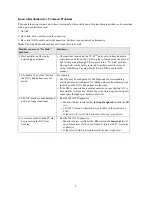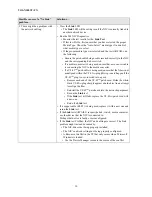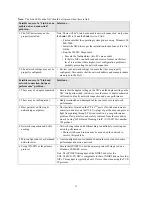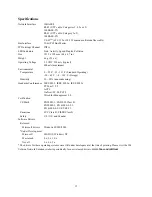VOL-TX
10
5. There might be a problem with
the network cabling.
• View the
Link
LED.
• The
Link
LED will be solid green if the NIC is currently linked to
another network device.
• Run the 3M NIC Diagnostics
• Monitor the test results for the:
Link Test
• If this test FAILs, first ensure that you have selected the proper
Media Type. Chose the “Auto Select” media type if in doubt of
what media type to select.
• If the proper media type was selected and the test still FAILs, do
the following:
• Ensure the patch cable being used is inserted correctly in the NIC
and the corresponding hub or switch.
• If a media converter is being used, ensure that a cross-over cable
is connecting the NIC to the media converter.
• If a VF-45
TM
patch cable is being used, ensure that the fiber is not
misaligned within the VF-45
TM
plug (this is prone to happen if the
VF-45
TM
plug is over-inserted into a port).
• Remove each end of the VF-45
TM
patch cord. Strike the white/
black VF-45
TM
plug sharply against a hard object in an attempt
to realign the fiber.
• Reinstall the VF-45
TM
patch cord into the network equipment.
• Re-run the
Link
test.
• If the
Link
test still fails, replace the VF-45
TM
patch cord with
a new one.
• Rerun the
Link
test.
• If a copper cable (RJ-45) is being used, replace it with a new one and
rerun the
Link
test.
• If the
Link
test still FAILS: inspect the hub, switch, media converter,
or other device that the NIC is connected to.
Perhaps that device is faulty or mis-configured.
• If the
Link
test PASSes: the NIC and cabling are correct. The Link
problem might instead be caused by:
• The NIC drivers not being properly installed.
• The NIC’s network settings not being properly configured.
• A Resource Conflict in the PC that only occurs when Microsoft
Windows is loaded.
• Use the Device Manager to locate the source of the conflict.
Possible causes of a “No Link”
problem…
Solutions…