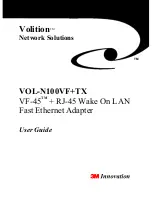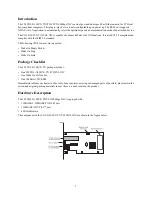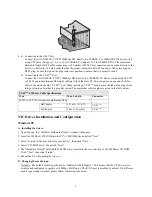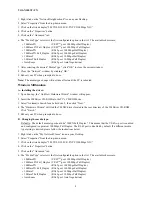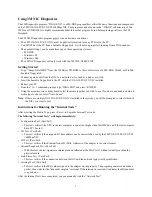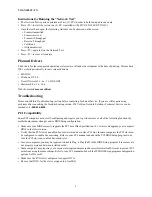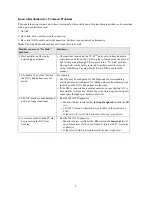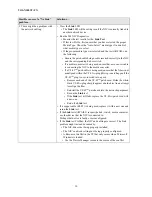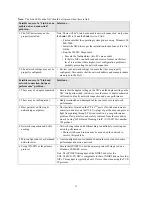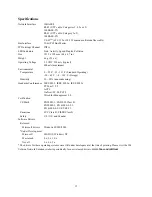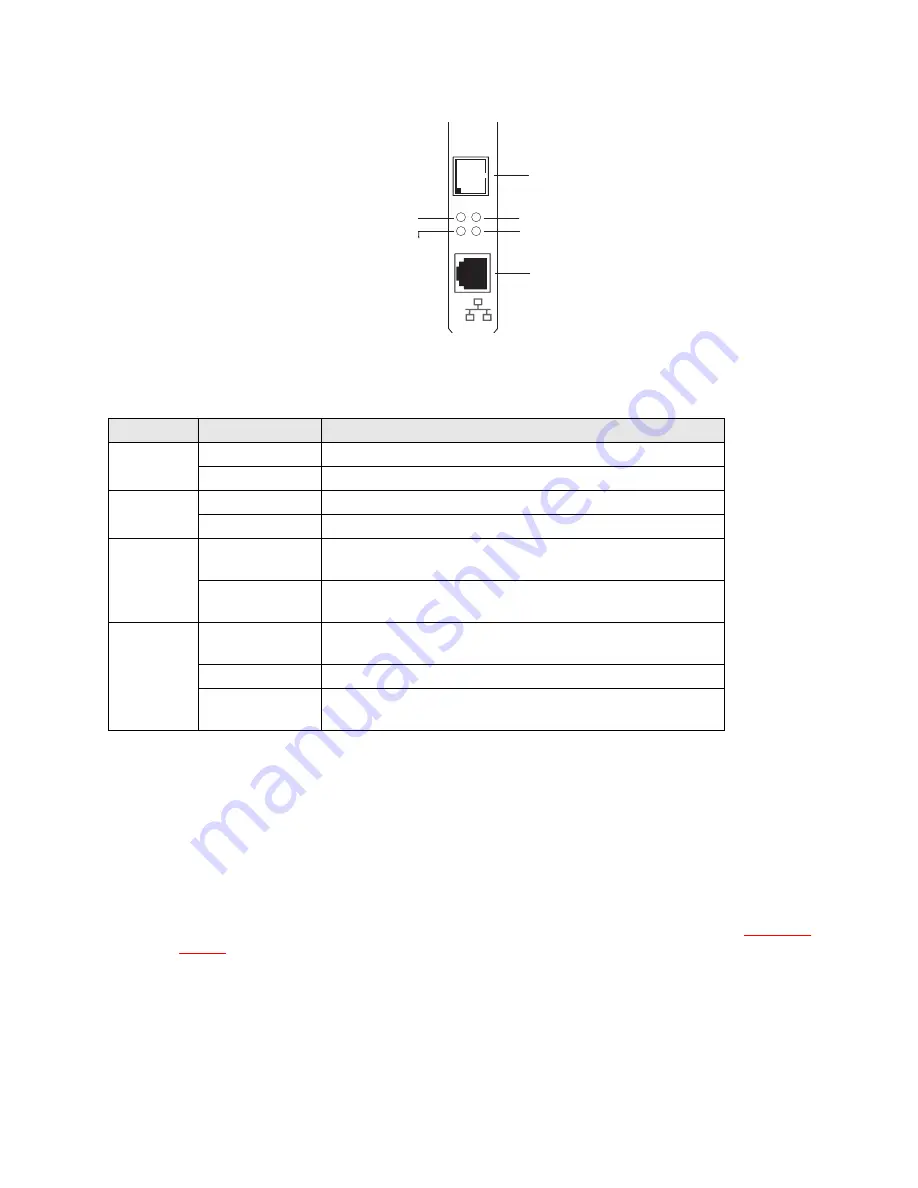
VOL-TX
2
LED Functions
The following table describes the operation of the VOL-TX PCI 100Mbps NIC status LEDs:
Installing the Hardware
Warnings:
• Network cards are sensitive to static electricity. To protect the card, avoid touching its electrical components and
always touch the metal chassis of your computer before handling the card.
• Backup your driver CD and use the copy as the working CD to protect the original from accidental damage.
1. Power the PC off, unplug the power cord, and then depress the power button for approximately 6 seconds (this
drains all power completely). Remove the PC’s cover.
Caution:
Failure to properly shut down the PC in accordance with the steps outlined above may result in permanent
damage to the NIC and/or the PC when the NIC is installed/removed.
2. Select an unused PCI bus-master slot and remove its protective bracket.
3. Carefully insert the card and press until all the edge connectors are firmly seated inside the slot. Then, screw the
card’s bracket securely into the PC
’
s chassis
LED
Status
Description
LNK
Solid Green
Indicates a valid network connection.
Off
Indicates no valid network connection.
Act
Flashing Amber
Indicates incoming and outgoing network traffic.
Off
Indicates that there is no network traffic.
SPEED
Green
Indicates that the adapter is operating at
100 Mbps (for both 100BASE-TX and 100BASE-FX).
Off
Indicates that the adapter is operating at 10 Mbps. (will also be Off
when there is no Link)
FD
Flashing Amber
Indicates a collision occurred on the port when operating in
half-duplex mode
Solid Amber
Indicates that the adapter is operating in full-duplex mode.
Off
Indicates that the adapter is operating in half-duplex mode. (will
also be Off when there is no Link)
Link
Activity
Full Duplex/Collision
100/10 Mbps
RJ-45
VF-45
TM