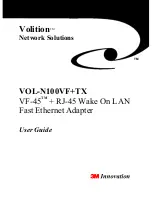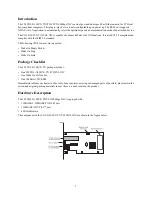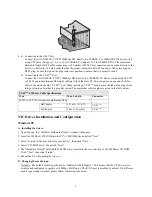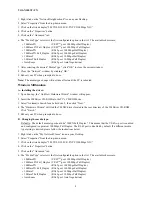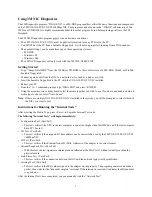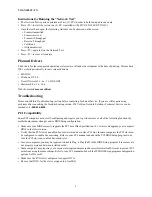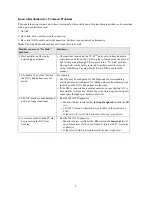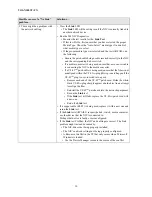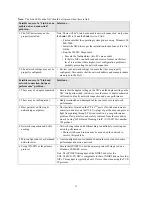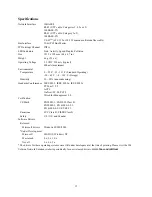VOL-TX
6
Remote LAN Wakeup
Remote LAN Wakeup capability is a key feature of a centrally managed PC environment. This technology enables
networked PCs to be “woken up” from a sleep or powered-off state so they can be managed from a central location, at
any time of the day or night.
To employ Remote LAN Wakeup, three elements are required:
• Desktop management software that can send a “wake-up” frame to a PC.
• A Wake On LAN enabled PC motherboard that can supply low-level auxiliary power to a network card when the
PC is powered off. The PC must be either PCI 2.1 or PCI 2.2 compliant.
• A Wake On LAN network card that can recognize a wake-up frame and signal the PC to power up.
A Wake On LAN enabled PC is never completely powered off, it maintains a low-level auxiliary power supply to the
motherboard. The three-wire Wake On LAN cable provides one line for the network card auxiliary power and one
line for the card wake-up signal, the other line is ground. Even if the PC is powered off, the network card is always
active and monitoring the network. When a wake-up frame is detected, the card signals the motherboard to power up
the PC. With the PC powered on, maintenance and other support tasks can be performed.
Instructions for Using the WOL (Wake On LAN) Features:
The VOL-TX NIC
’
s WOL functionality is DISABLED by default. To enable WOL, the following steps
must be taken:
• Navigate to the “Network Properties” of the NIC, then select the “Advanced” tab.
• From the list of available configurable options, choose “PME.”
• Select the PME option and change it to “ENABLED” (it is DISABLED by default).
• From the list of available configurable options, locate “Wake On Magic Packet.”
• “Wake On Magic Packet” is ENABLED by default. Leave it enabled if this is the desired wake up event.
• From the list of available configurable options, locate “Wake On PING.”
• ENABLE “Wake on PING” if this is the desired wake up event.
• From the list of available configurable options, locate “Wake On Link.”
• ENABLE “Wake On Link” if this is the desired wake up event.
• Reboot your PC for any changes to take effect.
• If your PC is PCI 2.1 compliant, you must use the 3-wire WOL cable (included with your 3M NIC). Both ends of
the cable are identical. Plug one end of the cable into the 3-pin slot on the NIC and the other end into a similar
looking 3-pin slot on your PC’s motherboard.
• If your PC is PCI 2.2 compliant, the WOL cable is not needed.
Note:
Power off your PC and unplug the power cable prior to connecting the cable.