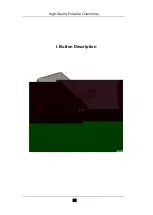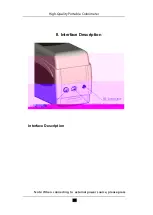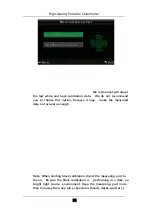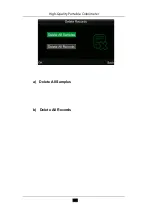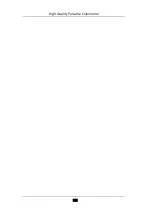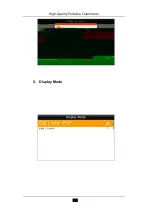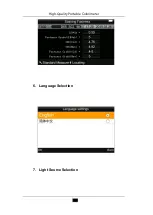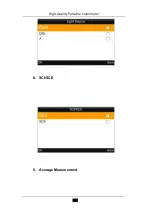High-Quality Portable Colorimeter
13
“On” and press “Enter” button to save the setting. After completing this
setting, the measurement data will be saved automatically.
Figure 16 Settings Interface
Figure 17 Auto Save
2. Manual Save
In Figure 17, select “Off”, then the data will not be saved automatically.
If you want to save data when measuring, please press “Down/Save”
button after each measurement.
(
IV
)
Connect NH310 Colorimeter to the PC
Press “MENU” button to enter the main menu, as shown in Figure 6.
Then, select “Comm” to enter an interface shown in Figure 18. Follow
the instruction information mentioned in the interface to connect NH310
colorimeter to the PC with USB cable. When the communication is
successful, the instrument will enter “Communicating…” interface, as
Summary of Contents for NH300
Page 1: ......
Page 21: ...High Quality Portable Colorimeter ...
Page 29: ......
Page 36: ...High Quality Portable Colorimeter 34 Range Storage Temperature 20 to 50 4 to 122 ...
Page 40: ......
Page 41: ......