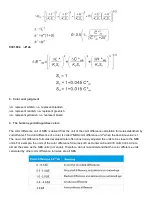Note:
Please confirm the system measurement aperture should be the same with the actual aperture. If it is
Φ4mm aperture, switch to SAV; if Φ8mm aperture, switch to MAV, or it could cause wrong test result. After
switching the measurement aperture, you have to re-calibrate the instrument
Figure 49 Measurement Aperture
3.8.3 Bluetooth
The Bluetooth® that some models have is 4.0 Mode, which can connect PC with software.
When Bluetooth® is on, the icon will be displayed on the screen. After installing PC software in the computer, turn
on the Bluetooth ® in the instrument system setting, and start to pair the Bluetooth with the PC software. If
Bluetooth matching successes, it could measure the sample and standard or analyze the data on the computer.
3.8.4 Buzzer
Click “Buzzer” in “Settings”. When click “On”, there is a voice when measuring or there is no voice when
measuring.
Summary of Contents for TS Series
Page 10: ...Figure 6 Standard Measurement Interface...
Page 13: ...Figure 9 Standard measurement...
Page 20: ...Figure 17 Standard Record...
Page 22: ...Figure 21 Edit Name...
Page 25: ...Figure 24 Delete Record...
Page 27: ...Figure 27 Input Search Name...
Page 34: ...Figure 35 Color Index...
Page 41: ...Figure 43 Display...
Page 43: ...Figure 46 System Settings...