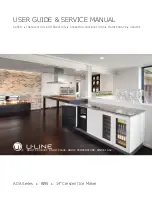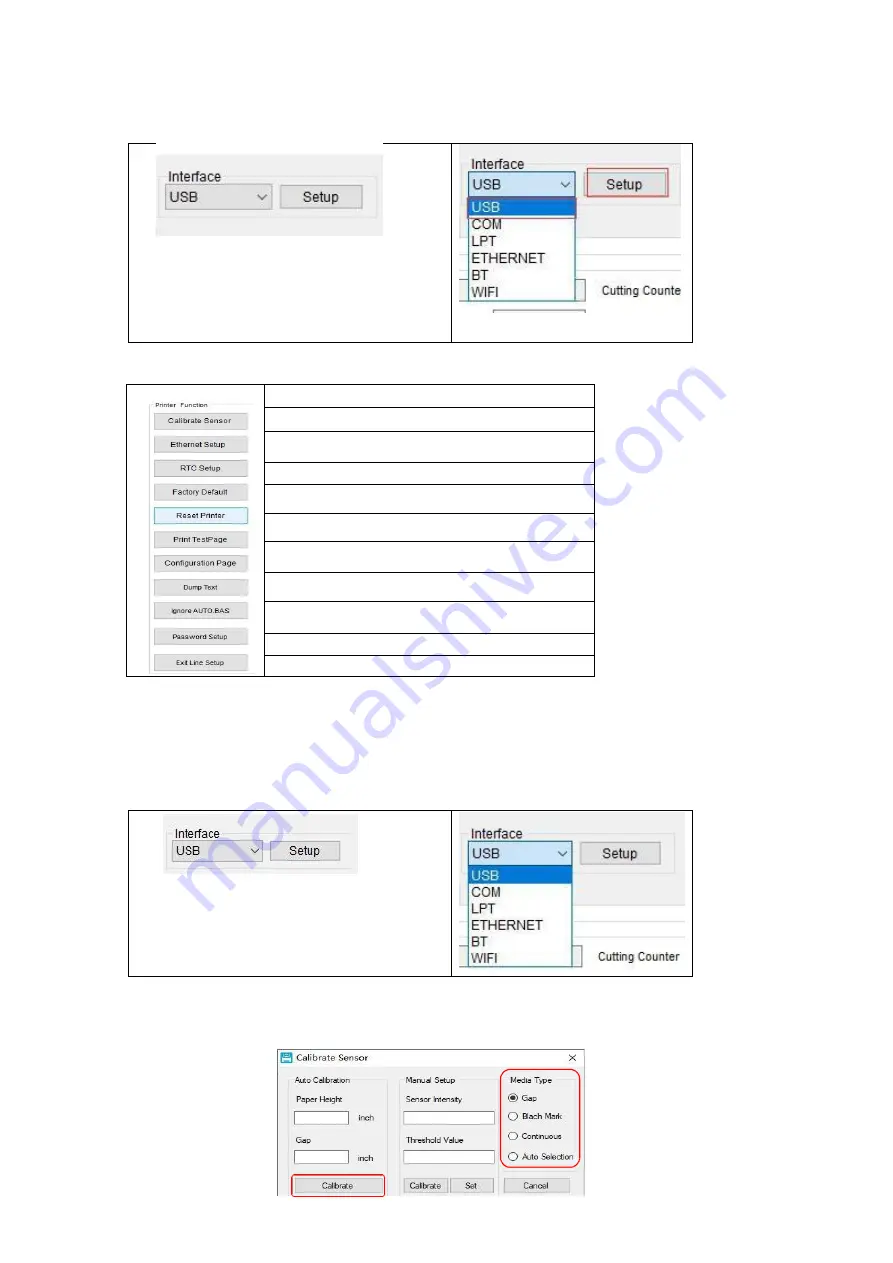
5.2
Printer settings
1.
Select the connection interface between your computer and the printer.
2.
Click on a function you intend to set in the "Printer Settings".
3.
The printer functions in the Printer Settings management page are described as below:
Description
Sensor Calibration
Set Ethernet Network
Set Printer RTC Time Parameters
Restore Factory Defaults and Reboot
Restart the Printer
Print Test Page
Print Self-test Page
Enter Printer Debugging Mode
Ignore the AUTO.BAS File
Set the Diagnostic Tool Password
5.3
Calibrate the paper sensor with the Diagnostic Tool
5.3.1
Automatic correction
1.
Make sure that the paper is installed correctly and the print head is closed.
2.
Turn on the printer.
3.
Start the Diagnostic Tool and set the transmission interface (the default is USB).
4.
Click on "Sensor Calibration".
5.
Select the paper type and click on "Calibration". The printer will automatically feed the paper
to calibrate the sensor.
18
The default communication interface of
the Diagnostic Tool program is USB, so if
the computer is connected through USB
cable for transmission, no changes need to
be made to the settings.
The default communication interface of
the Diagnostic Tool program is USB, so if
the computer is connected through USB
cable for transmission, no changes need to
be made to the settings.