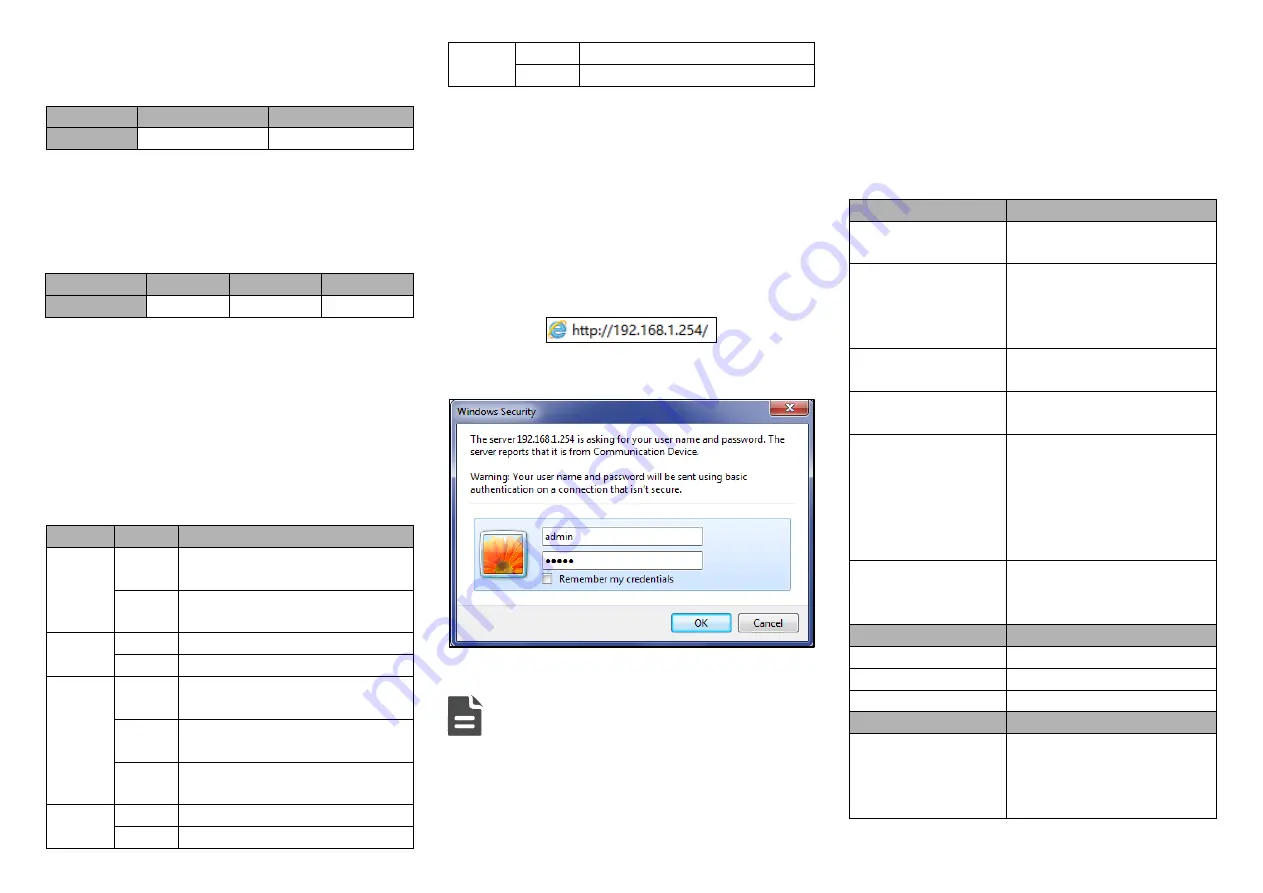
or other switching value collecting device, it can timely inform
operator when alarm occurs. The pin definition of relay as
follows:
Pin NO.
4
5
Definition
R+
R-
【
Console Port Connection
】
The device provides 1 program debugging port based on
RS-232 serial port; it can manage the device CLI commands
after being connected to PC. The interface adopts RJ45 port.
Definition of RJ45 pins as follows:
【
Restore Factory Defaults
】
Steps of restore factory defaults as follows: Press the button
of restore factory defaults, power on the device again; after
3~4s, loosen the button to restore factory defaults.
【
Checking LED Indicator
】
The device provides LED indicators to monitor the device
working status with a comprehensive and simplified
troubleshooting; the function of each LED is described in the
table as below:
LED
Status
Description
PWR
ON
Power supply is connected and
running normally
OFF
Power supply is disconnected or
running abnormally.
ALM
ON
Power supply, port link alarm
OFF
Power supply, port link without alarm
RUN
ON
The device is powering on or
abnormal
OFF
The device isn't powered on or is
abnormal
Blinking
Flash 1 time per second, the device
is running normally.
Link/Act
(1-24,
ON
Ethernet port connection is active.
Blinking Ethernet port is in network active
G1-G4)
status
OFF
Ethernet port connection is inactive
【
Logging in to WEB Interface
】
This device supports WEB management and configuration.
Computer can access the device via Ethernet interface. The
way of logging in to device
’s configuration interface via IE
browser is shown as below:
Step 4
Configure the IP addresses of computer and the
device to the same network segment, and the
network between them can be mutually accessed.
Step 5
Enter device
’s IP address in the address bar of the
computer browser.
Step 6
Enter device
’s username and password in the login
window as shown below.
Step 7
Click
“OK” button to login to the WEB interface of
the device.
Note:
The default IP address of the device is “192.168.1.254”.
The default username and password of the device is
“admin”.
If the username or password is lost, user can restore it to
factory settings via device DIP switch or management
software; all modified configurations will be cleared
after restoring to factory settings, so please backup
configuration file in advance.
Please refer to user manual for specific configuration
method of logging in to WEB interface and other
configurations about network management function.
【
Specification
】
Panel
Gigabit SFP
1000Base-SFP, SFP slot, LC
interface
100M copper port
10/100Base-T(X) self-adapting
RJ45
port,
half/full
duplex
self-adaption,
support
MDI/MDI-X self-adaption
100M fiber port
100Base-FX,
optional
SC/ST/FC interface
Console port
CLI command management port
(RS-232), RJ45
Alarm interface
5 pins 5.08mm pitch terminal
blocks,
including
2
alarm
terminal blocks.Support 1 relay
alarm
output,
current
load
capacity is 5A@30VDC or
10A@125VAC
Indicator
Power supply indicator, run
indicator,
interface
indicator,
alarm indicator
Exchange Attributes
Backplane bandwidth
12.8G
Packet buffer size
3Mbit
MAC table size
8K
Power supply
Input power supply
100~240VAC/DC, support
single or dual power supply
scheme, and 8A output
overcurrent protection
Pin Number
2
3
5
Pin Definition
TXD
RXD
GND






















