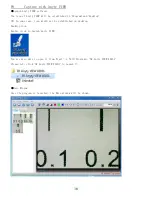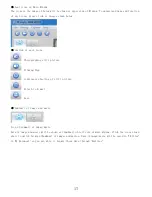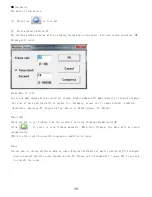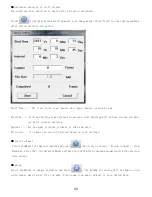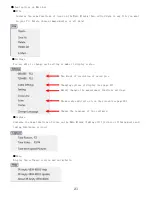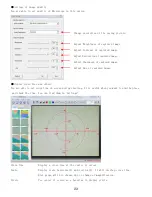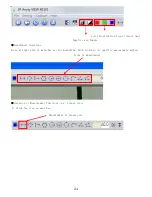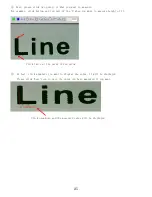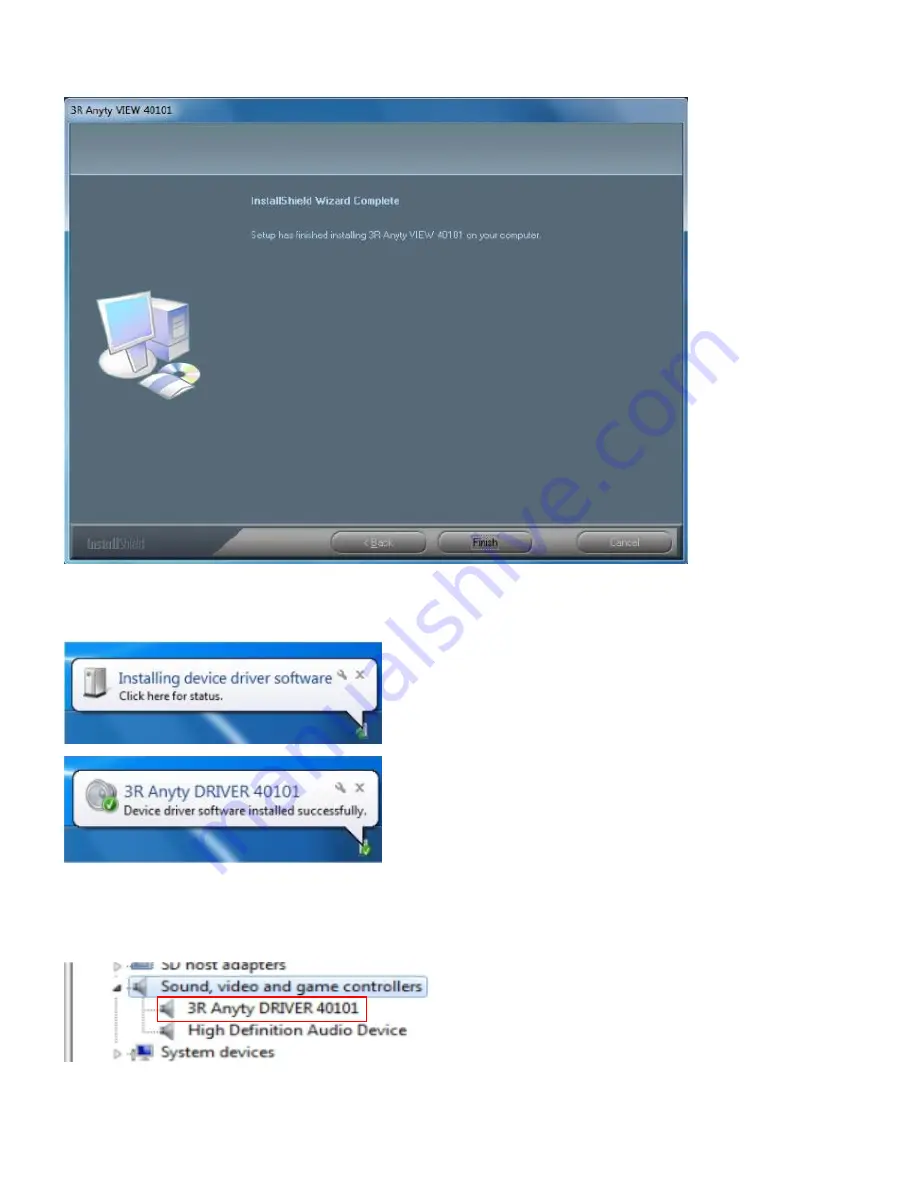
10
⑥ Press
‘
Finish
’
when screen shows as below.
It is all complete about installation of Anyty VIEW. Move on to examination of Receiver.
⑦
Connect Receiver to USB port on PC with miniUSB cable. Windows will detect the device automatically.
Installation will be done when the message shows as below.
※ The name will be shown in Device Manager as images shows as below
※ To confirm by Device Manager, please left click on
‘
Start
’
and right click on
‘
Computer
’
. Then find
‘
Manage
’
and left click on it.