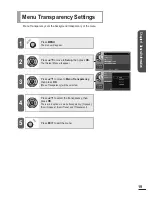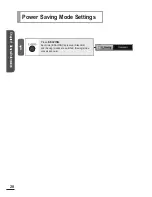Connecting a DVD Player
External devices may have different connecting terminals.
Connecting to a DVD player
Connect the
[COMPONENT 1 video input]
or
[COMPONENT 2 video input Y, Pb, Pr]
(Green/Blue/
Red) terminal at the back of the TV and the
[Component
output]
on the DVD terminal.
Connect the
[COMPONENT 1 sound input left/right]
or
the
[COMPONENT 2 sound input left/right]
(white/red)
input terminal and the
[sound output]
(white/red) output
terminal of the DVD with the sound connectors.
Caution
■ While connecting the
component cable, and
the output terminals Y,
Pb, Pr are switched, the
screen will appear red
or blue.
Useful
Tips
■ Depending on the brand
of DVD player, the
output terminals Y, Pb,
Pr or Y, Cb, Cr will be
marked.
■ If the DTV receiver
supports DVI, it may be
connected via an HDMI
or DVI cable instead of
a component cable.
DVD Player
Componenet cable
Audio cable
Viewing a DVD
1
Turn on the TV, press the
INPUT
button, then select [COMPONENT1] or
[COMPONENT2].
If [component] mode is not selected, check if the component connectors are connected.
2
Turn on the DVD player and press the play button on the DVD player.
Useful
Tips
■ When connecting the [TV] and the [DVD] with the HDMI
cable, press the [INPUT] button and select (HDMI).
1
2
27
Chapter 2 Connections and External Input Settings
Summary of Contents for CL260WS
Page 43: ......
Page 53: ......
Page 63: ......
Page 85: ......
Page 93: ......
Page 94: ...Self Service Check List 88 Chapter 9 Appendix Troubleshooting ...
Page 99: ......
Page 100: ...Chapter 10 Additional Information Specifications 94 END USER LIMITED WARRANTY 95 ...
Page 103: ...Memo ...
Page 104: ...Memo ...
Page 105: ...Owner s Instructions ...