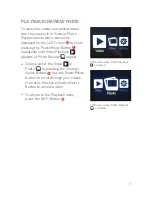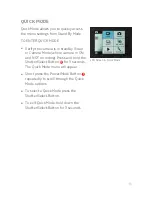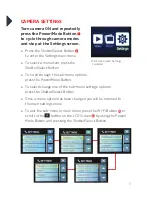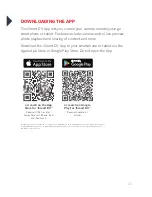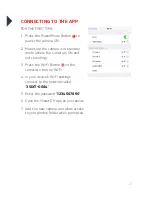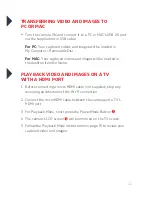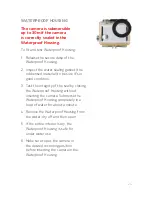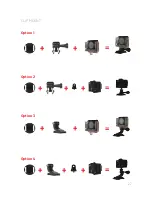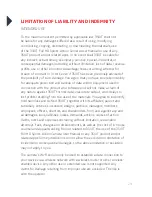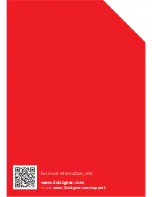29
LIMITATION OF LIABILITY AND INDEMNITY
INTENDED USE
To the maximum extent permitted by applicable law, 3SIXT shall not
be liable for any damages suffered as a result of using, modifying,
contributing, copying, distributing, or downloading the materials, use
of the 3SIXT Full HD Sports Action Camera User Manual or use of any
3SIXT product and/or related apps. In no event shall 3SIXT be liable for
any indirect, extraordinary, exemplary, punitive, special, incidental, or
consequential damages (including, without limitation, loss of data, revenue,
profits, use or other economic advantage) however arising, whether for
breach of contract or in tort, even if 3SIXT has been previously advised of
the possibility of such damage. You agree that you have sole responsibility
for adequate protection and backup of data and/or equipment used in
connection with the product and software and will not make a claim of
any nature against 3SIXT for lost data, inaccurate output, work delays or
lost profits resulting from the use of the materials. You agree to indemnify,
hold harmless and defend 3SIXT, together with its affiliates, parent and
subsidiary entities, successors, assigns, partners, managers, members,
employees, officers, directors and shareholders, from and against any and
all damages, liens, liabilities, losses, demands, actions, causes of action,
claims, costs and expenses (including, without limitation, reasonable
attorneys’ fees, charges and disbursements, as well as the cost of in-house
counsel and appeals) arising from or related to 3SIXT, the use of the 3SIXT
Full HD Sports Action Camera User Manual or any 3SIXT product and/or
related apps. Some jurisdictions do not allow the exclusion or limitation of
incidental or consequential damages, so the above limitation or exclusion
may not apply to you.
The camera’s Wi-Fi should only be used to establish a data connection to
your device via a wireless network with a wireless router or other wireless-
enabled device. Any other use or extended use is not supported. Any
claims for damage resulting from improper use are excluded. The risk is
with the operator.
Summary of Contents for 3S-0684
Page 1: ...FULL HD SPORTS ACTION CAMERA with Wi Fi 3S 0684 USER GUIDE...
Page 5: ...5 9 11 10 12 13 11 10 12 Screen Wi Fi Button Shutter Select Button Speaker Battery Door 9 13...
Page 25: ...25 WATERPROOF HOUSING ACCESSORY ASSEMBLY CLIP HOUSING Option 1 Option 2 HANDLE BAR MOUNT...
Page 26: ...26 HELMET MOUNT Option 1 Option 3 Option 4 Option 2...
Page 27: ...27 CLIP MOUNT Option 1 Option 3 Option 4 Option 2...
Page 31: ...For more information visit www 3sixtgear com or visit www 3sixtgear com support...