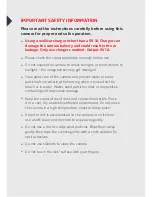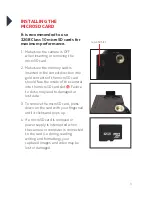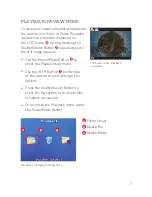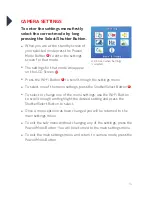Summary of Contents for 3S-0686
Page 1: ...360o FULL HD SPORTS ACTION CAMERA with Wi Fi 3S 0686 USER GUIDE...
Page 5: ...5 Shutter Select Button Micro USB Port microSD Slot Micro HDMI Port 11 12 13 14 11 12 14 13...
Page 23: ...23 WATERPROOF HOUSING ACCESSORY ASSEMBLY Option 1 Option 2 HANDLE BAR MOUNT...
Page 24: ...24 HELMET MOUNT Option 1 Option 2...
Page 28: ...For more information visit www 3sixtgear com or visit www 3sixtgear com support...