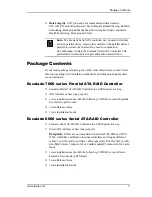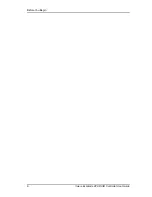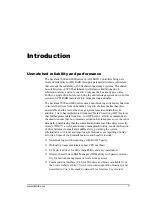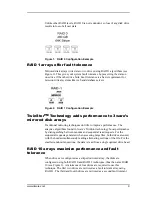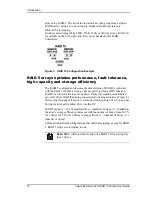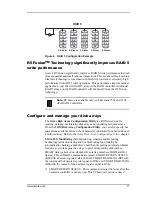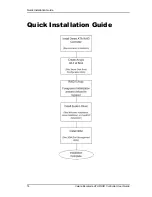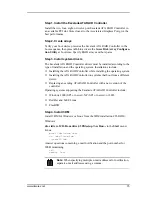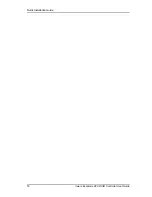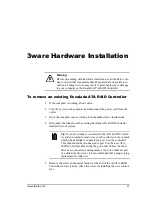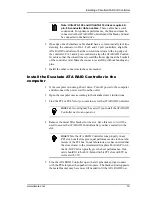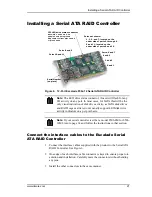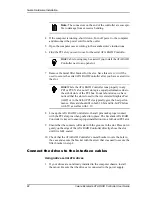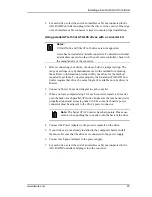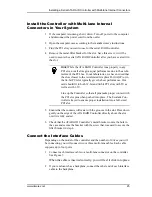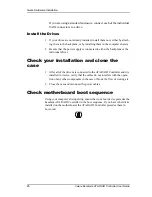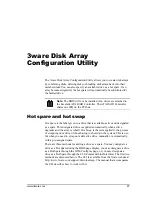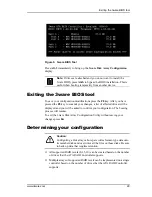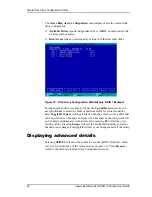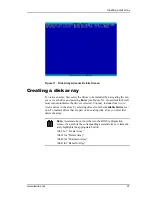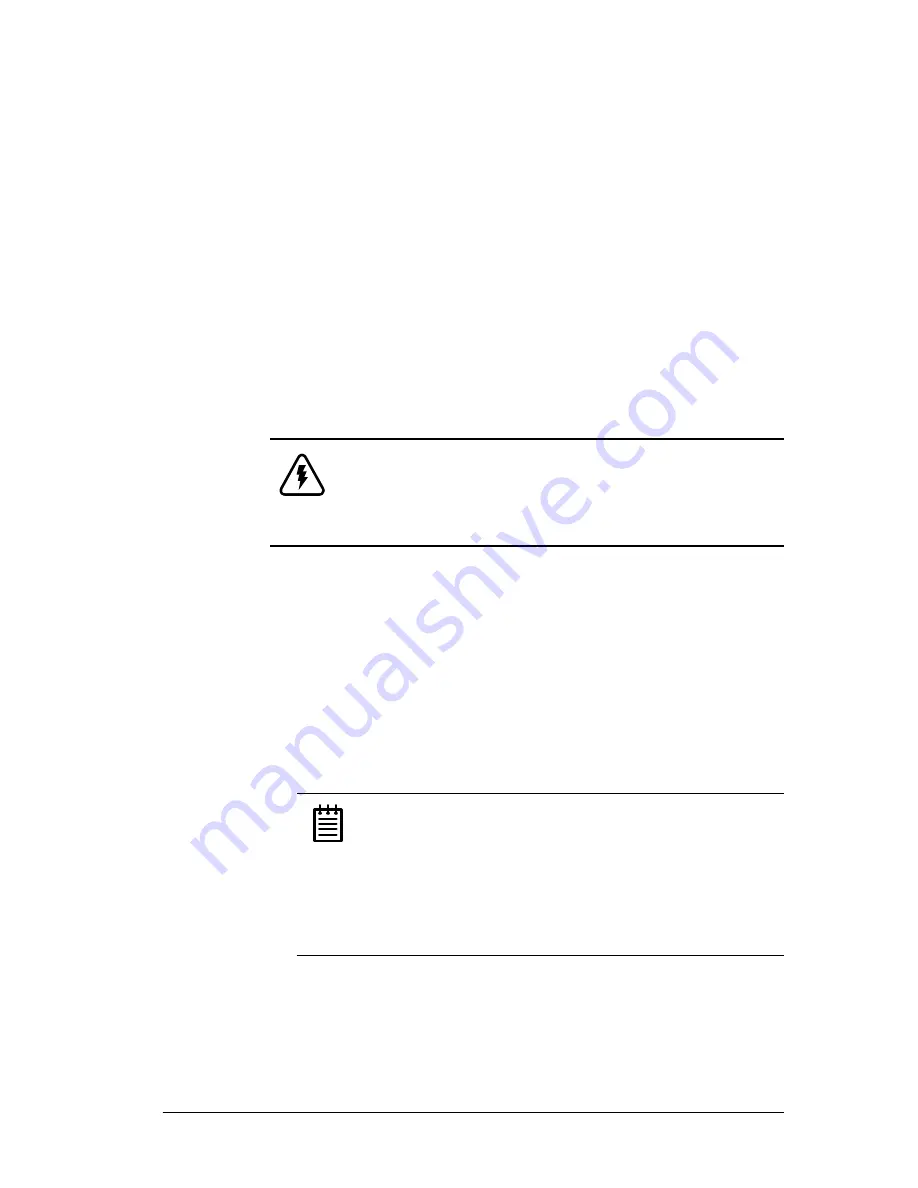
www.3ware.com
17
3ware Hardware Installation
Warning:
Before proceeding with hardware installation, read the
Before You
Begin
section that completely describes personal and system pre-
cautions. Failing to do so may result in personal injury or damage
to your computer or the Escalade ATA RAID Controller.
To remove an existing Escalade ATA RAID Controller
1
If the computer is running, shut it down.
2 Turn off power to the computer and disconnect the power cord from the
outlet.
3 Open the computer case according to the manufacturer’s instructions.
4 Disconnect the disks from the existing Escalade ATA RAID Controller
installed in your system.
Tip:
If your boot disk is connected to the ATA RAID Control-
ler and you intend to retain it as your boot device, note or mark
which physical disk is connected to port 0 on the controller.
This disk should be reconnected to port 0 on the new ATA
RAID Controller. Preserving the port order of how the other
drives are connected is unimportant, even if the disks are part
of a disk array. However, it is recommended that a plug-to-plug
replacement is followed.
5 Remove the screw in the metal bracket at the end of the old ATA RAID
Controller and set it aside. (Save the screw for installing the new control-
ler.)
Summary of Contents for 3W-7410 - Escalade 7410 RAID Controller
Page 6: ...iv 3ware Escalade ATA RAID Controller User Guide ...
Page 14: ...Before You Begin 6 3ware Escalade ATA RAID Controller User Guide ...
Page 24: ...Quick Installation Guide 16 3ware Escalade ATA RAID Controller User Guide ...
Page 68: ...Windows Installation 60 3ware Escalade ATA RAID Controller User Guide ...
Page 86: ...FreeBSD Installation 78 3ware Escalade ATA RAID Controller User Guide ...
Page 104: ...3DM Disk Management Utility 96 3ware Escalade ATA RAID Controller User Guide ...
Page 116: ...Troubleshooting Problems and Solutions 108 3ware Escalade ATA RAID Controller User Guide ...
Page 126: ...Index 118 3ware Escalade ATA RAID Controller User Guide ...