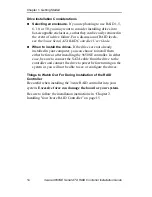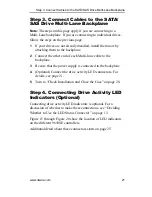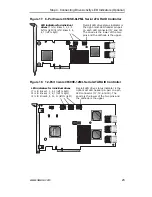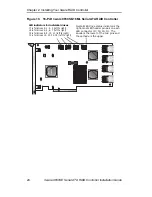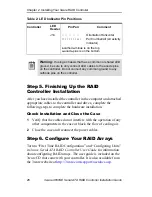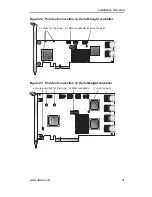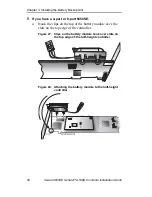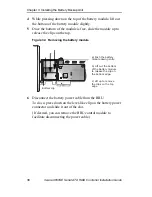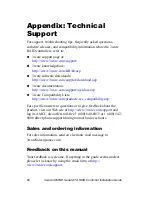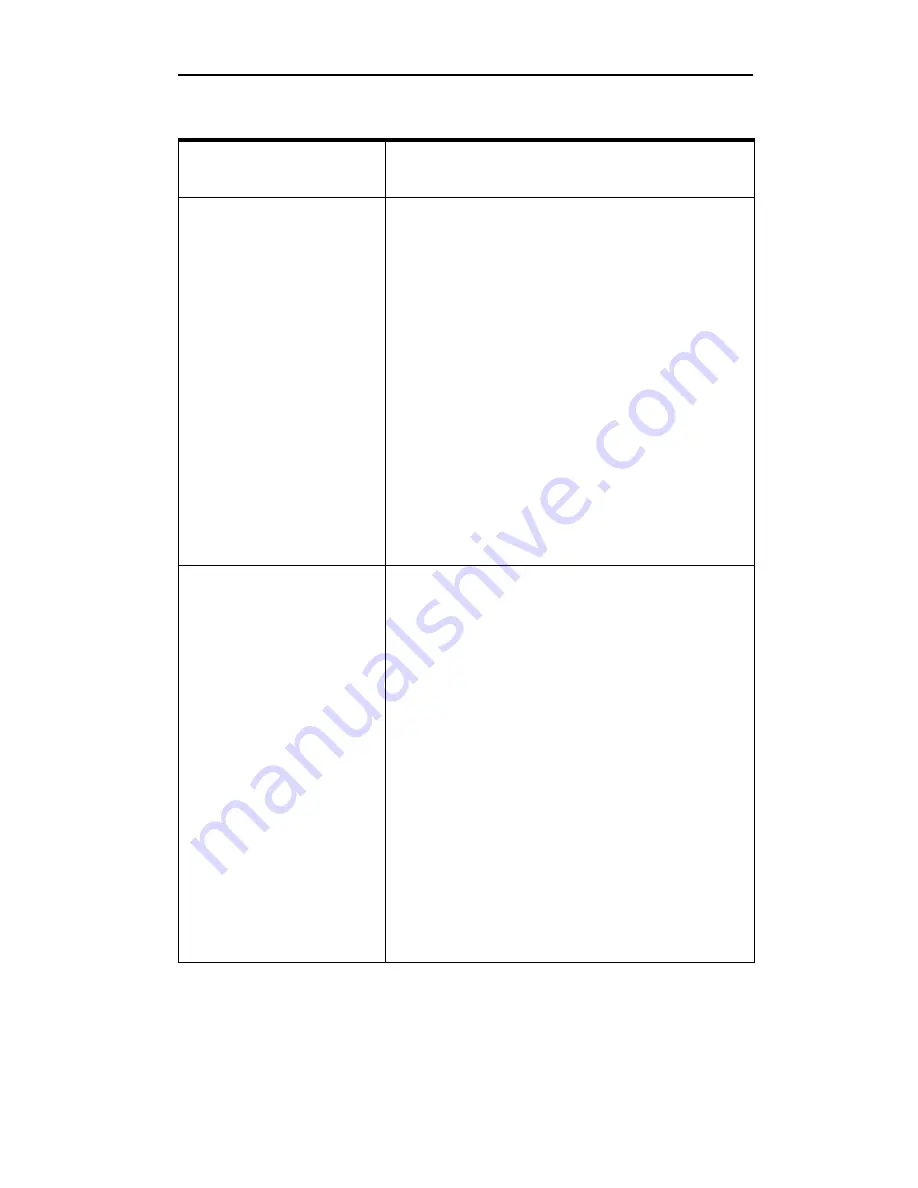
Step 4. Connecting Drive Activity LED Indicators (Optional)
www.3ware.com
27
9650SE-16ML
J7
: : : : :
Orientation Horizontal
0 1 2 3 All
Port number/All (All activity
indicator)
J8
: : : : :
Orientation Horizontal
4 5 6 7 All
Port number/All (All activity
indicator)
J9
: : : : :
Orientation Horizontal
8 9 10 11 All
Port number/All (all activity
indicator)
J10
: : : : :
Orientation Horizontal
12 13 14 15 All
Port number/All (all activity
indicator)
k-cathode-minus is on the top
a-anode-plus is on the bottom
9650SE-24M8
J9
: : : : :
Orientation Horizontal
0 1 2 3 All
Port number/All (All activity
indicator)
J10
: : : : :
Orientation Horizontal
4 5 6 7 All
Port number/All (All activity
indicator)
J11
: : : : :
Orientation Horizontal
8 9 10 11 All
Port number/All (all activity
indicator)
J12
: : : : :
Orientation Horizontal
12 13 14 15 All
Port number/All (all activity
indicator)
J13
: : : : :
Orientation Horizontal
16 17 18 19 All
Port number/All (all activity
indicator)
Table 2: LED Indicator Pin Positions
Controller
LED
Header
Pin Pair
Comment