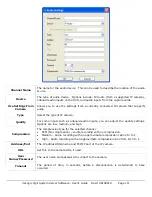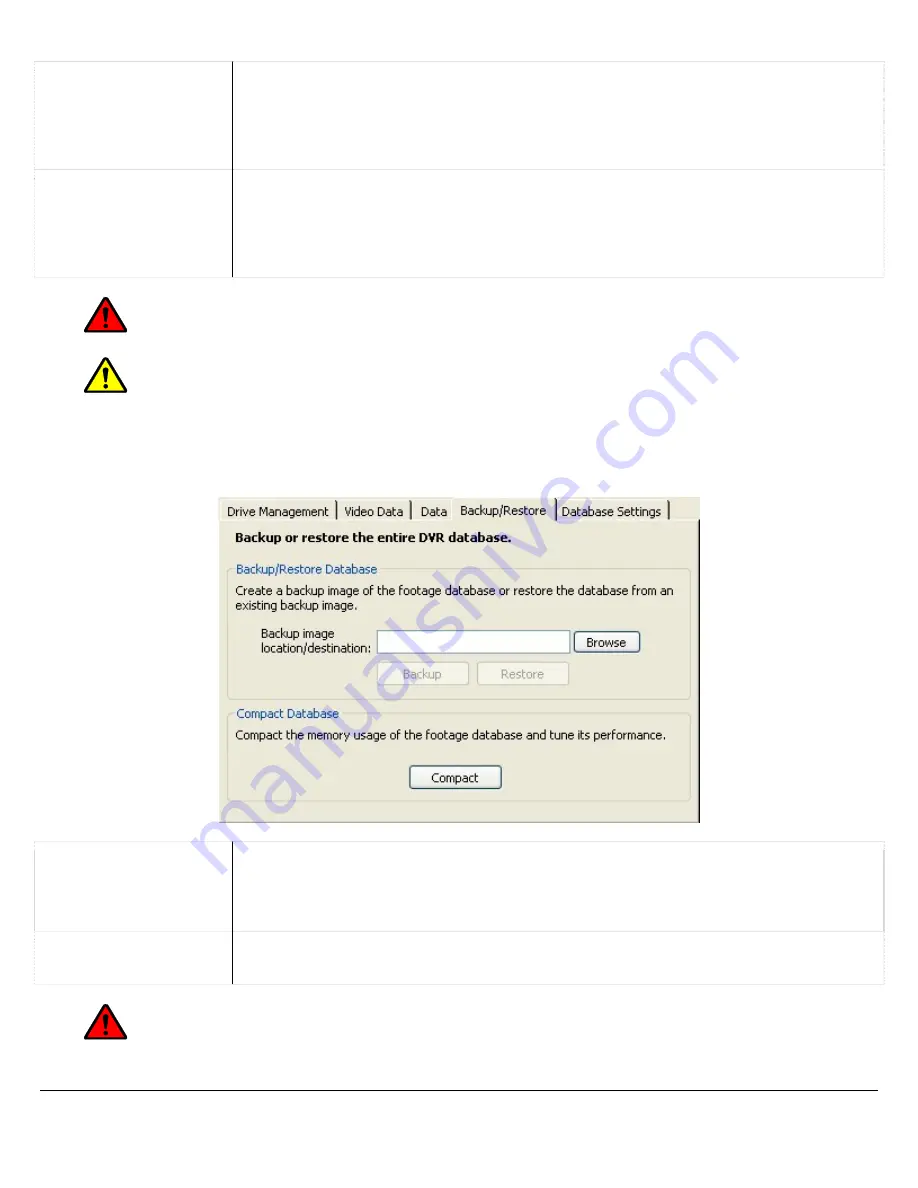
Purge POS Data
To purge POS data, specify the days to purge in the “From” and “To” date boxes,
and click the “Purge” button.
To purge all POS data, tick the “Purge all POS Data” checkbox, and click the
“Purge” button.
Purge Persons
Counter Data
To purge people counting data, specify the days to purge in the “From” and “To”
date boxes, and click the “Purge” button.
To purge all people counting data, tick the “Purge all PersonsCounter data”
checkbox, and click the “Purge” button.
Warning:
This will permanently delete POS and people counting data for the selected days.
Note:
Vigil Server is designed to manage the purging of POS and people counting data; it will
delete data older than the number of days specified in the settings, or delete the oldest data once the
number of rows has exceeded the number specified in the settings. Under normal operating conditions,
there is no need to manually purge data.
7.4
Backup/Restore Tab
Backup/Restore
Database
Creates a backup image of the video footage database or restores the database
from an existing backup image. Click the “Browse” button to select the image
folder. Click “Backup” to backup the database in the selected folder. Click
“Restore” to restore the database from the backup image in the selected folder.
Compact Database
Compacts the memory usage of the video footage database to tune its
performance.
Warning:
These actions may take a lengthy period of time to complete. Do not run Vigil
Server while running these operations.
3xLogic Vigil System Server Software - User’s Guide Doc# 08100610 Page
124