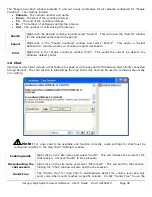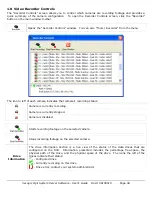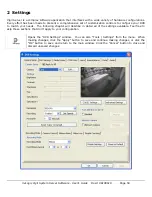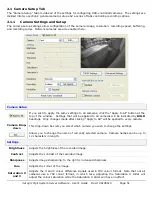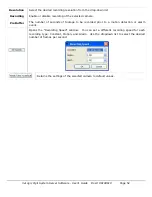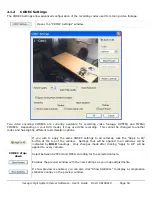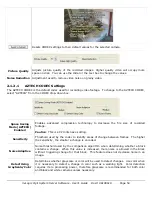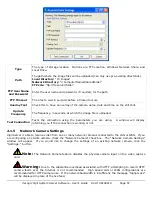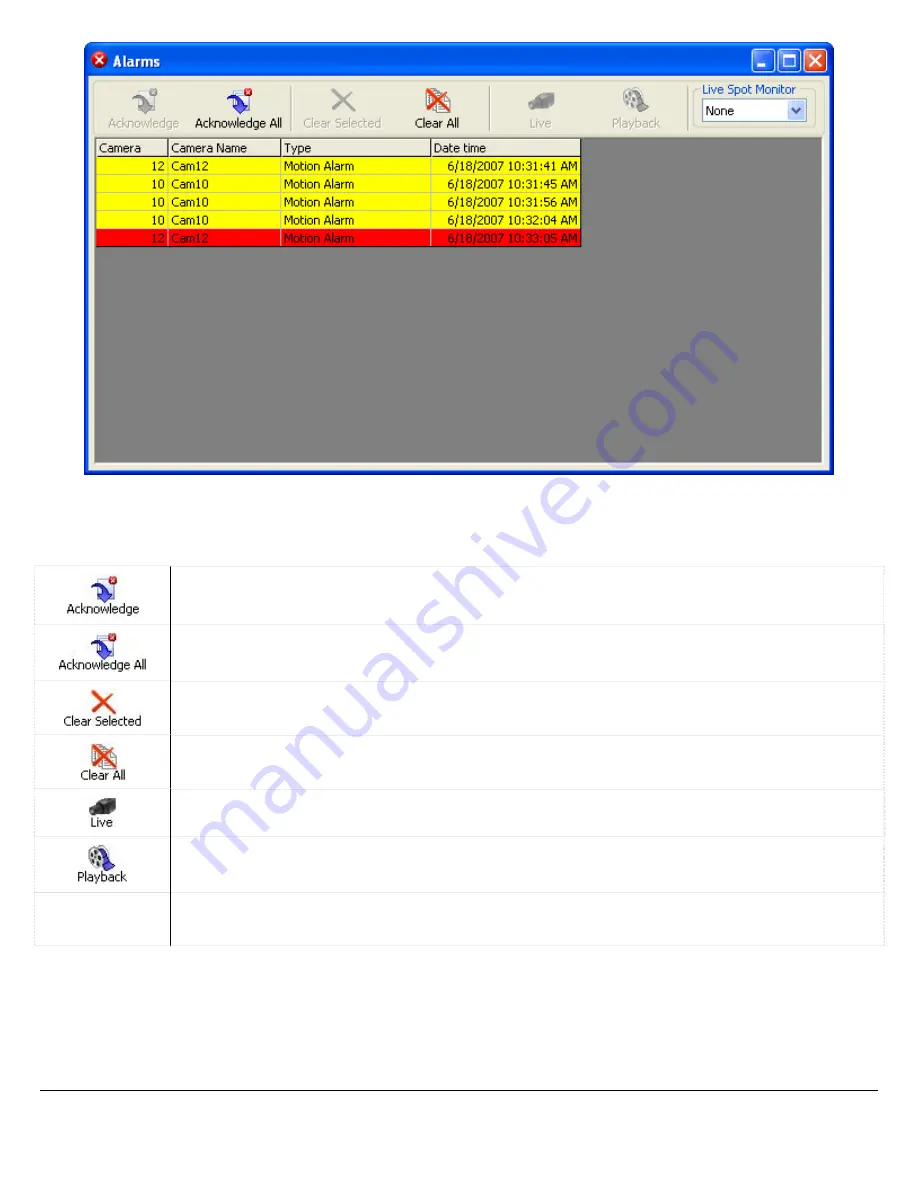
Alarms are listed in a tabular form with the camera number, camera name, type of alarm, and date and time
of the alarm. New alarms that have not yet been acknowledged are shown in red. Acknowledged alarms are
displayed in yellow.
Acknowledges the selected alarm and changes its highlighted color to yellow.
Acknowledges all visible alarms and changes their highlighted color to yellow.
Clears selected alarm from the “Alarms” window.
Clears all alarms from the “Alarms” window.
Changes to a live display of the selected alarm’s camera.
Opens the playback window and begins playing at the time of the selected alarm event.
Live Spot
Monitor
If you have a spot monitor connected to your DVR, you can select a monitor and click on an
alarm event to change the spot monitor to the same camera as the selected event.
Client Connections Window
1.5.4
The “Client Connections” window displays a list of the currently connected Vigil Clients. To open the “Client
Connections” window, select the “Clients” option from the “Tools” drop-down in the main window toolbar.
You can also double click “Client Connections” status bar in the top toolbar.
3xLogic Vigil System Server Software - User’s Guide Doc# 08100610 Page
42