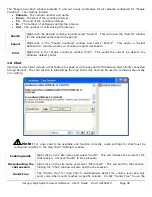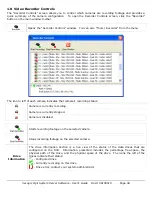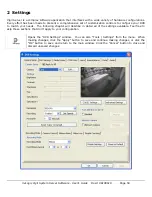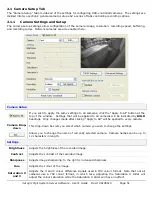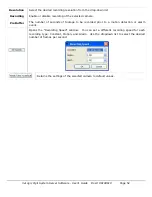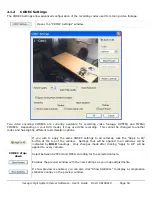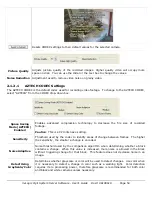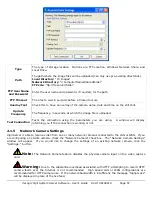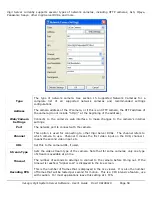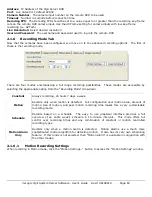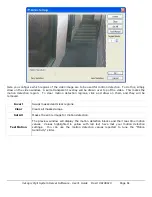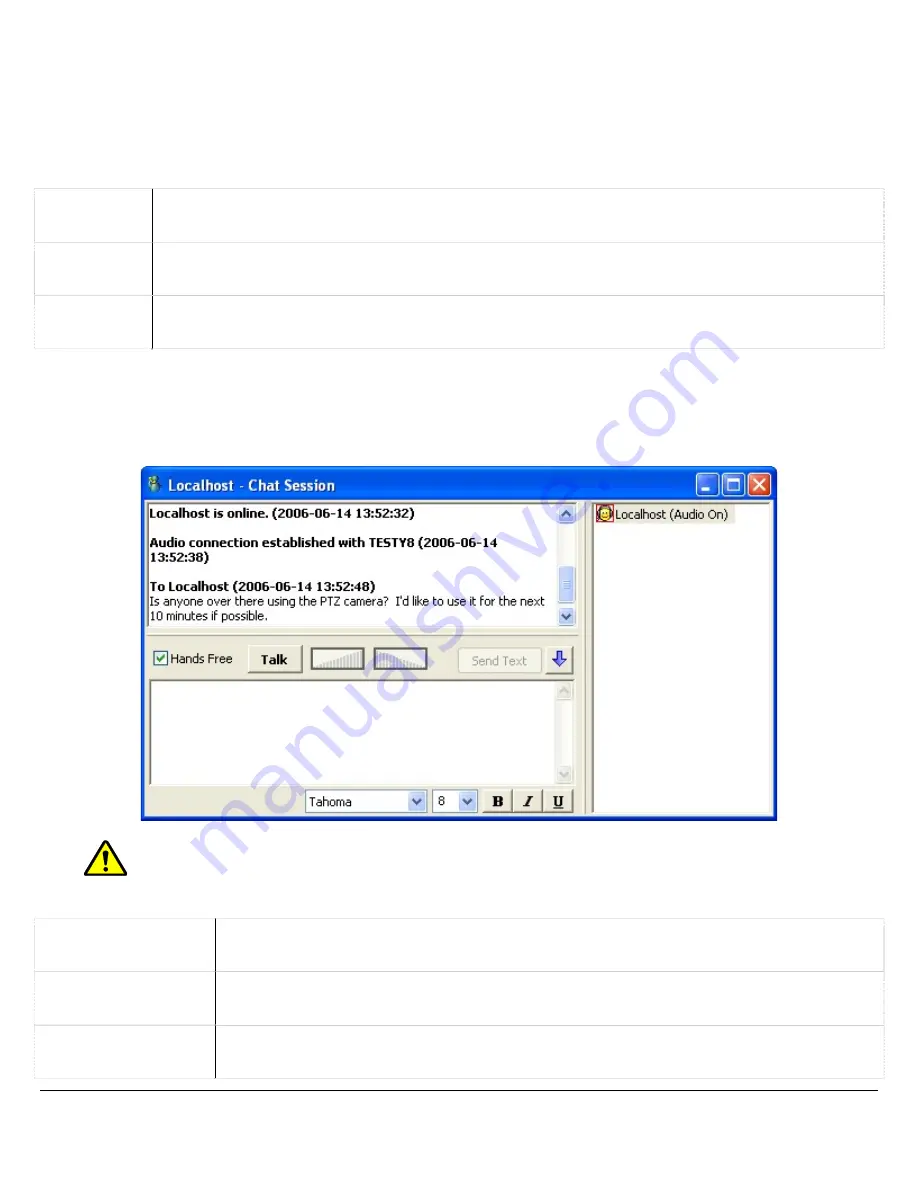
The “People Counting” window presents in and out hourly summaries for all cameras configured for “People
Counting”. The columns include:
•
Camera – The camera number and name.
•
From – The start of the counting interval.
•
To – The end of the counting interval.
•
In – The number of entrances during the interval.
•
Out – The number of exits during the interval.
Search
Right-click the desired counting log and select “Search”. This will open the “Search” window
for the selected camera and time period.
Export
Right-click in the “People Counting” window and select “Export”. This opens a “Select
Destination” window where you choose an export destination.
Right-click in the “People Counting” window “Print”. This sends the current log data to the
Windows default printer.
1.6
Chat
Vigil Server and Client include a chat feature to speak or write back and forth between Vigil Clients connected
to Vigil Servers. The chat session is initiated by the Vigil Client only and can be used to communicate vocally
or in writing.
Note:
For voice chat to be available and function correctly, audio settings for chat must be
configured correctly in the Vigil Client “Settings” window.
Enabling Audio
Right-click on the site name and select “Audio”. This will initialize the audio for the
chat session. Uncheck “Audio” to stop all audio.
Disconnecting the
chat session
Right-click on the site name and select “Disconnect”. This will end the chat session.
Closing the “Chat” window will also end the chat session.
Hands Free
Tick “Hands Free” for Vigil Chat to automatically detect the volume level and only
send voice when sound reaches a specific volume. Un-tick “Hands Free” to use the
3xLogic Vigil System Server Software - User’s Guide Doc# 08100610 Page
46