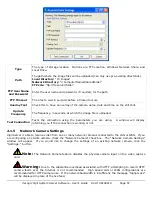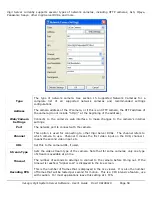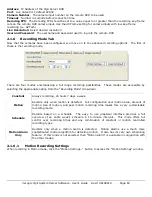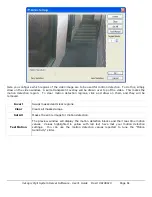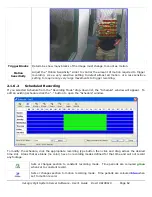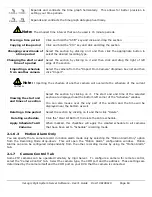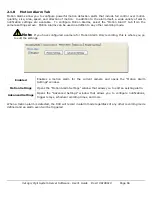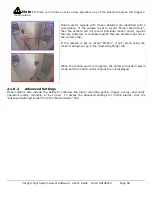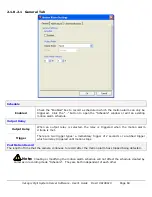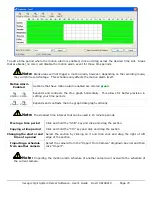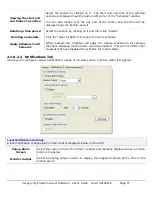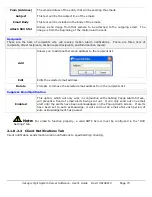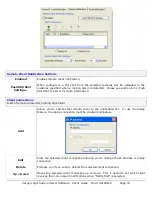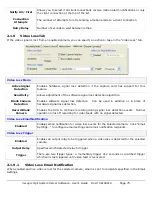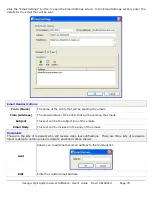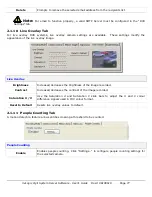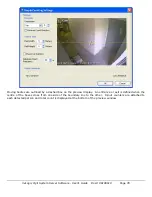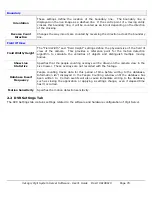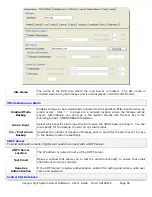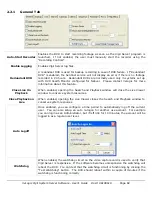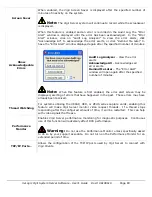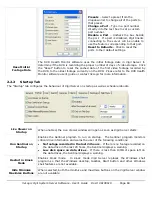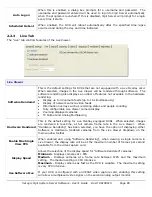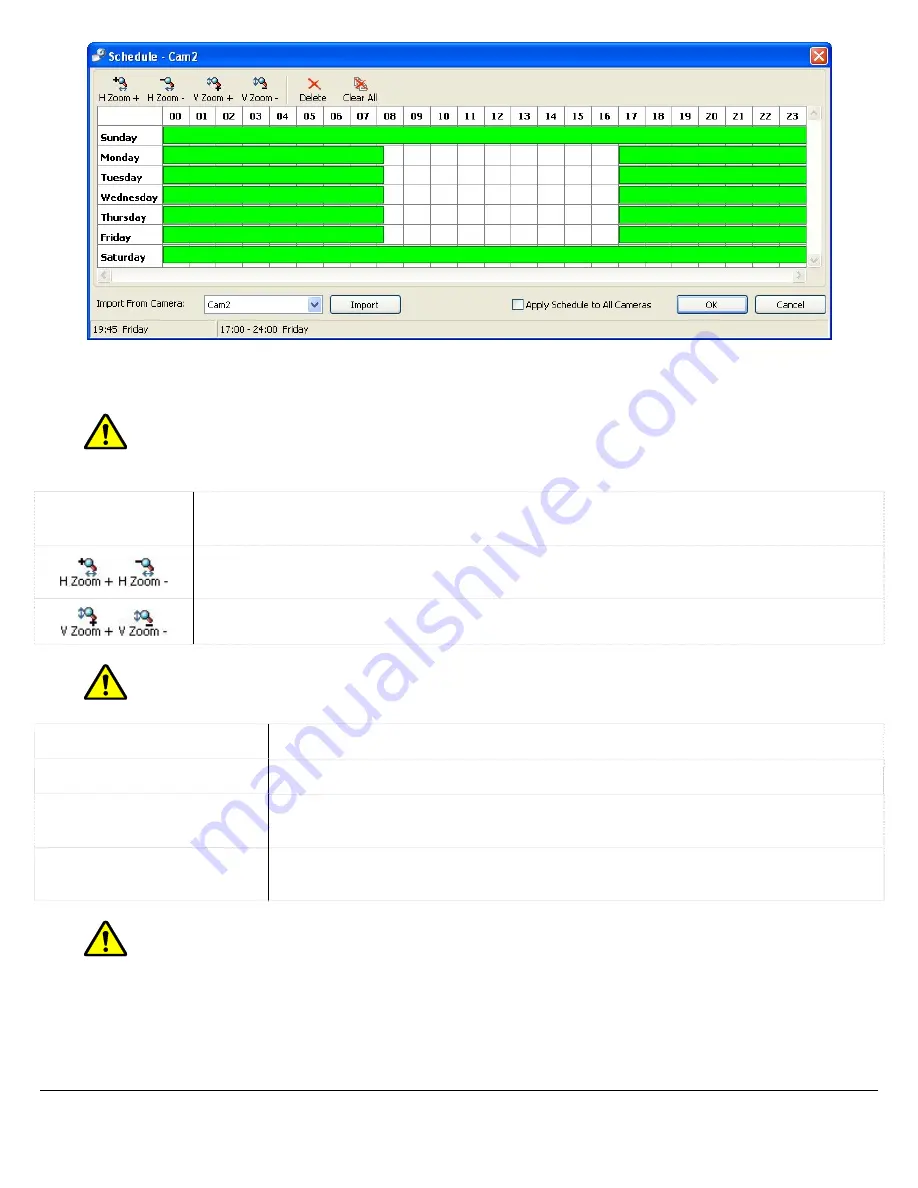
To add a time period where the motion alarm is enabled, click and drag across the desired time slot. Areas
that are blank (no color) will disable the motion alarm event for those time periods.
Note:
Blank areas will not trigger a motion alarm, however, depending on the recording mode,
they will still record footage. This schedule only affects the motion alarm itself.
Motion Alarm
Enabled
Sections that have motion alarm enabled are colored
green
.
Expands and contracts the time graph horizontally. This allows for better precision in
setting your time periods.
Expands and contracts the time graph date graph vertically.
Note:
The smallest time interval that can be used is 15 minute periods.
Moving a time period
Click and hold the “Shift” key and click-and-drag the section.
Copying a time period
Click and hold the “Ctrl” key and click and drag the section.
Changing the start or end
time of a period
Select the section by clicking on it and then click and drag the right of left
edge of the section.
Importing a schedule
from another camera
Select the camera from the “Import From Camera” dropdown box list and then
click “Import”.
Note:
Importing the motion alarm schedule of another camera will overwrite the schedule of
the current camera.
3xLogic Vigil System Server Software - User’s Guide Doc# 08100610 Page
70